IRS Tax Levies
A levy is a legal seizure of property to satisfy a tax debt. An individual's
wages, salary and other income can be levied. Wages, salary, and other
income include payment for personal services in a work relationship.
Processing the IRS Notice of Levy
The IRS Notice of Levy, Form 668-A(ICS)IRS Notice of Levy, Form 668-A(ICS)
is submitted to OBM to place a hold on the supplier record in OAKS FIN.
OBM State Accounting receives the "Notice of Levy" form, and
completes and mails the appropriate sections to the Supplier. State Accounting
will send the forms to supplier@ohio.gov. This topic outlines the steps
to process the "Notice of Levy" forms from the OSS Supplier
Operations tracker.
Completing the "Notice of Levy"
- Refer to the search instructions in the
Reviewing
Supplier Information topic to locate the supplier record in OAKS
FIN.
- Levies are added to any DBAs associated
with the Tax ID, in addition to the parent company.
Updating the Supplier Operations Tracker
Updating the Supplier Record with a Hold Payment
Place all "CHK" and "EFT" locations for the supplier
on hold and update the payment handling to "LI."
- Click the Identifying Information tab.
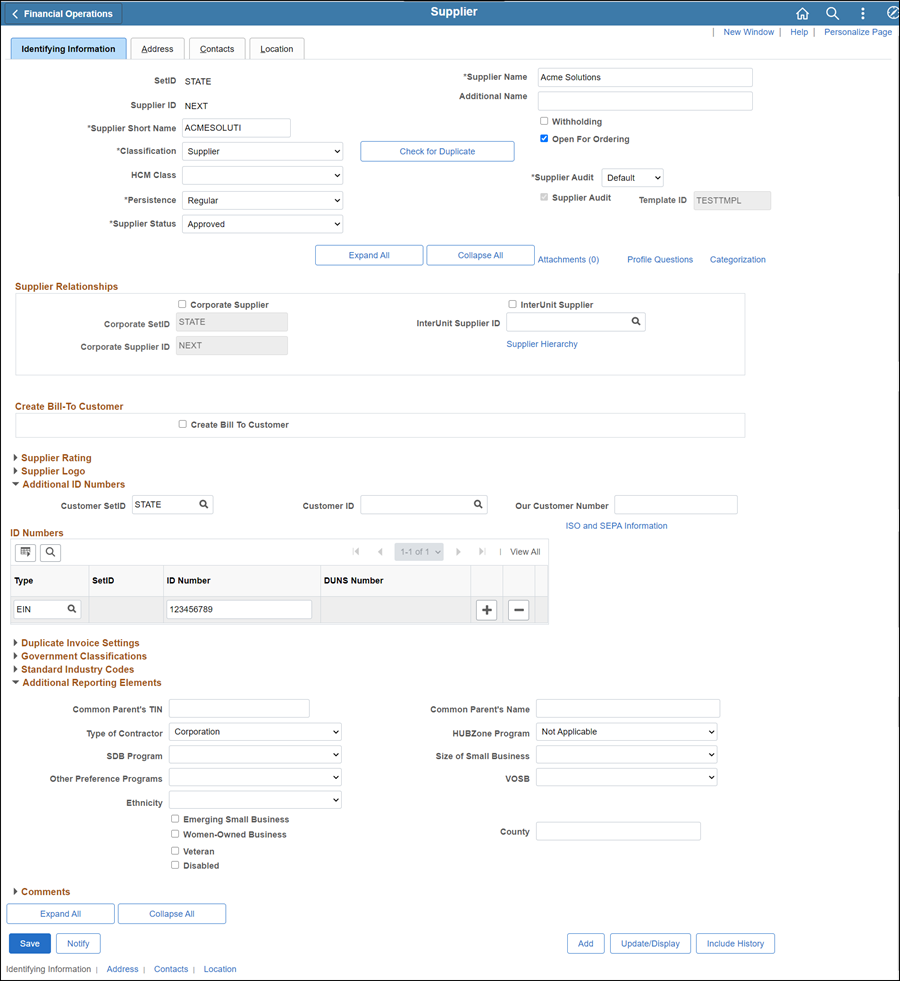
- All supporting documentation must be attached
to the supplier's record on the Identifying
Information tab.
- Acceptable form formats include JPEG,
PDF and TIF.
Click herehere
for instructions on attaching supporting documentation to the supplier
record.
- Click the Attachments
link.
- The Supplier Attachment
page displays.

- Click Add Attachment.
- Copy the Document URL
from the Supplier Operations Tracker.
- Click Browse.
- Paste the Document
URL into the File
name.
- Click Open.
- Click Upload.
- The Supplier Attachment
page displays.
Update Description
with <descriptive name of the document> (e.g., "VIF
W9 EFT").
Click OK.
- The Identifying
Information tab displays.
- Click the Location tab.
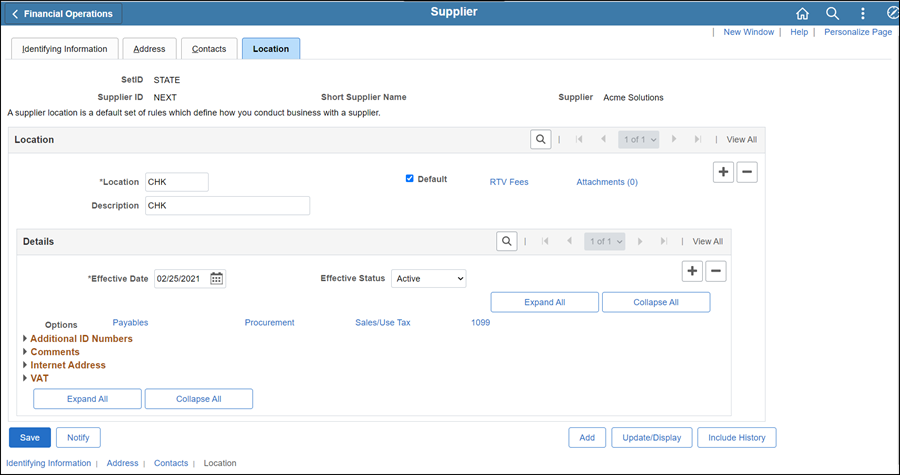
- Click the Add a New
Row icon in the Details
section to add an effective dated row.
- Click the Payables link.
- Click on Additional
Payables Options to expand the section.
- In the Payment Control
section, click the Hold
Payment checkbox.
- In the Additional Payment Information
section, select "Specify at this level" from the
Handling Options dropdown.
- Update the Handling
field to "LI."
- Click OK.
- The Location
tab displays.
- Click on Comments
to expand the section.
- In the Comment
section add "IRS NOTICE OF LEVY. PLEASE CONTACT STATE ACCOUNTING-PAYMENT
ISSUANCE AT OBM.PAYMENTISSUANCE@OBM.OHIO.GOV" with the date and
the associate's initials.
- Repeat the above steps on all EFT locations,
if applicable.
- Create an additional location
called "OBM ONLY" (this location does not have a hold or
LI handling code).
- Click the Add
a New Row icon in the Location
section.
- Enter Location
"OBM ONLY."
- Enter Description
"OBM ONLY."
- Click Save.
- The Preview Supplier
Audit page displays an audit of the changes made
to the suppliers account.
- Click OK.
- Click the Summary
tab.
Summary tab
The supplier file Summary tab
provides an overview of the supplier record.
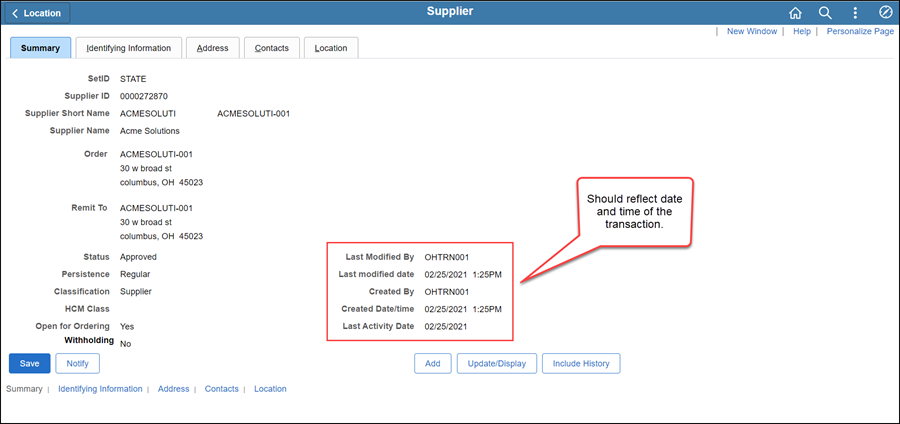
Once all updates have been made to the supplier record, review
the Summary tab to
verify that the record was modified.
Processing the Release of Levy
When the "Levy Release Notice"
is received by OBM State Accounting, it will be sent to supplier@ohio.gov
to be uploaded to the Supplier
Operations Tracker.
Updating the Supplier Operations Tracker
- Refer to the "Searching the Supplier
Operations (SO) Tracker" topic and follow the steps to locate
the "Levy Release Notice" work item.
- Refer to the "Assigning SO Work Items"
topic and follow the steps to assign the "Levy Release Notice"
work item.
- Refer to the "Labeling the Supplier
Operations Tracker" topic and follow the steps to label the
"Levy Release Notice" work item.
Updating the Supplier Record with the Release
Remove the hold and LI from all "CHK"
and "EFT" locations on the supplier record.
- Click the Identifying Information tab.
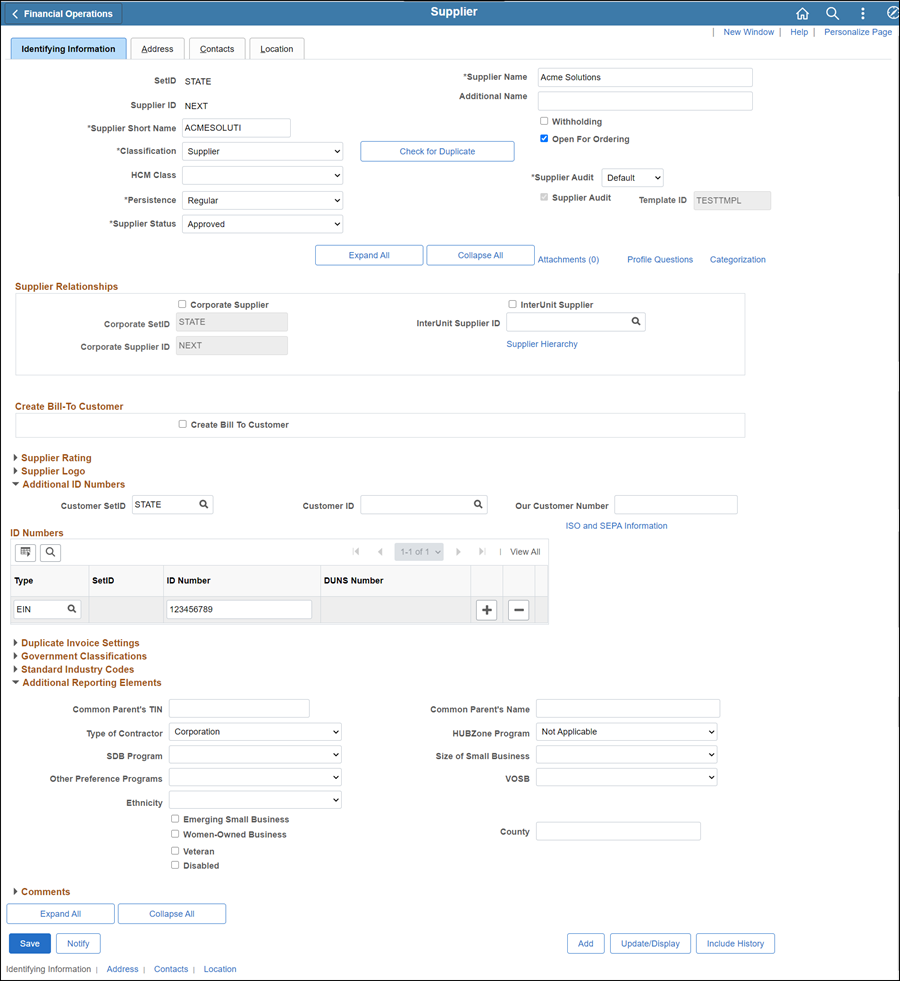
- All supporting documentation must be attached
to the supplier's record on the Identifying
Information tab.
- Acceptable form formats include JPEG,
PDF and TIF.
Click herehere
for instructions on attaching supporting documentation to the supplier
record.
- Click the Attachments
link.
- The Supplier Attachment
page displays.

- Click Add Attachment.
- Copy the Document URL
from the Supplier Operations Tracker.
- Click Browse.
- Paste the Document
URL into the File
name.
- Click Open.
- Click Upload.
- The Supplier Attachment
page displays.
Update Description
with <descriptive name of the document> (e.g., "VIF
W9 EFT").
Click OK.
- The Identifying
Information tab displays.
- Click the Location tab.
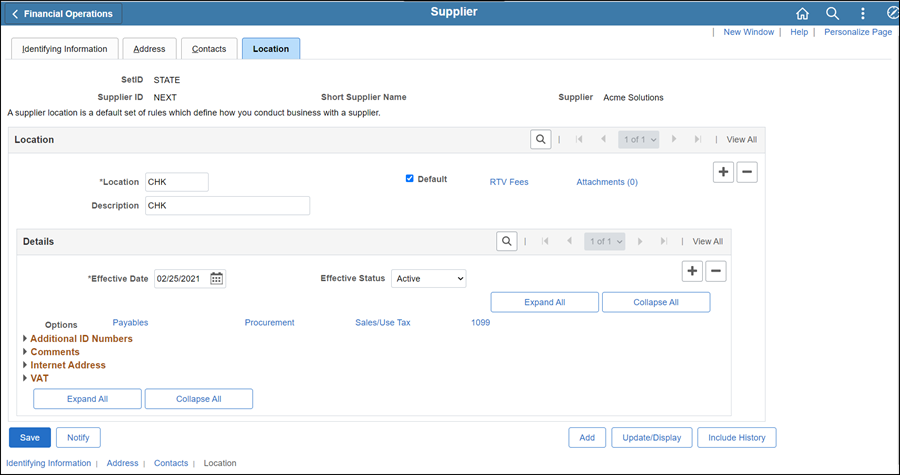
- Click the Add a New
Row icon in the Details
section to add an effective dated row.
- Click the Payables link.
- Click on Additional
Payables Options to expand the section.
- In the Payment Control section, uncheck
the Hold Payment
box.
- In the Additional Payment Information section,
select "Default from Higher Level" from the Handling Options dropdown.
- Remove "LI" from the Handling
field.
- Click OK to
return to the Location
tab.
- Click on Comments
to expand the section under the "CHK" location.
- Create a new comment with
the date to reflect release of levy.
- Navigate to the "OBM Only" location
- Click the Add a New
Row icon in the Details
section to add an effective dated row.
- Select Inactive for the
"OBM ONLY" location.
- Click Save.
Click the Summary
tab.
Summary tab
The supplier file Summary tab
provides an overview of the supplier record.
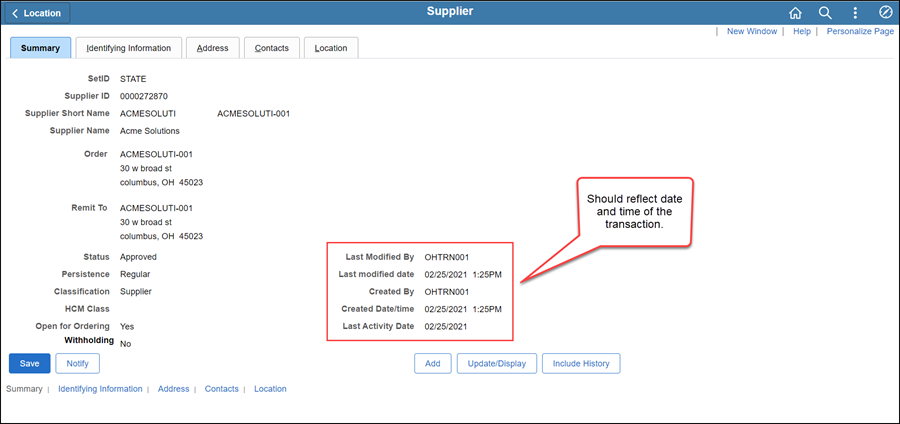
Once all updates have been made to the supplier record, review
the Summary tab to
verify that the record was modified.
 Next steps - Updating the Supplier Operations
Tracker
Next steps - Updating the Supplier Operations
Tracker


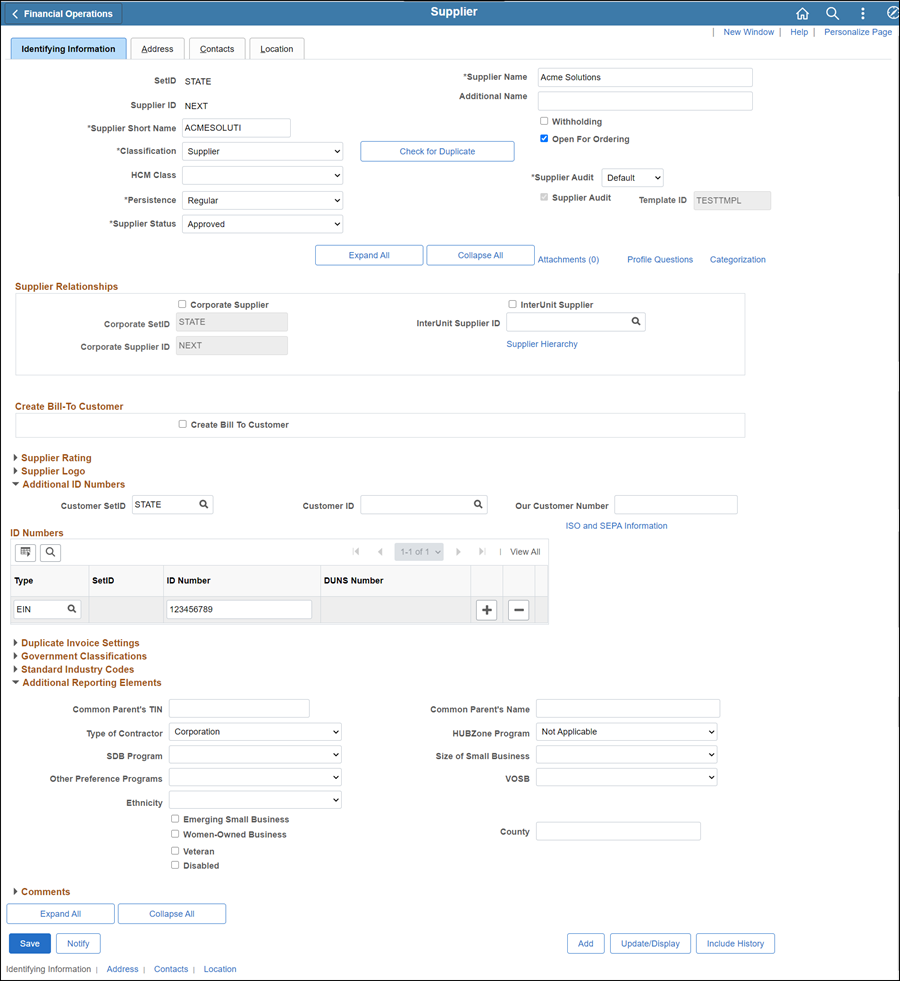

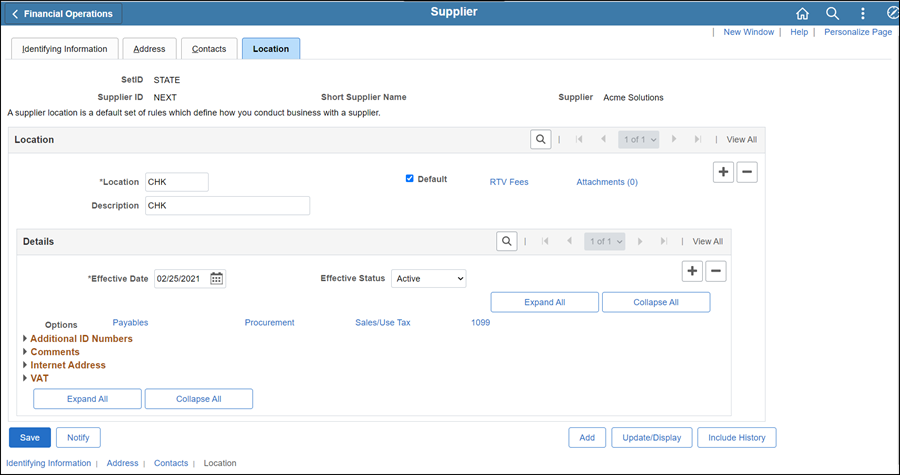
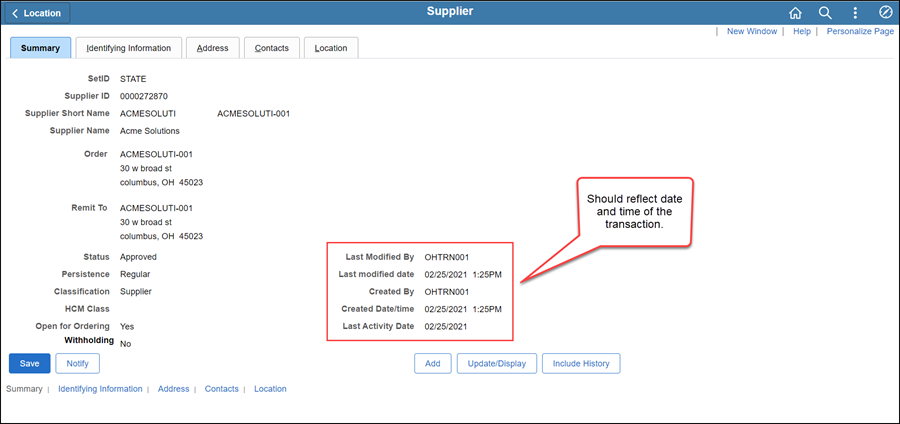
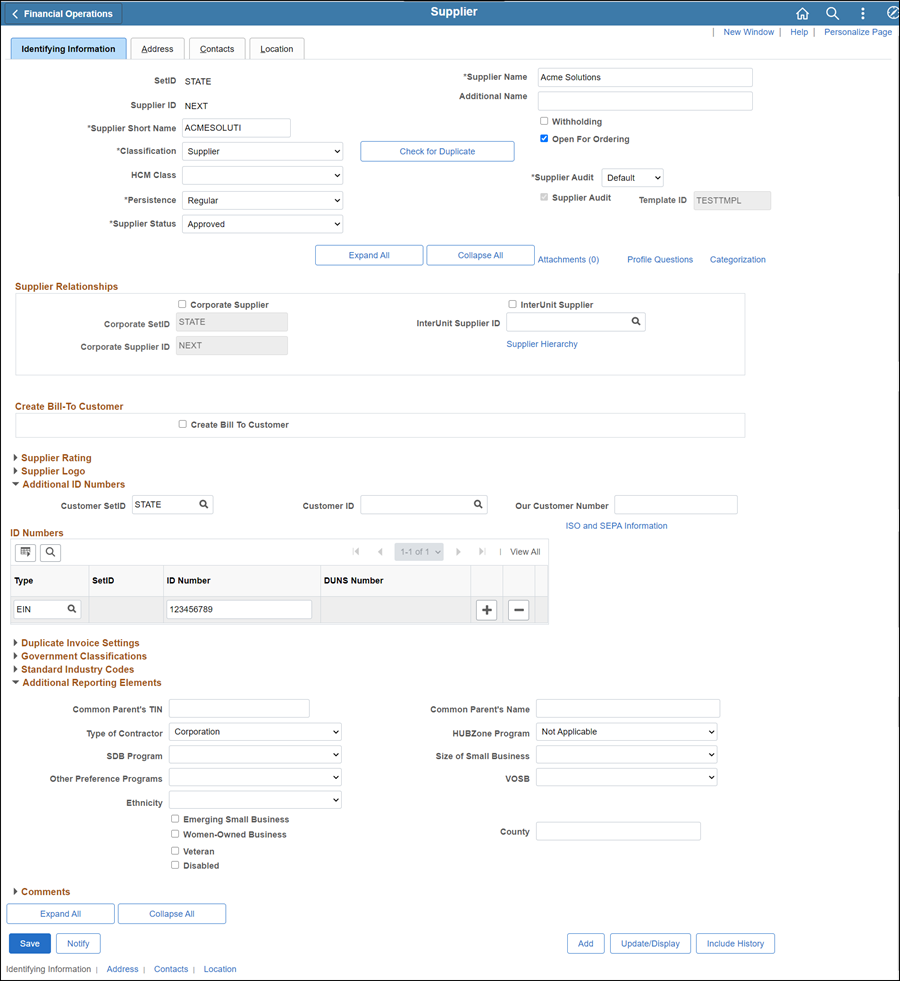

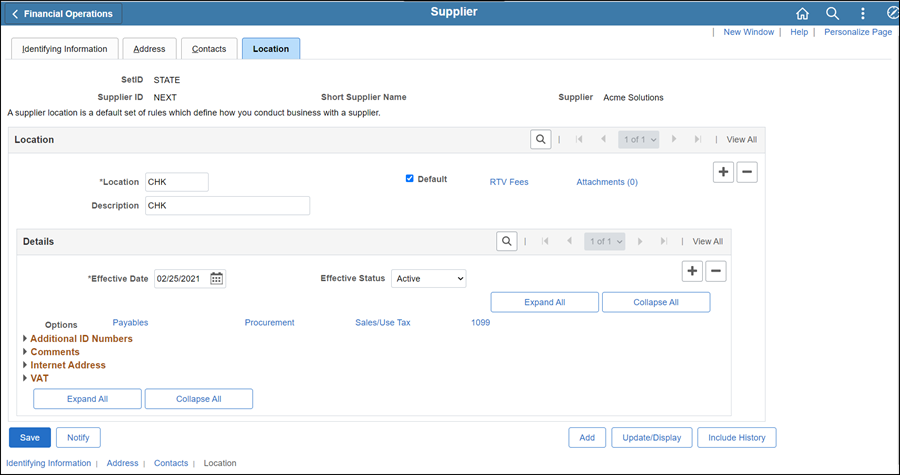
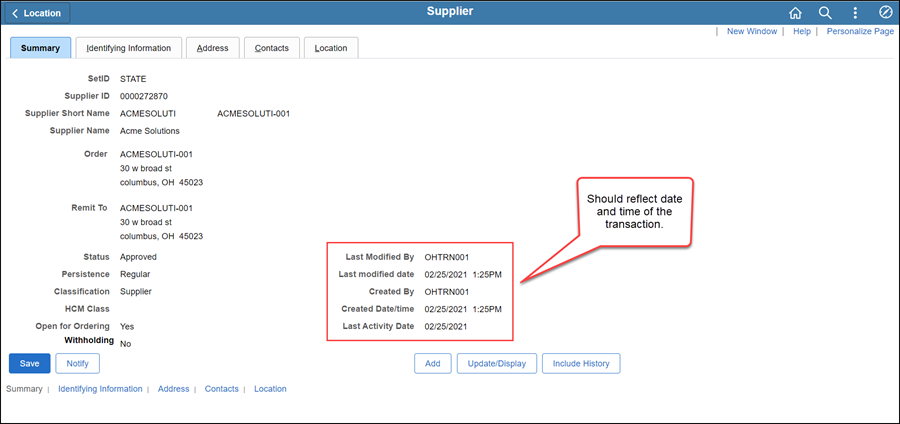
 Next steps - Updating the Supplier Operations
Tracker
Next steps - Updating the Supplier Operations
Tracker