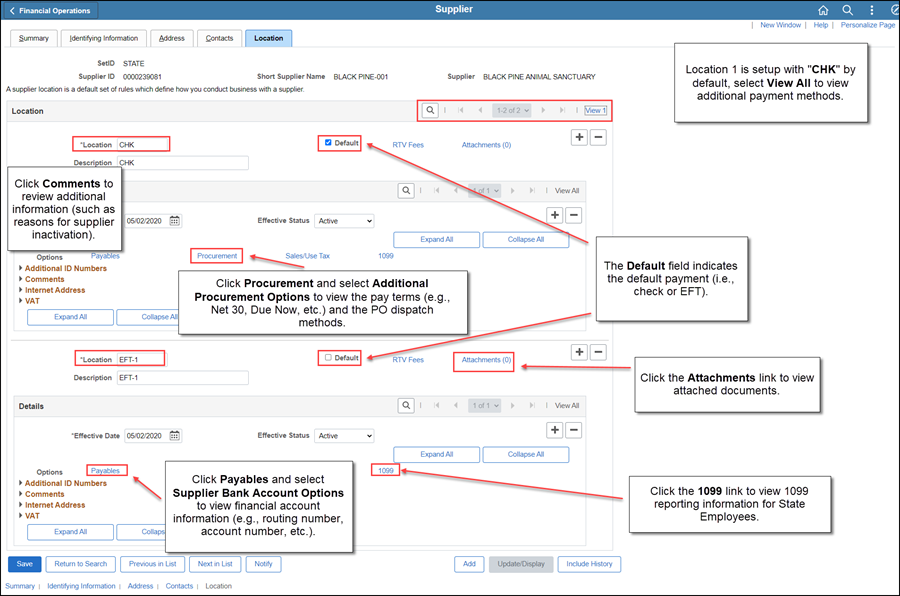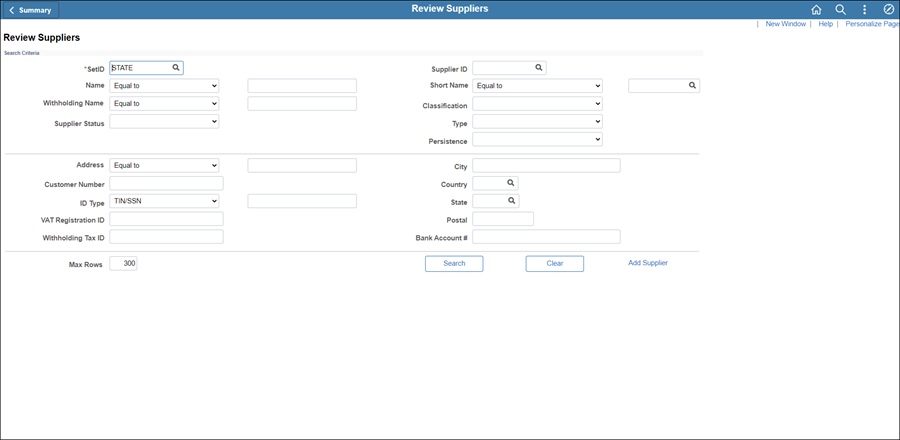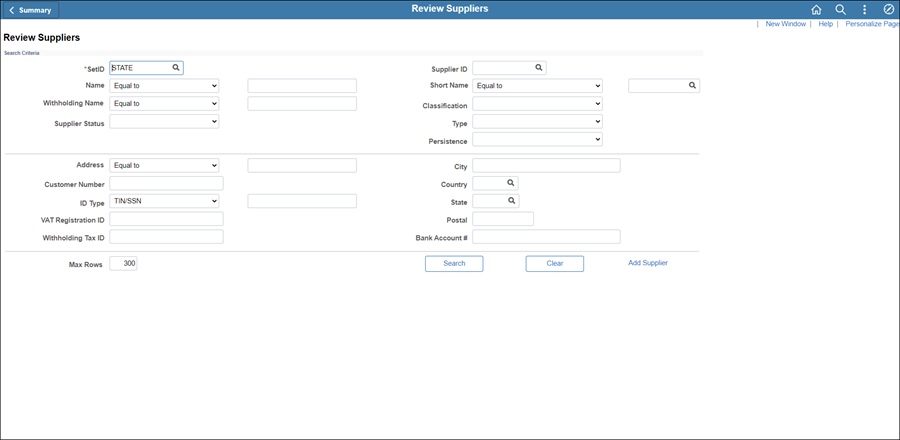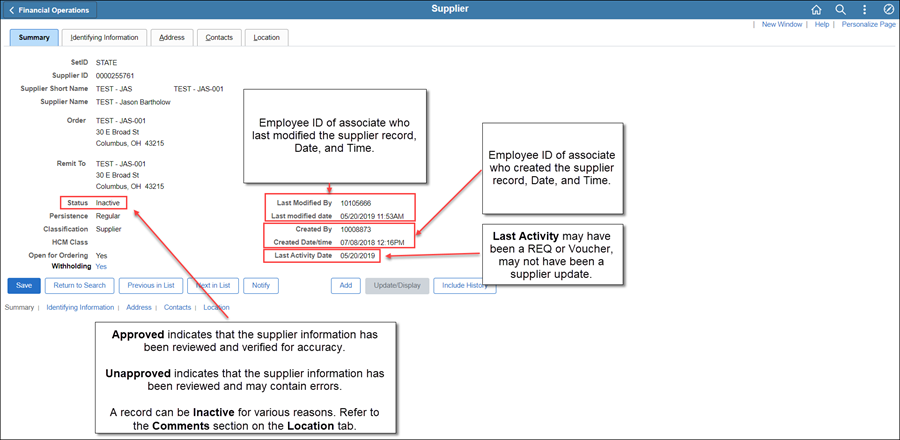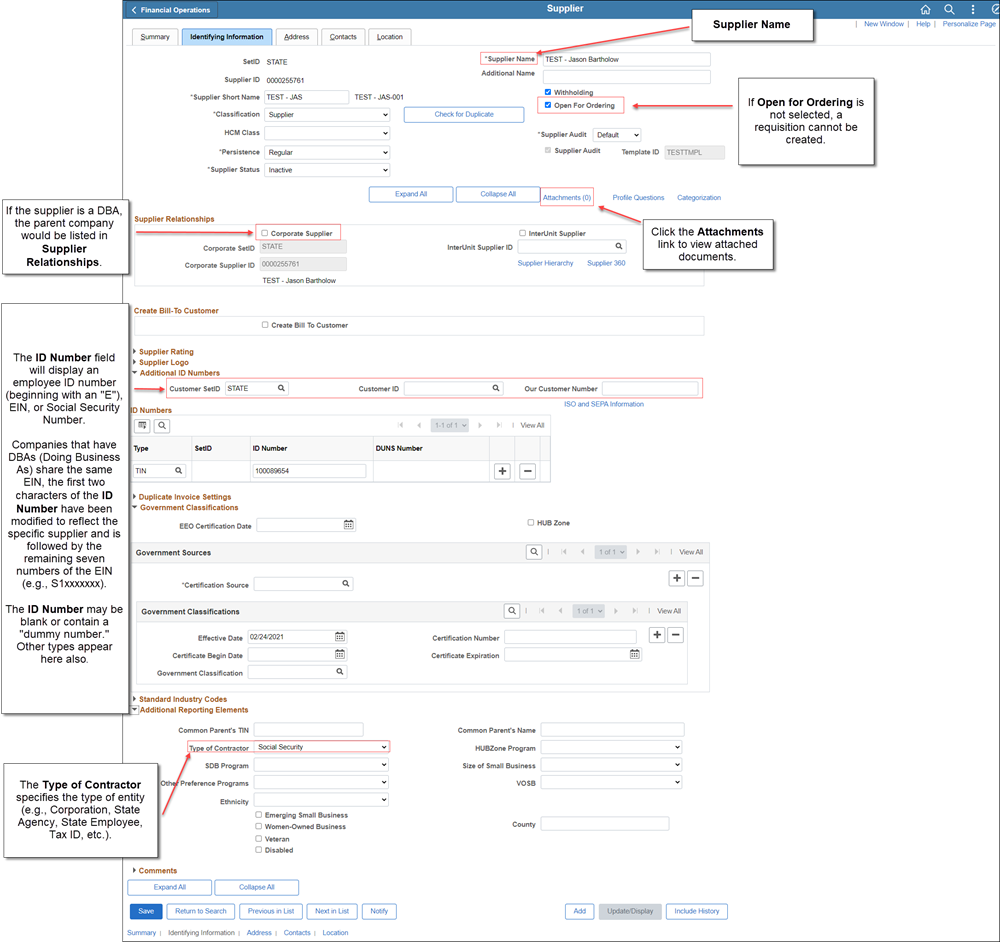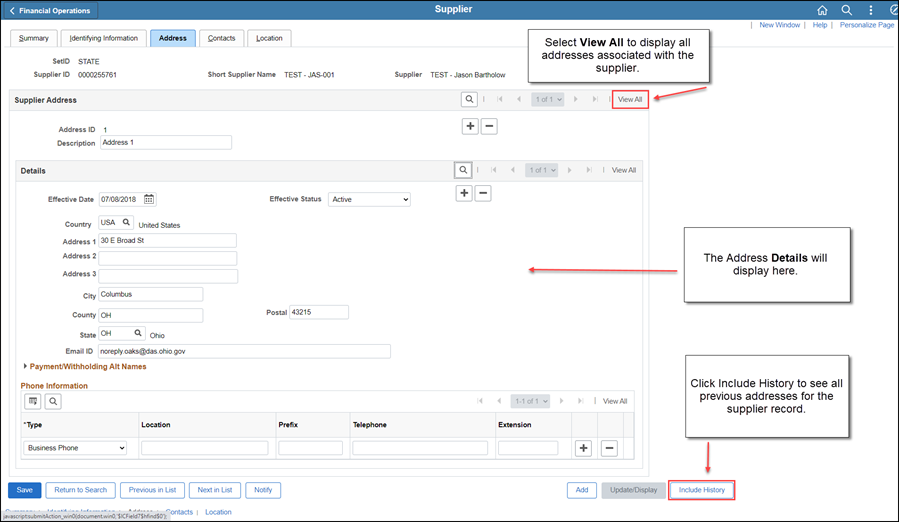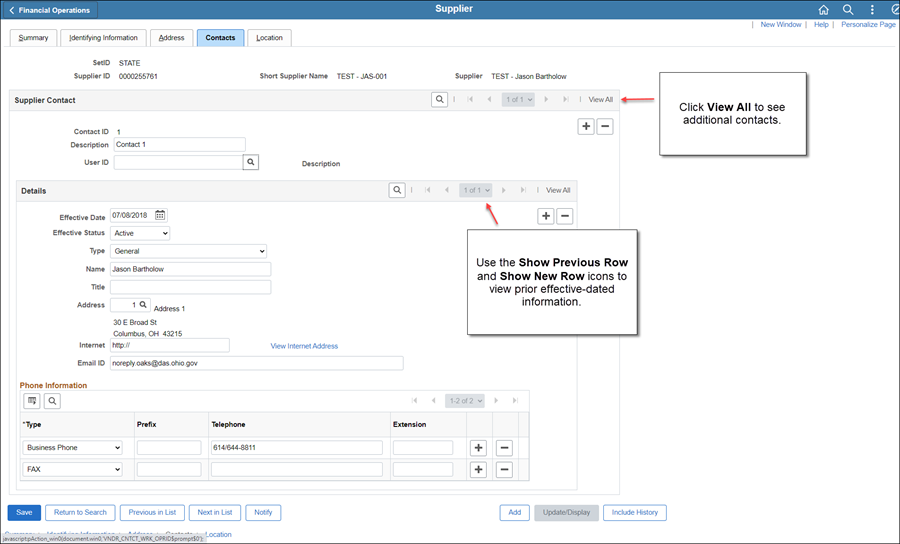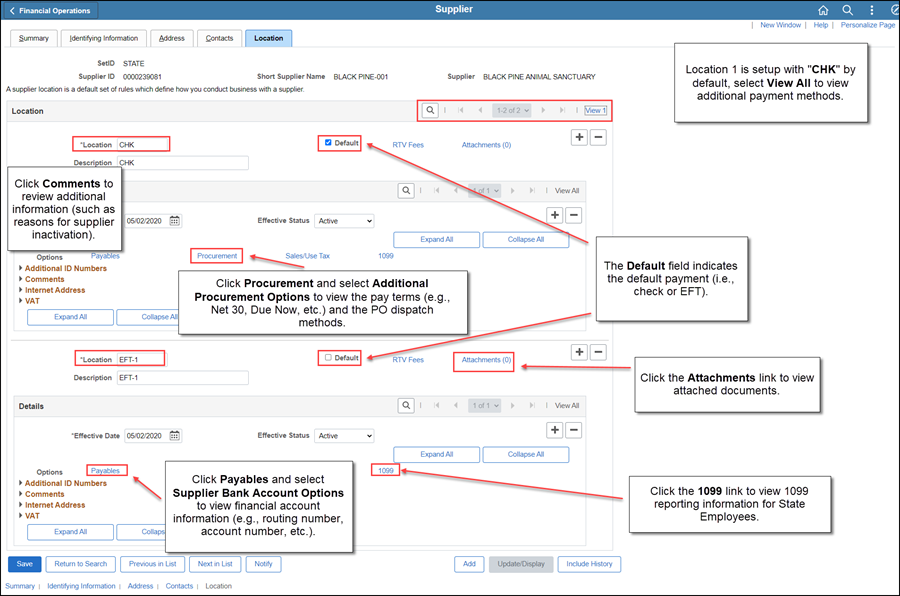Reviewing Supplier Information
A supplier file is maintained within OAKS FIN for each supplier that
does business with the State of Ohio. A supplier search is conducted for
every supplier form received.
Searching for Supplier
- myOhio.gov > MY WORKSPACE > Financials Globe > NavBar >
Menu > Suppliers > Supplier
Information > Add/Update > Review Supplier
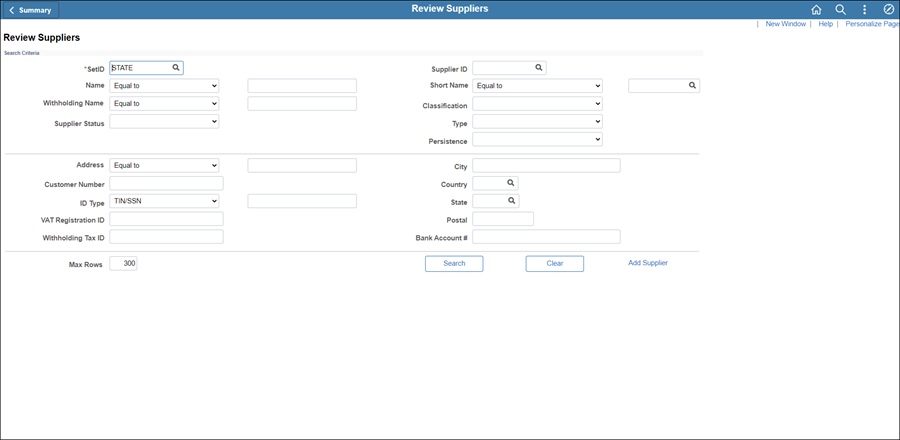
- Enter the necessary search criteria following the guidelines below.
- To search by Supplier
Name:
- Select "Contains" from
the Name dropdown.
- Enter part of the supplier name
(such as last name of an individual) in the Name
field.
- Click Search.
- Pressing the Enter key will not bring
results.
- Search
Results display at the bottom of the page.
- To see the
results in alphabetical order, click on View
All or View 100, then click on the column header "Name
1."
- To search by TIN/SSN
(Taxpayer Identification Number/Social Security Number):
- Select TIN/SSN from the ID Type dropdown.
- Enter the TIN/SSN in ID
Type field.
- Click Search.
- Search
Results display at the bottom of the page.
- In the event nothing is returned in the search, enter
the SSN in Withholding
Tax ID.
- Entering the SSN into both
fields ensures that the supplier is not entered as a state
employee.
- Click Search.
- Search Results
display at the bottom of the page.
- To search for a State
Employee:
- Enter the SSN in the Withholding
Tax ID field.
- Click Search.
- Search Results
display at the bottom of the page.
- To search by Address:
- Select "Contains"
from the Address
dropdown.
- Enter address street number and/or
street name in the Address
field.
- Remember, less is more when searching.
- Address searches will only locate
addresses entered on Address
1 (i.e., if the address is entered on the
supplier record on Address
2, the search will not locate the supplier
record).
- From Search Results, click
the Actions dropdown for the
correct supplier.
- Select Maintain Supplier.
- The supplier file in OAKS FIN will
open in a separate window.
- A Message
window may display.
- Click the OK button.
- Each tab contains pertinent supplier information
and is displayed below with definitions.
To view the effective dated rows, click the Include
History button on the Supplier
Search, or at the bottom of each tab when the Supplier
File is open.
Reviewing Supplier File
The supplier file Summary tab
provides an overview of the supplier.
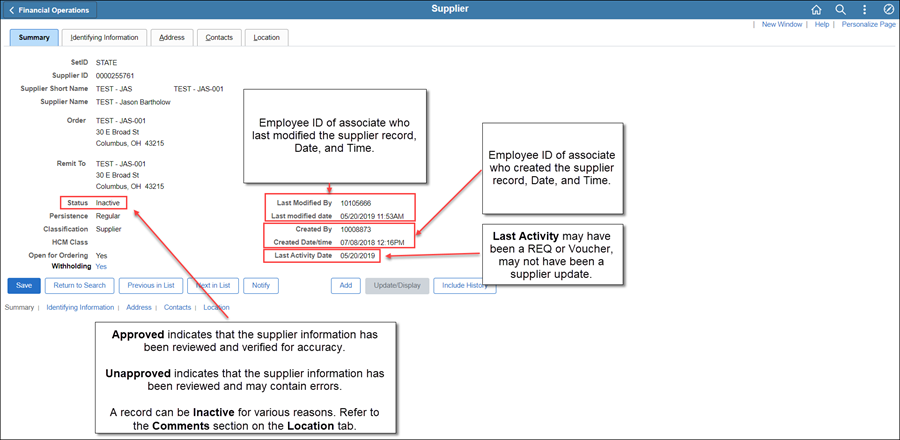
- If the Status is Inactive,
the supplier record cannot be used. This status may be a result for
various reasons (for example, a request for corrected information
has not been received). The Comments
section of the Location tab
has the explanation for this result.
- A supplier record cannot be used with a status
of Unapproved .
The Identifying Information
tab can be referenced to validate details such as complete supplier name,
Tax ID and Entity Type.
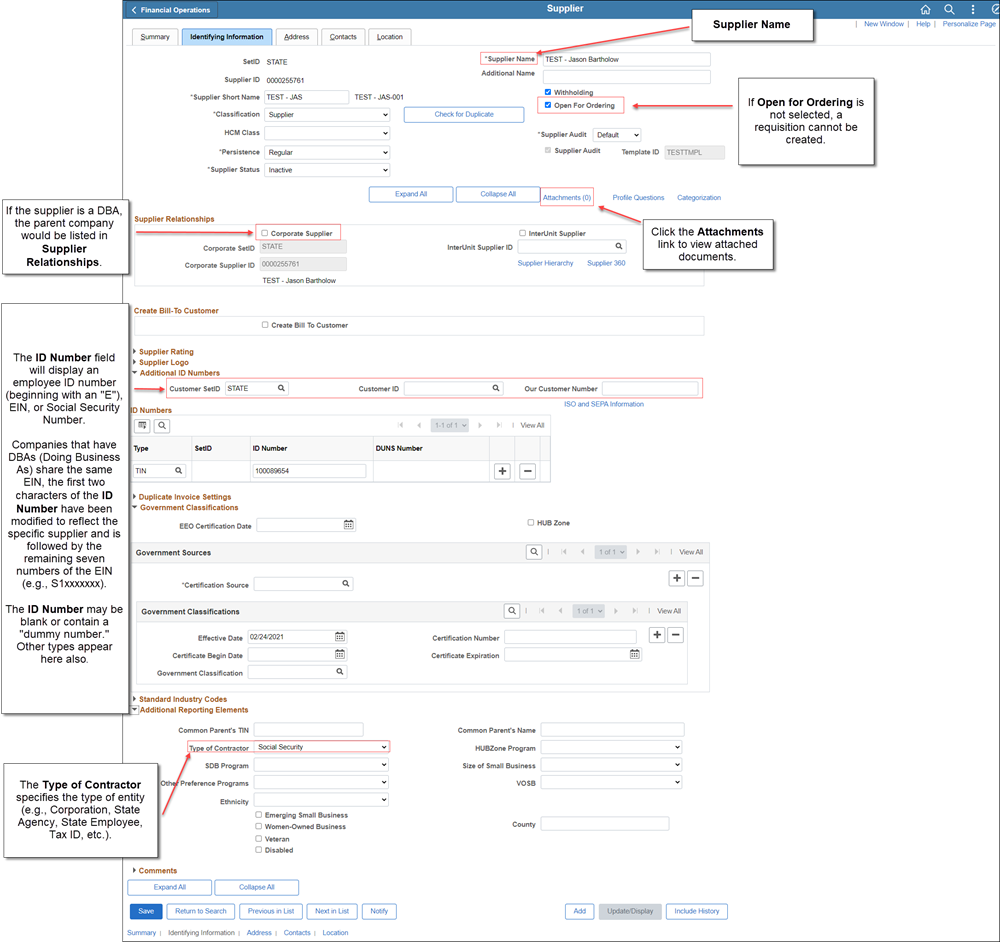
The Address tab displays all
associated supplier addresses.
- Purchase orders will be dispatched to email addresses
and/or fax numbers entered on the Address
tab.
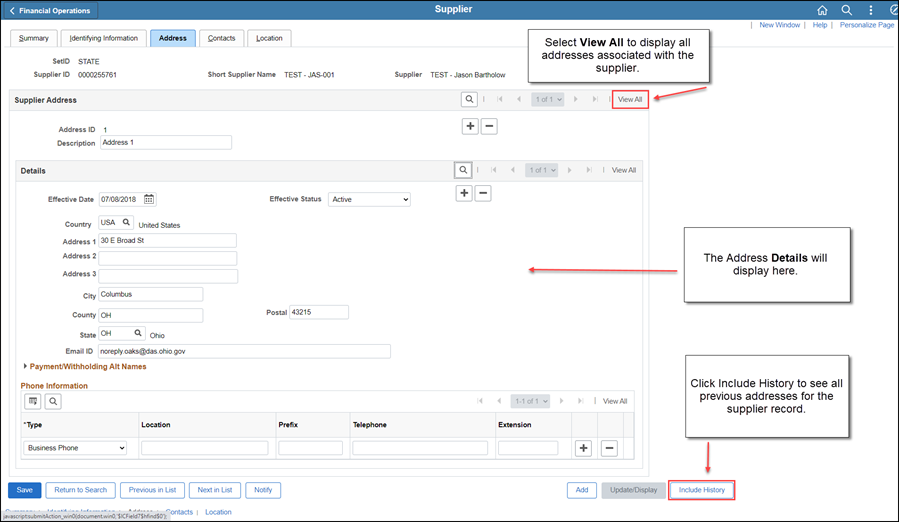
The Contact tab lists all the
contacts associated with the supplier.
- Each has a Contact ID (sequential number assigned as added and
should match the description field entered).
- Supplier record contacts are designated by the supplier in "Section
5 - Contact Information OR Person to Receive Purchase Order"
of the Supplier Information Form.
- Auction Contacts (eBid) are designated by the supplier in "Section
6 - Contact Person to Receive Email Notice of Bid Events" of
the Supplier Information Form.
- "Auction Contact-1" is entered
in the description field for Action Contacts (eBid).
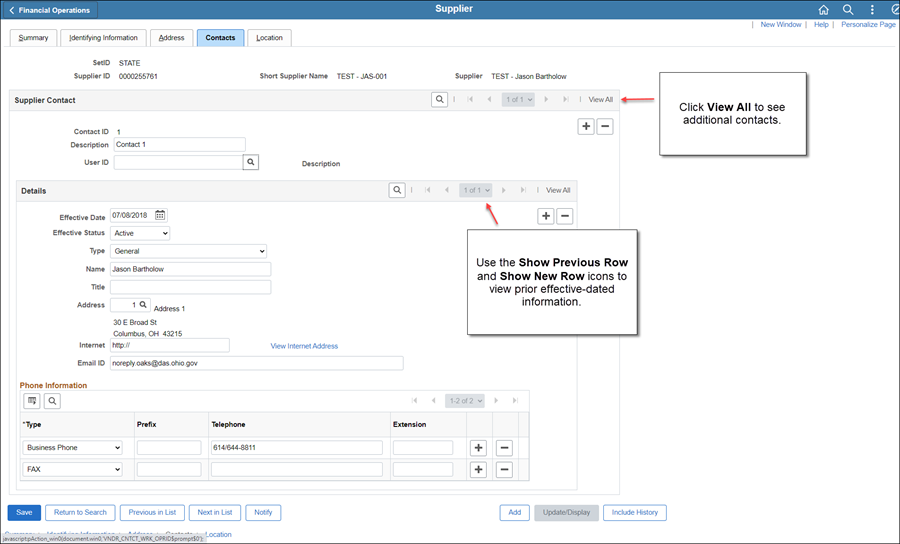
The Location tab displays information
pertaining to pay methods and/or account numbers and PO dispatch method.