Labeling the Supplier Operations Tracker
Supplier forms and other related documentation are sent to OBM Financial Support Services via mail, email, or fax, and are electronically transmitted for use by Supplier Operations (SO).
The Supplier Operations Tracker is accessible through the OBM@Work portal.
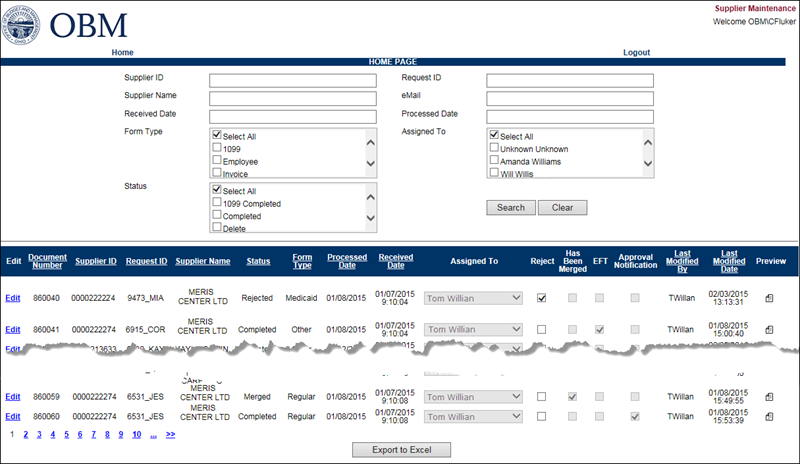
Supplier Operations documents are either scanned by DAS (mail) or electronically transmitted to the Supplier Operations Tracker (via email or fax). The documents are labeled using the naming convention below in order to easily locate and manage.
- This process is typically completed by the SO Associate naming the tracker, but is ultimately the responsibility of the Supplier Operations Team.
Steps to Label a Document on the Tracker
- From the Status section select "Not StartedNot Started."
- From the Assigned To section select the "Unknown UnknownUnknown Unknown."
- Click SearchSearch.
- All unlabeled documents appear including Labeled documents that have not yet been assigned.
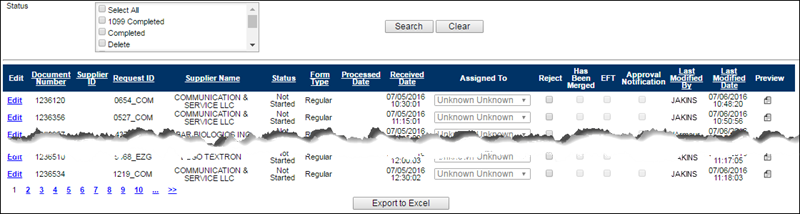
- Scroll to the bottom of the search results where the number of pagesnumber of pages display.
- Click the NextNext icon to locate the first page with unlabeled documents.
- Click the EditEdit link to label the first unlabeled document.
- The document Detail/Edit page displays.
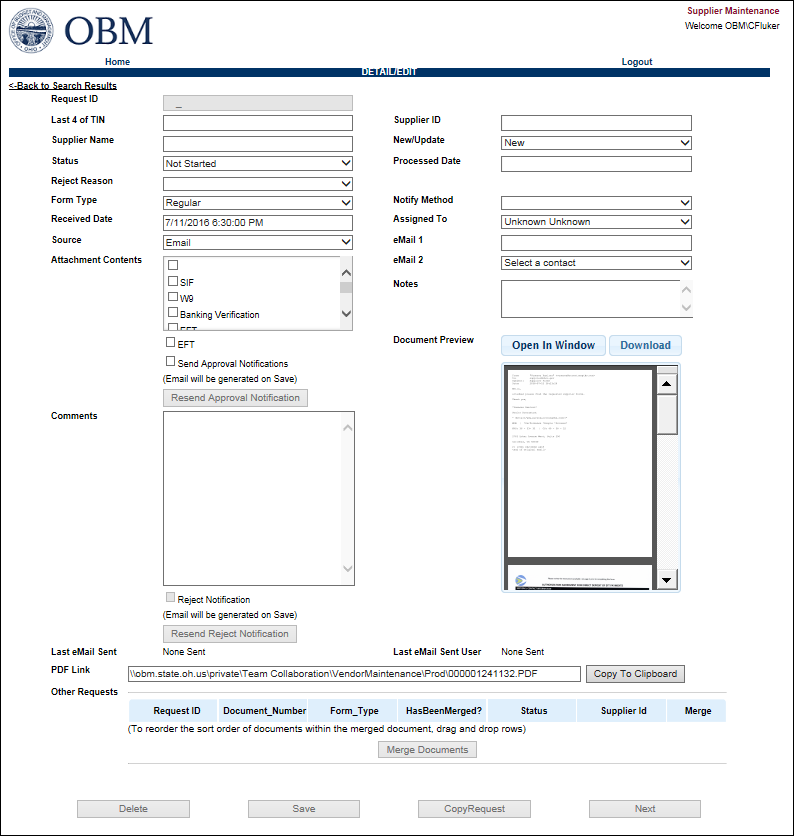
- From the document preview section select Open in WindowOpen in Window to open the document in a new browser window.
- The document will display in a new window.
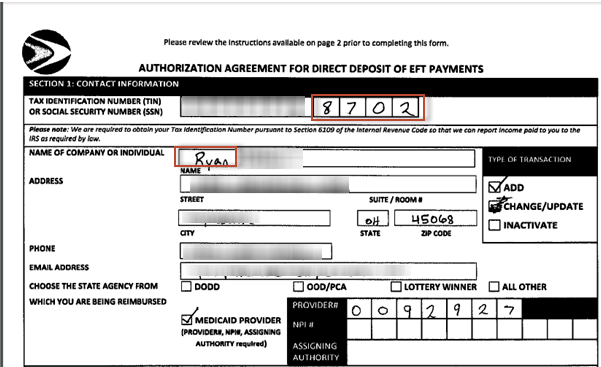
- In the event the document is blank (SIF, EFT, and W9) select "Delete" from the StatusStatus dropdown.
- Ignore the steps below and click NextNext to continue labeling.
- Label the document by entering the last four digits of the Tax ID number or the Social Security Number in the Last 4 of TINLast 4 of TIN field.
- The SO Tracker will utilize these last 4 digits and the first three letters of the business name to create a Request ID.Request ID.:
- If the TIN is not supplied, use four Xs (XXXX).
- Enter the Supplier Name in Supplier NameSupplier Name field.
- For Change of Name, enter the new name from the form on the tracker.
- For all other submissions, enter the name as it appears in OAKS.
- Select the appropriate Form TypeForm Type.
-
- SIF = Regular
- EFT = Other
- Medicaid = Medicaid
- Combined EFT = Other (until processed)
- Employee = Employee
- Levies = Other
- Invoice (Potential) = Regular
- Banking Backup document = Other
- Any other backup document = Regular
- In this example the document was a direct deposit form so the Form Type is changed to Other.
- Ensure the Source Source type is correct.
- In this example the document was faxed.
- In the Attachment ContentsAttachment Contents section select all the appropriate document types.
- In this example the document is an EFT form.
- Click NextNext to go to the next document to be labeled.
- In the event you are at the end of the list or receive an error message, click SaveSave.
-
- Invoice Return Notification followed by an AP invoice on the next line = Both lines are marked as POTENTIAL (status)
- Sole Proprietors - an individual name and a company name is listed on the SIF or W-9. The company name is to be used in the Supplier Name field.
- Never label using a special character (use numbers and letters only).
- Use all capital letters when labeling.
- Do not use the word "THE" when renaming - unless The Ohio State University.
- When searching for a supplier by supplier name (e.g., Municipalities, City, Village, Township) it is best to search by the first few parts of the name in order to return more search results. For example:
- To search for "MIAMI VALLEY AMBULATORY SURGERY CENTER LTD " search "MIAMI VALLEY" in case the suppliers name has been entered differently in the SO Tracker.
![]()
![]()
![]()
![]()
![]()
![]()
![]()
![]()
![]()
![]()
![]()
![]()
![]()
![]()
![]()
![]()
![]()
![]()
![]()
![]()
![]()