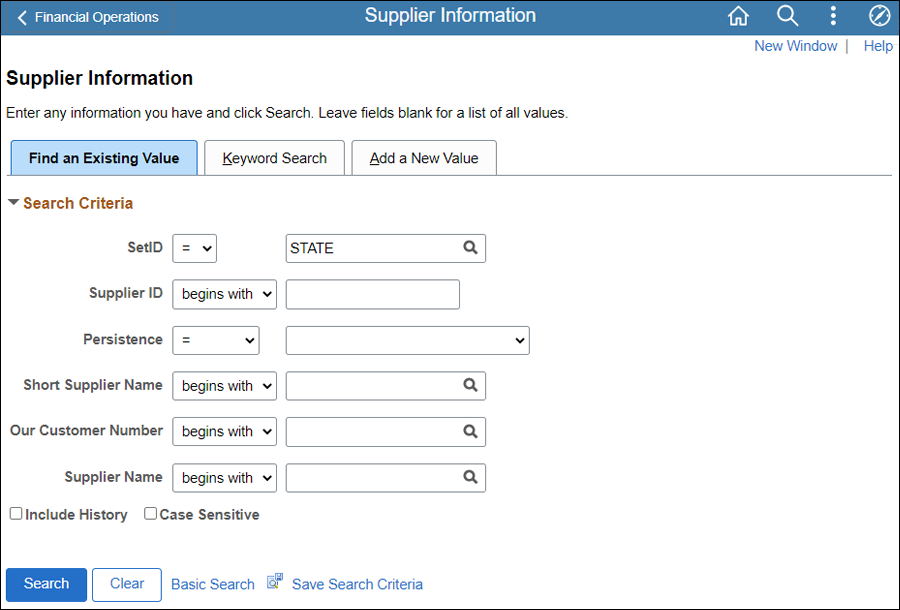
Effective: 03/15/2021
If supplier forms list an acronym after the business name, add the acronym after the business name (do not add as a DBA).
Ensure that the proper and complete documentation for the requested change has been received:
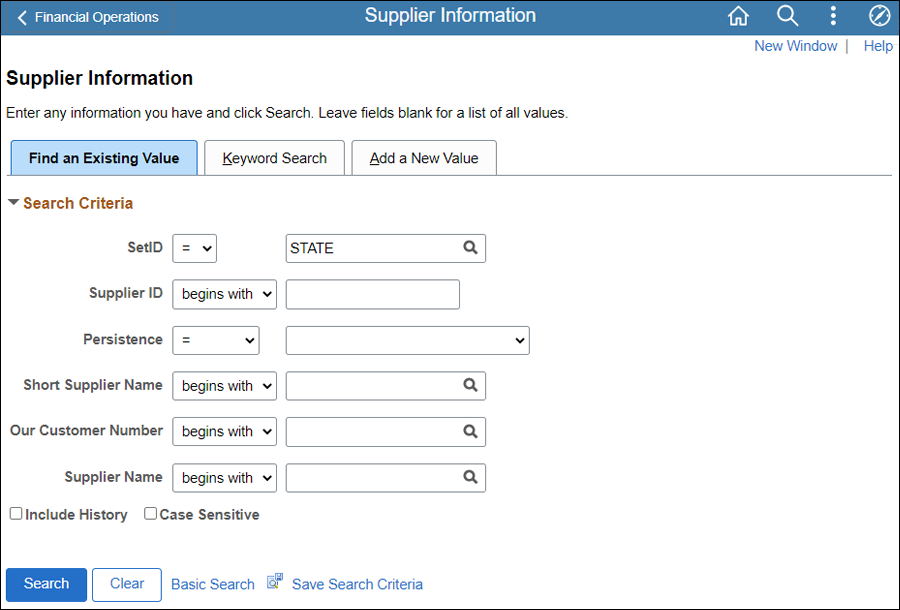

Update Description with <descriptive name of the document> (e.g., "VIF W9 EFT").
Repeat steps 2-8 for each document to be uploaded.
Click OK.
The supplier file Summary tab provides an overview of the supplier record.
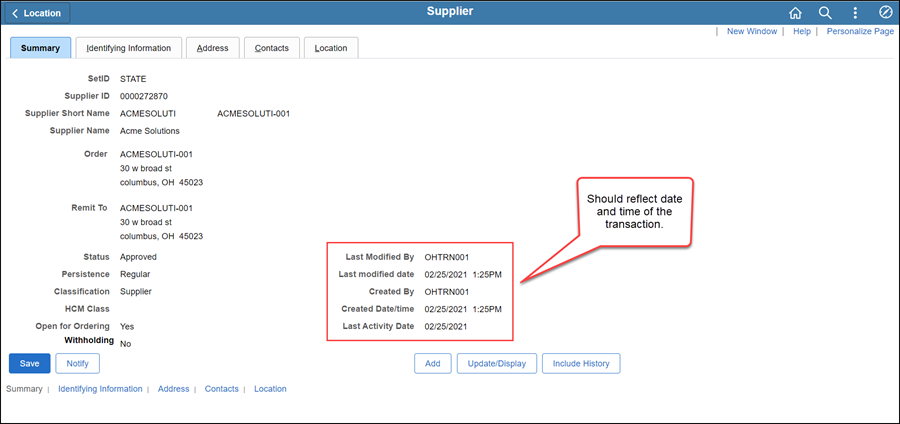
Once all updates have been made to the supplier record, review the Summary tab to verify that the record was modified.
 Next steps - Updating the Supplier
Operations Tracker
Next steps - Updating the Supplier
Operations Tracker