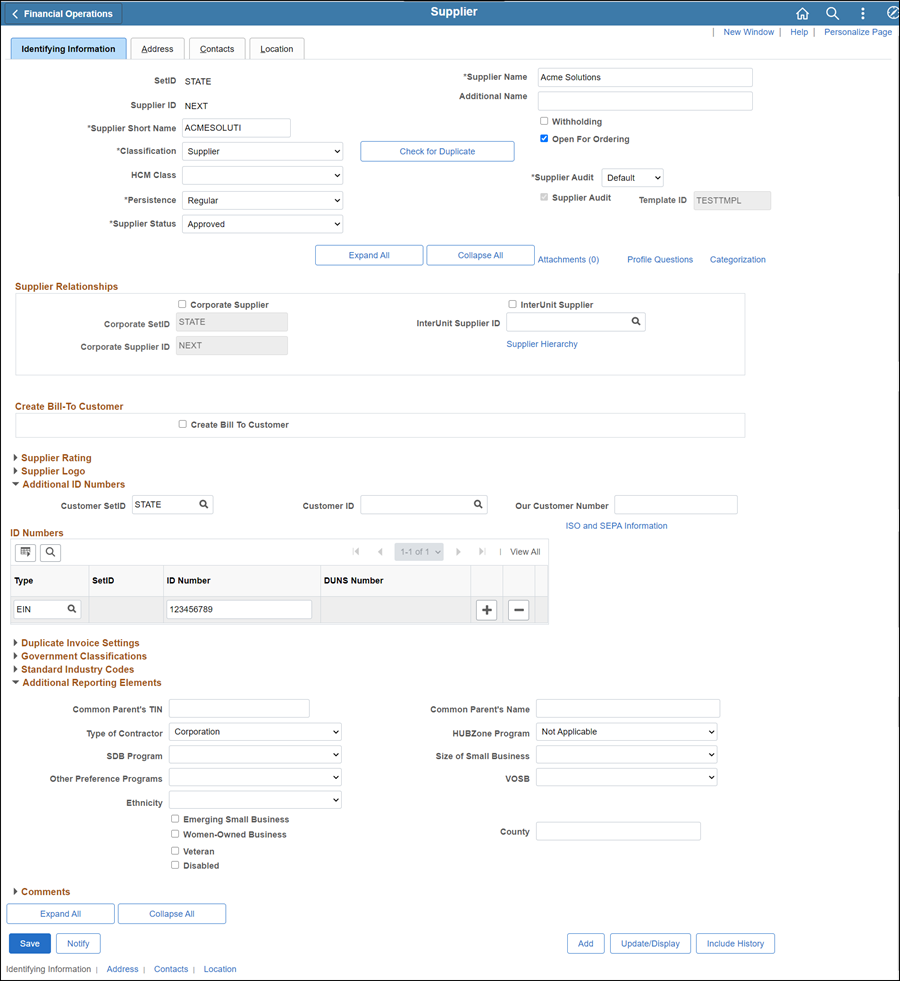
Effective: 03/15/2021
Requests to change contact information (i.e., name, e-mail, telephone, fax, etc.) on a supplier record in OAKS FIN are submitted by the supplier on the Supplier Information Form. The Contacts tab is updated with the contact information provided in "Section 3 - Remit To Address."
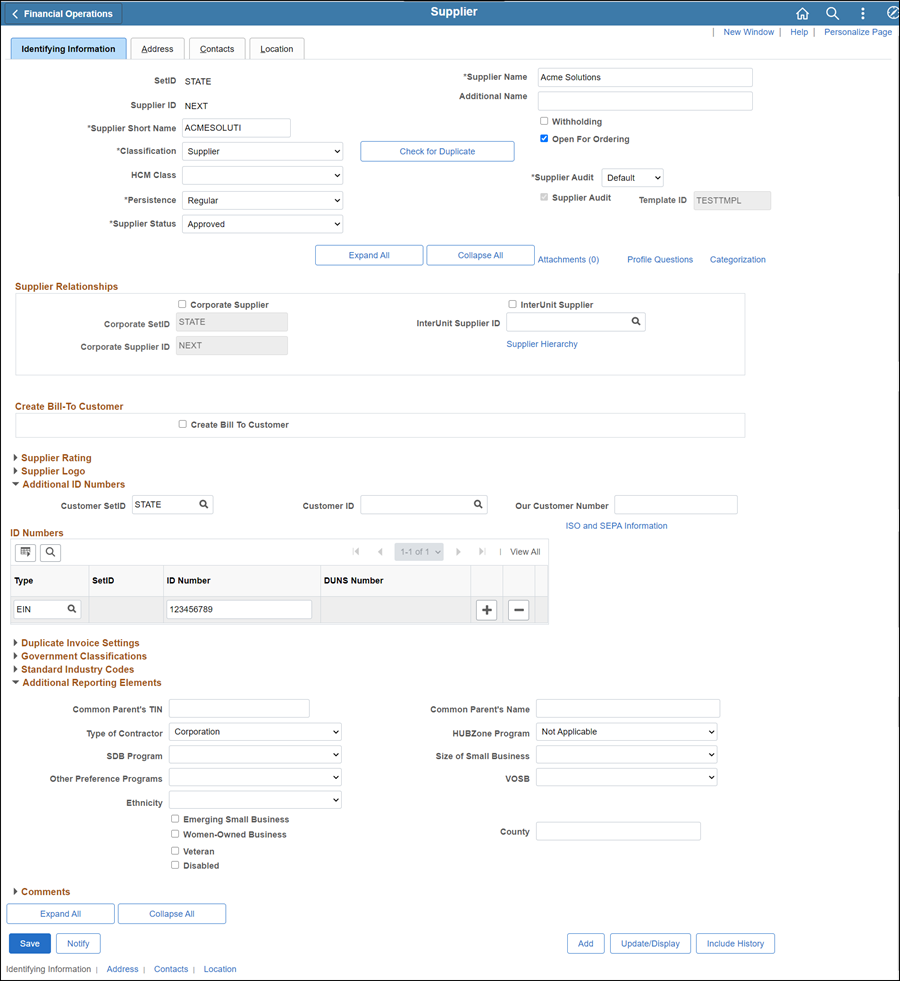
Click herehere for instructions on attaching supporting documentation to the supplier record.

Update Description with <descriptive name of the document> (e.g., "VIF W9 EFT").
Repeat steps 2-8 for each document to be uploaded.
Click OK.
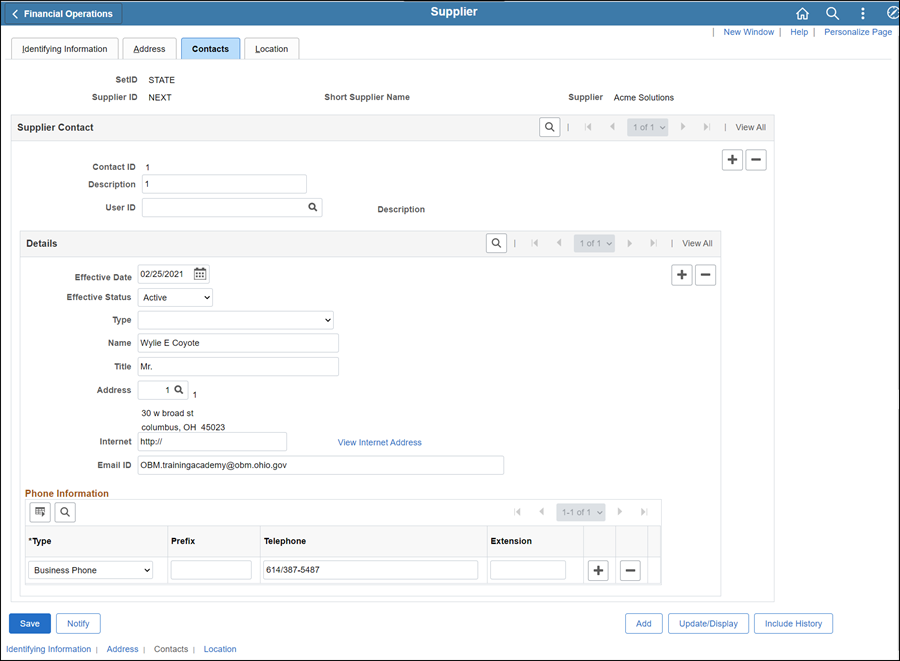
Locate the specific contact that needs to be updated (using the previous and next arrows in the Supplier Contact section).
Click the Add a New Value icon in the Details section to add a new effective dated contact.
A new effective dated contact row will display, but will still be populated with the existing contact information.
Confirm the Effective Date displays today's date.
If a request is submitted to inactivate a contact, click herehere.
Select the Status dropdown
Select "Inactive."
Do not inactivate Contact 1.
If Contact 1 is being removed and a new contact is not provided on the form, enter "NO CONTACT" in the Name field and remove current contact address, email, and phone information (if listed).
Make the necessary updates (as provided in "Section 3 - Remit To AddressSection 3 - Remit To Address" of the "Supplier Information Form").

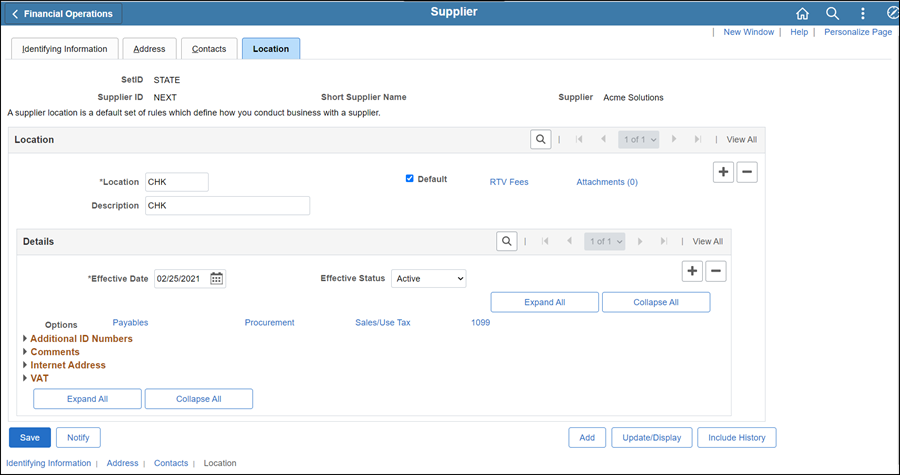
The supplier file Summary tab provides an overview of the supplier record.
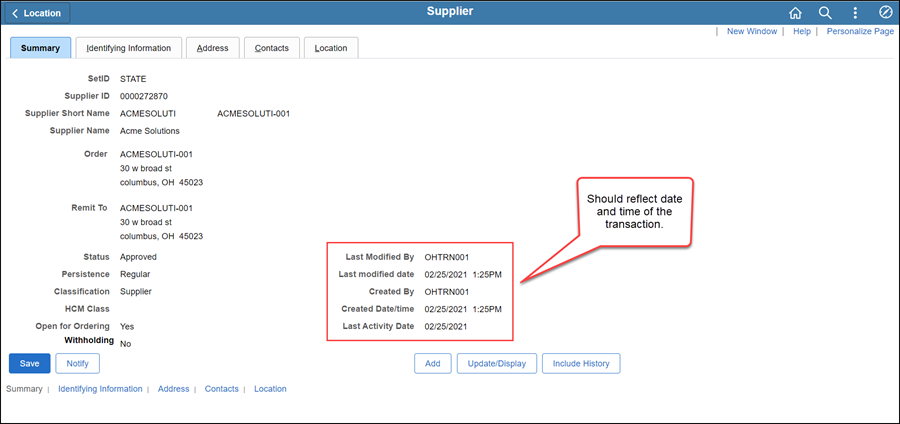
Once all updates have been made to the supplier record, review the Summary tab to verify that the record was modified.
 Next steps - Updating the Supplier Operations
Tracker
Next steps - Updating the Supplier Operations
Tracker