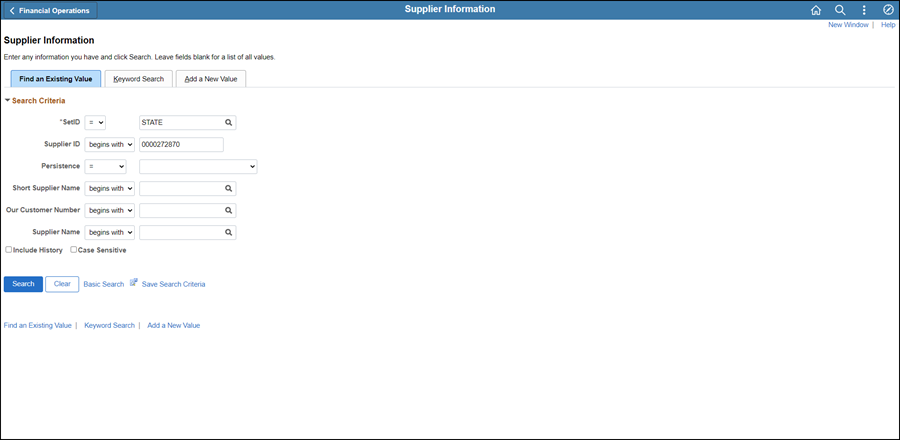
Effective: 03/15/2021
Supplier contacts are added during the initial supplier record setup or when a request is submitted by the supplier on the Supplier Information Form. The Contacts tab is updated with the contact information provided in "Section 3 - Remit To Address."
Enter "NO CONTACT" when a first and last name or a 2-word department name such as "Accounts Payable" is not provided on the form.
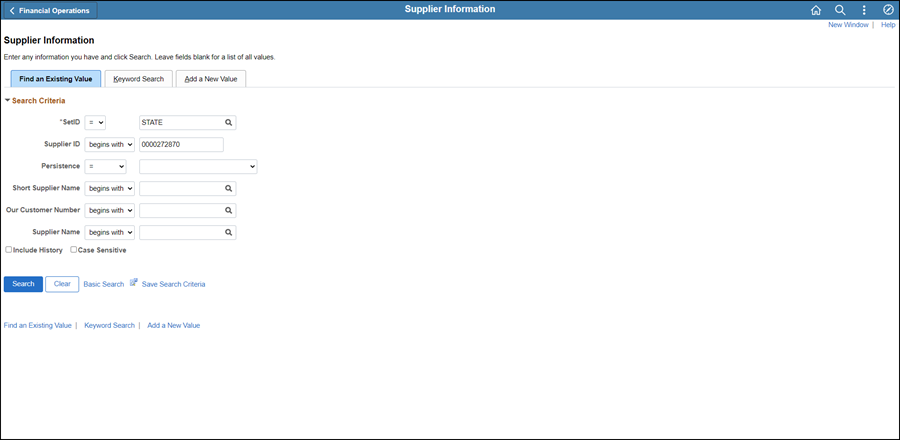
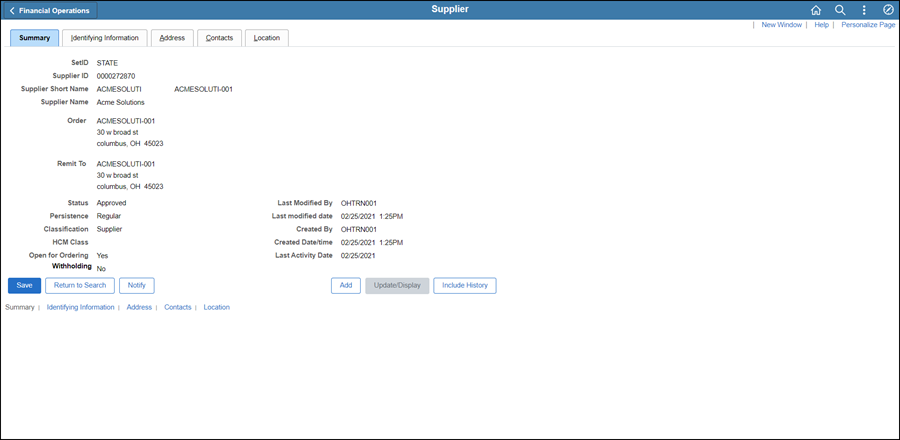
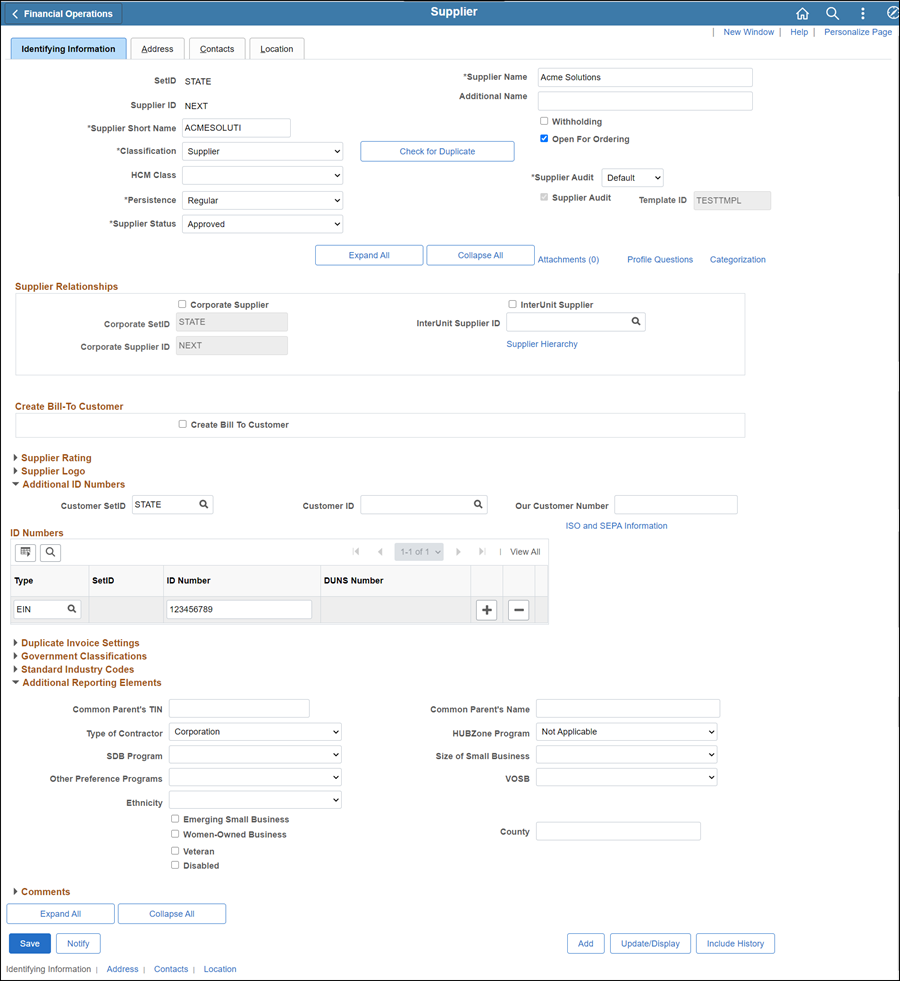

Update Description with <descriptive name of the document> (e.g., "VIF W9 EFT").
Repeat steps 2-8 for each document to be uploaded.
Click OK.
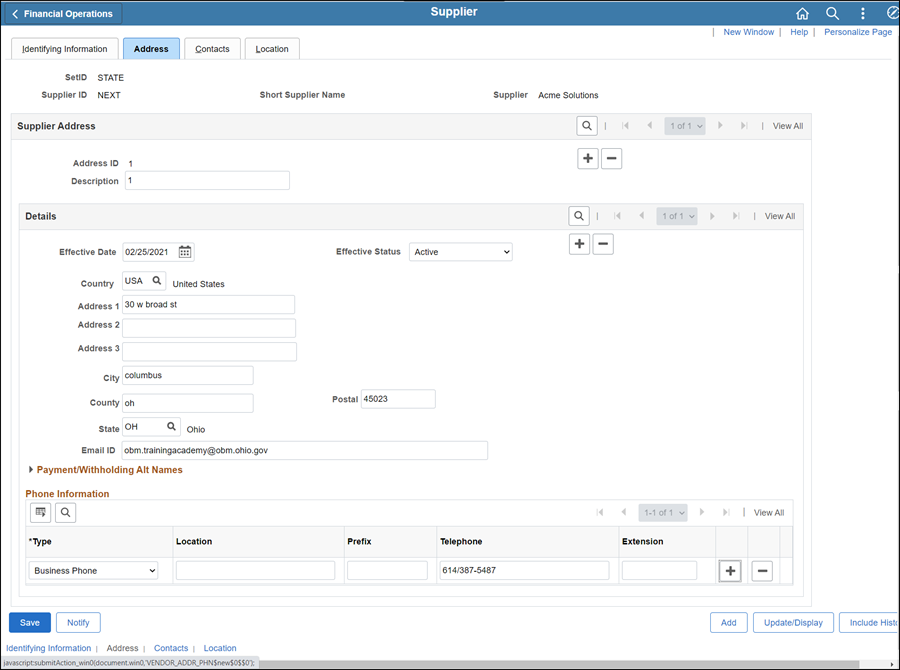
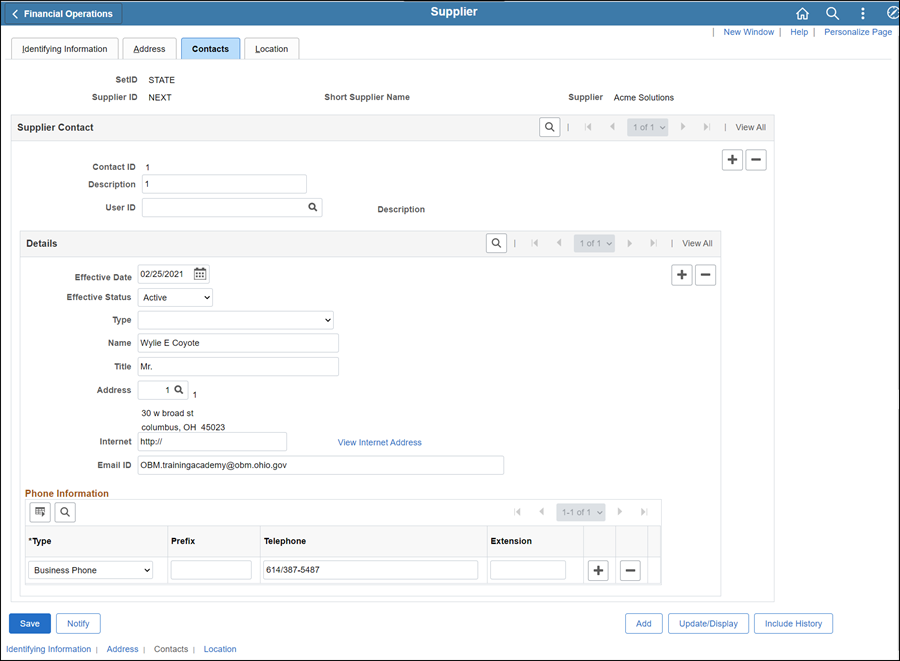
If adding an additional contact, click the Add a new row icon in the Supplier Contact section.
Enter the Contact ID in the Description field.
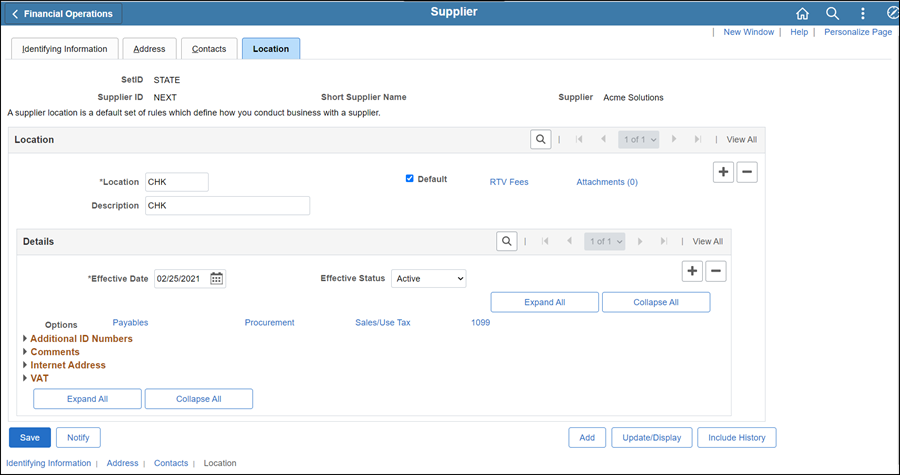
The supplier file Summary tab provides an overview of the supplier record.
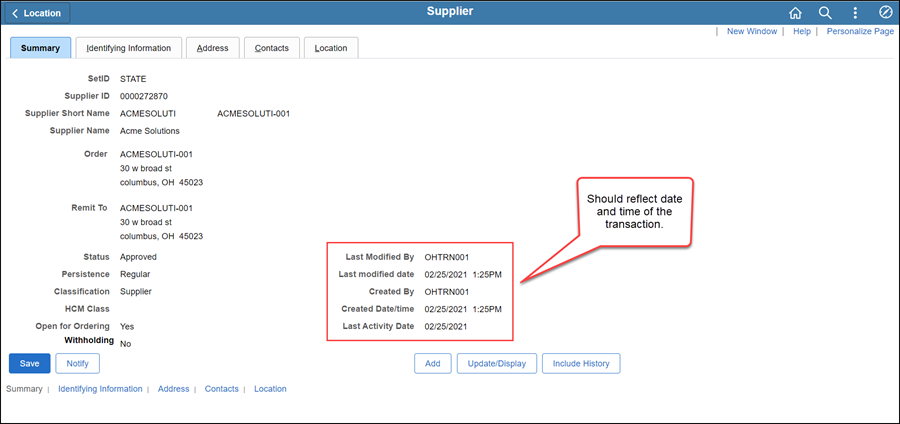
Once all updates have been made to the supplier record, review the Summary tab to verify that the record was modified.
 Next steps - Updating the Supplier Operations
Tracker
Next steps - Updating the Supplier Operations
Tracker