Adding or Updating a Medicaid Provider
Medicaid banking information (e.g., EFT details) is available in the OAKS Financial system; all other Medicaid Provider information (e.g., demographic information and provider type) is only available in MITS.
Use this procedure to review Medicaid provider information and add Medicaid provider EFT information into OAKS FIN.
Conduct a Search in the Medicaid System (MITS)
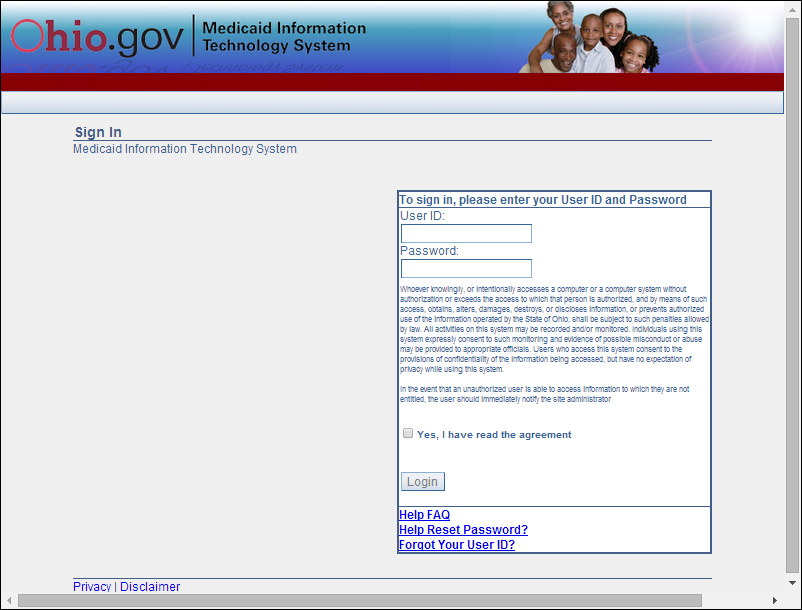
- Enter User IDUser ID.
- Enter PasswordPassword.
- Click the Yes, I have read the agreementYes, I have read the agreement checkbox.
- Click LoginLogin.
- The Medicaid Information Technology System (MITS) landing page will display.
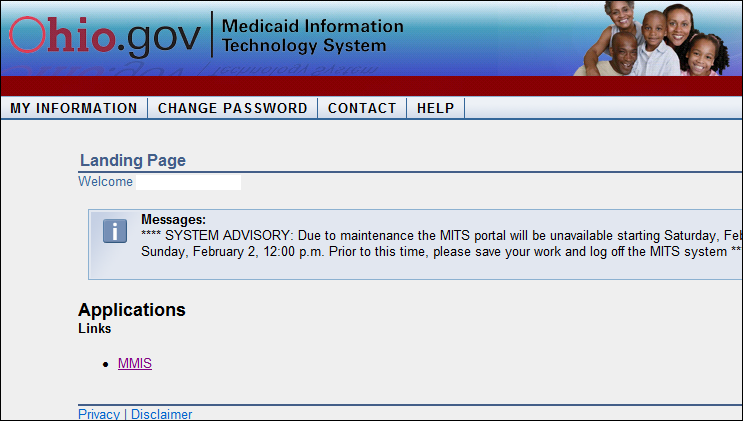
- The MITS provider search will display.

- Enter the 7-digit provider number in the Provider/NPI boxProvider/NPI box.
- A search can also be performed using the SS#, Tax ID#, or the provider name.
- Select SearchSearch.
-
The Provider Information screen displays with the provider's name, provider #, Tax ID, and address.
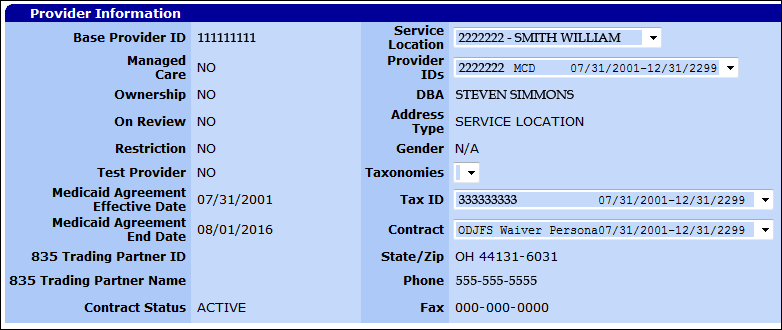
-
The Provider Location Name Address screen contains the providers name, address, telephone #, and e-mail address.
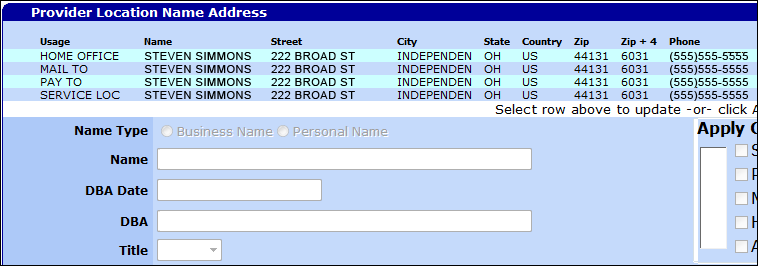
Search for the Provider Record in OAKS FIN
To determine if the provider already exists in OAKS FIN, a search must be conducted in the Add/Update module and Maintain module of OAKS FIN.
Conduct a Search in the Add/Update Module
- Refer to the search instructions in the Reviewing Supplier Information topic to determine if the supplier already has a Supplier ID in OAKS FIN.
- If the provider record exists in the Add/Update Module, the EFT account would be added to the record (in addition to the Maintain Module).
Conduct a Search in the Maintain Module
- myOhio.gov > MY WORKSPACE > Financials Globe > NavBar > Menu > Suppliers > Supplier Information > Maintain > Maintain EFT Vendors

- Enter the SetID.
- Enter the Provider number from the application form in the Provider Identifier field.
- Click Search.
- If the provider record exists, the Maintain EFT Vendors tab displays with the provider information populated.
-
- If more than one supplier has the same Provider Identifier, choose the correct supplier from the Search Results list.
- The Maintain EFT Vendors tab displays with the provider information populated.
- If the provider record does not exist, the "No Matching Values were found" message displays in the Search Results - proceed to the next steps.
Adding or Updating Medicaid Provider EFT Information
- myOhio.gov > MY WORKSPACE > Financials Globe > NavBar > Navigator > Suppliers > Supplier Information > Maintain > Maintain EFT Vendors

- If no matching values are found:
- Click Add a New Value Tab.
- Enter "STATE" in the SetID field.
- Enter the Supplier Tax ID (written on the application form) in the EFT Vendor Tax ID field.
- Enter the Provider Identifier (on the application form).
- Click Add.
- If updating an existing record, click the Add a new row icon in the Banking Information section.
- Update the Status to "Active."
- Enter or update the OAKS FIN Provider Name in the Vendor Name field.
- Name entered should match the MITS system.
- Select the Bank Account Type from the dropdown.
-
In the Bank Account # field, enter the account number provided on the bank verification.
- Ensure the Effective Date displays today's date.
- Select "Transit No" from the DFI Qualifier dropdown.
-
Update the DFI ID field with the "Transit Routing / ABA Number" provided on the bank verification.
- Click Save.
- Click the EFT Vendor File Attachments tab to attach the document.
- Click the Add Attachment icon.
- Copy the Document URL from the Supplier Operations Tracker.
- Click Browse.
- Paste the Document URL into the File name.
- Click Upload.
-
Update the Description with <descriptive name of the document> <today's date><associate's initials> (e.g., "EFT 08/13/14 LC").
-
Click Save.
 Next steps - Updating the Supplier Operations Tracker
Next steps - Updating the Supplier Operations Tracker
Inactivating Medicaid Provider EFT Record
- myOhio.gov > MY WORKSPACE > Financials Globe > NavBar > Navigator > Suppliers > Supplier Information > Maintain > Maintain EFT Vendors

- Enter "STATE" in the SetID field.
- Enter the Supplier Tax ID number in the EFT Vendor Tax ID field.
- Enter the Provider Identifier.
- Click Search.
- The Maintain EFT Vendors tab displays with the provider information populated.
- In the Banking Information section:
- Click the Add a new row icon (Defaults to current date).
- Click the Status dropdown box.
- Change Status to "Inactive."
- Click Save.
 Next steps - Updating the Supplier Operations Tracker
Next steps - Updating the Supplier Operations Tracker
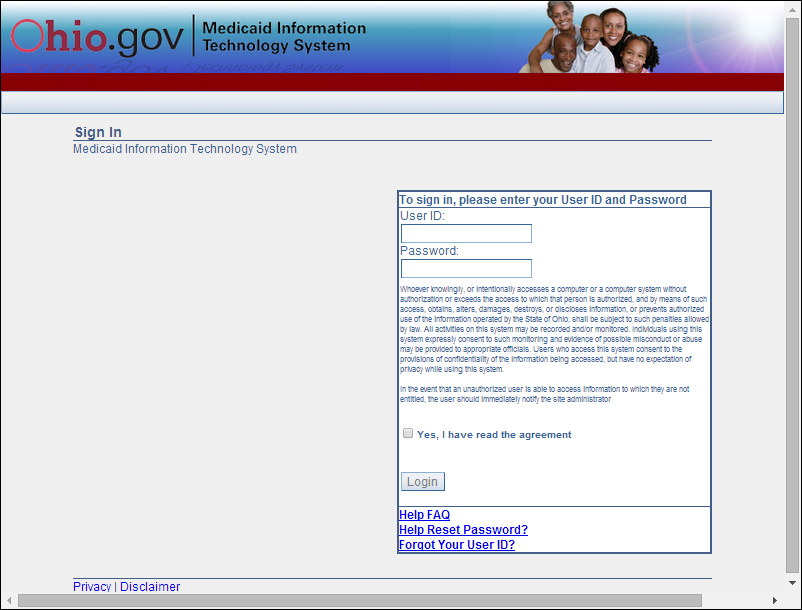
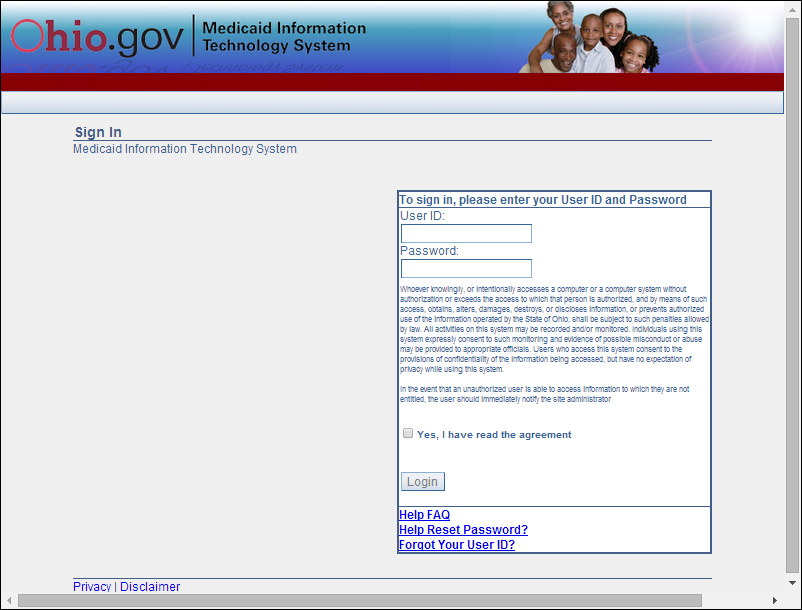
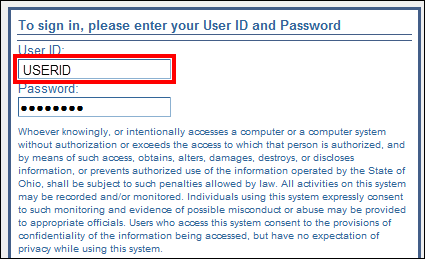
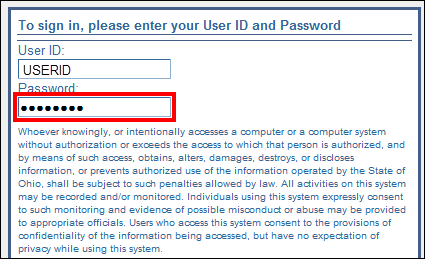
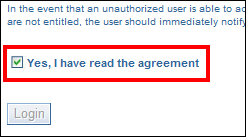

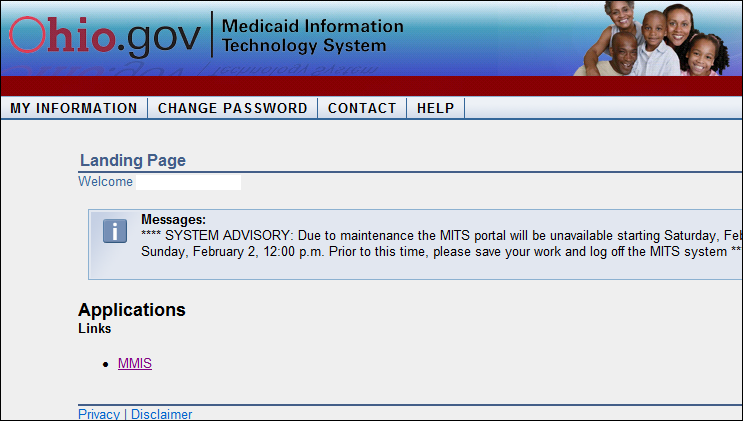

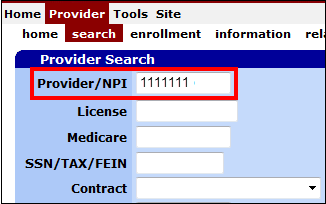
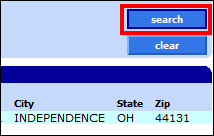
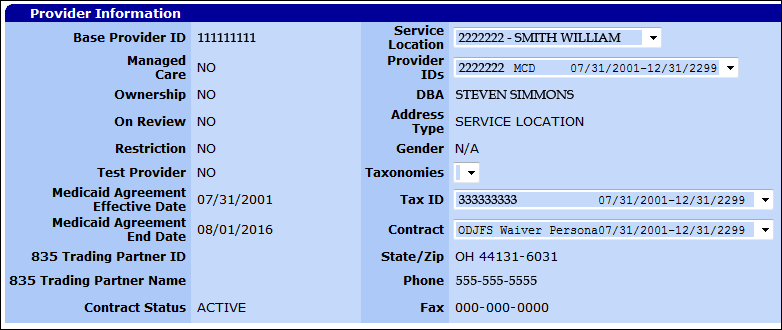
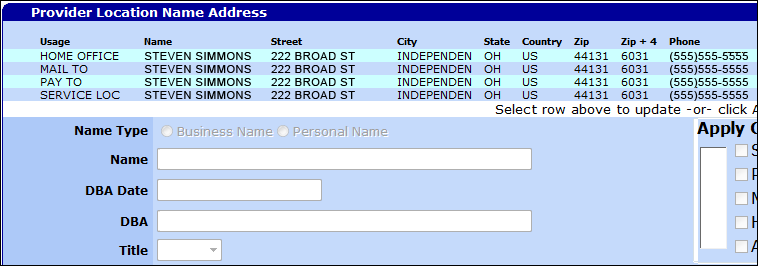


 Next steps - Updating the Supplier Operations Tracker
Next steps - Updating the Supplier Operations Tracker
 Next steps - Updating the Supplier Operations Tracker
Next steps - Updating the Supplier Operations Tracker