Supplier PO Dispatch Method
Purchase orders can be dispatched by email or by fax. If there is no
ordering address, the email address number can be set up as the ordering
address.
- Check to see if a PO or Fax location already
exists for the address being updated.
- The PO dispatch must correspond to the address
number with email address.
- The ordering address is needed when adding an
email as the PO dispatch method.
Review Supplier Forms
Verify the "Supplier Information Form"
has been received and is complete.
Search for Supplier Record
Add the PO Dispatch Method
- Click the Identifying Information
tab.
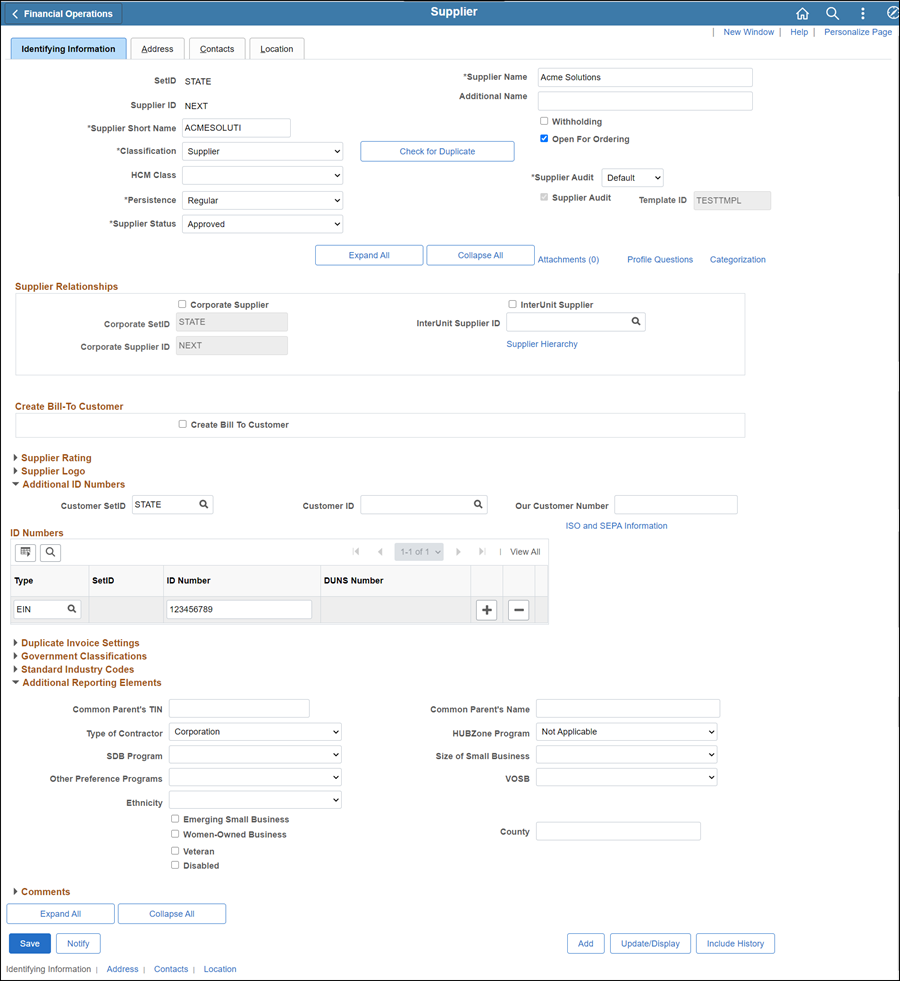
- All supporting documentation must be attached
to the supplier's record on the Identifying
Information tab.
- Acceptable form formats include JPEG,
PDF and TIF.
- Click herehere
for instructions on attaching supporting documentation to the
supplier record.
- Click the Attachments
link.
- The Supplier Attachment
page displays.

- Click Add Attachment.
- Copy the Document URL
from the Supplier Operations Tracker.
- Click Browse.
- Paste the Document
URL into the File
name.
- Click Open.
- Click Upload.
- The Supplier Attachment
page displays.
Update Description with <descriptive
name of the document> (e.g., "VIF W9 EFT").
Click OK.
- The Identifying
Information tab displays.
- Click the Address tab.
- Click the Add a new row
icon in the Details section.
- The Effective
Date displays today's date.
If the preferred PO Dispatch Method is email:
Enter the email address
for the PO to be sent to (in the Detail
section of the ordering address number).
If the preferred PO Dispatch Method is Fax:
- In the Phone
Information section, click the Add
a new row icon if a phone or fax row already exists.
- Select "FAX"
from the Type field dropdown.
- Enter the Fax number in the
Telephone field.
- Click the Location tab.
- Click the Add a new row
icon in the Location section
to add a new location.
- Enter Location
with "EMAIL or FAX-<corresponding Address
ID from the Address
tab>"
- Enter Description
with the same value entered into the Location
field.
- Effective
Date will reflect current date.
- Click the Procurement link.
- Enter the Address number
under the Ordering section
that corresponds with the added addresses on the Address
tab.
- Select Dispatch Methods
to expand collapsible region.
- Click the PO Dispatch Options
dropdown and select "Specify at this Level."
- Click the PO Dispatch Method
dropdown and select "Email" or "Fax" (based on
the Location).
- Click OK.
- The Location
tab displays.
- Click Save.
- The Preview Supplier
Audit page displays an audit of the changes made
to the suppliers account.
- Click OK.
- If
any other updates are to be made (e.g., contacts, pay terms, etc.),
refer to the applicable topic before proceeding to the
Summary tab.
- If all necessary updates have been made, click the
Summary tab and proceed
to the Summary tab
instructions
below.
Update the Email or Fax PO Dispatch
- Click the Identifying Information
tab.
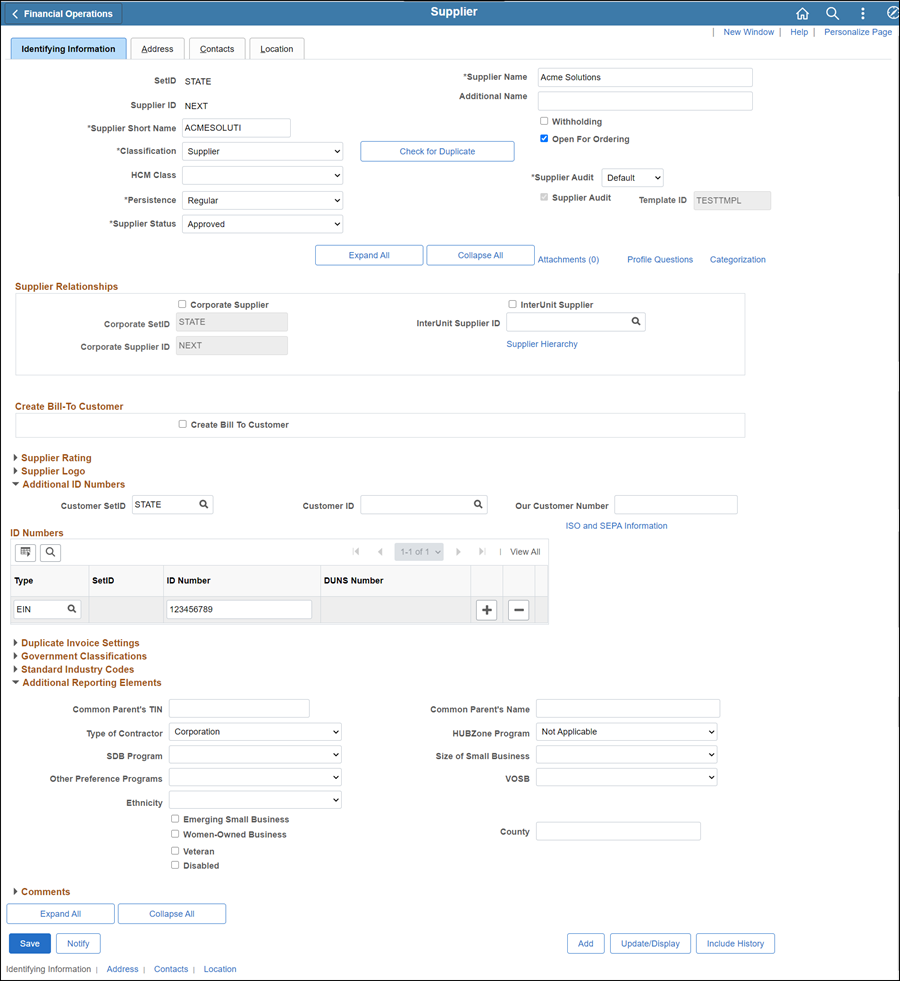
- All supporting documentation must be attached
to the supplier's record on the Identifying
Information tab.
- Acceptable form formats include JPEG,
PDF and TIF.
- Click herehere
for instructions on attaching supporting documentation to the
supplier record.
- Click the Attachments
link.
- The Supplier Attachment
page displays.

- Click Add Attachment.
- Copy the Document URL
from the Supplier Operations Tracker.
- Click Browse.
- Paste the Document
URL into the File
name.
- Click Open.
- Click Upload.
- The Supplier Attachment
page displays.
Update Description with <descriptive
name of the document> (e.g., "VIF W9 EFT").
Click OK.
- The Identifying
Information tab displays.
- Click the Address tab.
- Click the Add a new row
icon in the Details section.
If the preferred PO Dispatch Method is email:
Update the email address
for the PO to be sent to (in the Detail
section of the ordering address number).
If the preferred PO Dispatch Method is Fax:
In the Phone
Information section, click the Add
a new row icon if a phone or fax row already exists.
- Select "FAX"
from the Type field dropdown.
- Enter the Fax number in the
Telephone field.
- Click Save.
- If
any other updates are to be made (e.g., contacts, pay terms, etc.),
refer to the applicable topic before proceeding to the
Summary tab.
- If all necessary updates have been made, click the
Summary tab and proceed
to the Summary tab
instructions
below.
Summary tab
The supplier file Summary tab
provides an overview of the supplier record.
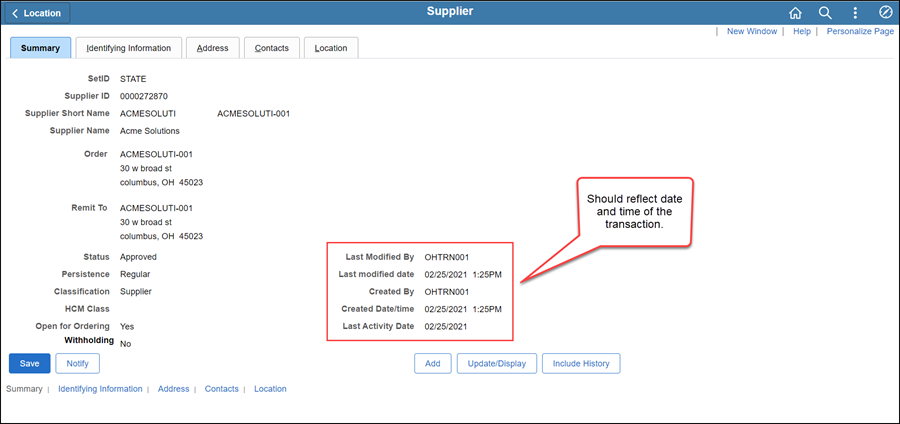
Once all updates have been made to the supplier record, review
the Summary tab to
verify that the record was modified.
 Next steps - Updating the Supplier
Operations Tracker
Next steps - Updating the Supplier
Operations Tracker
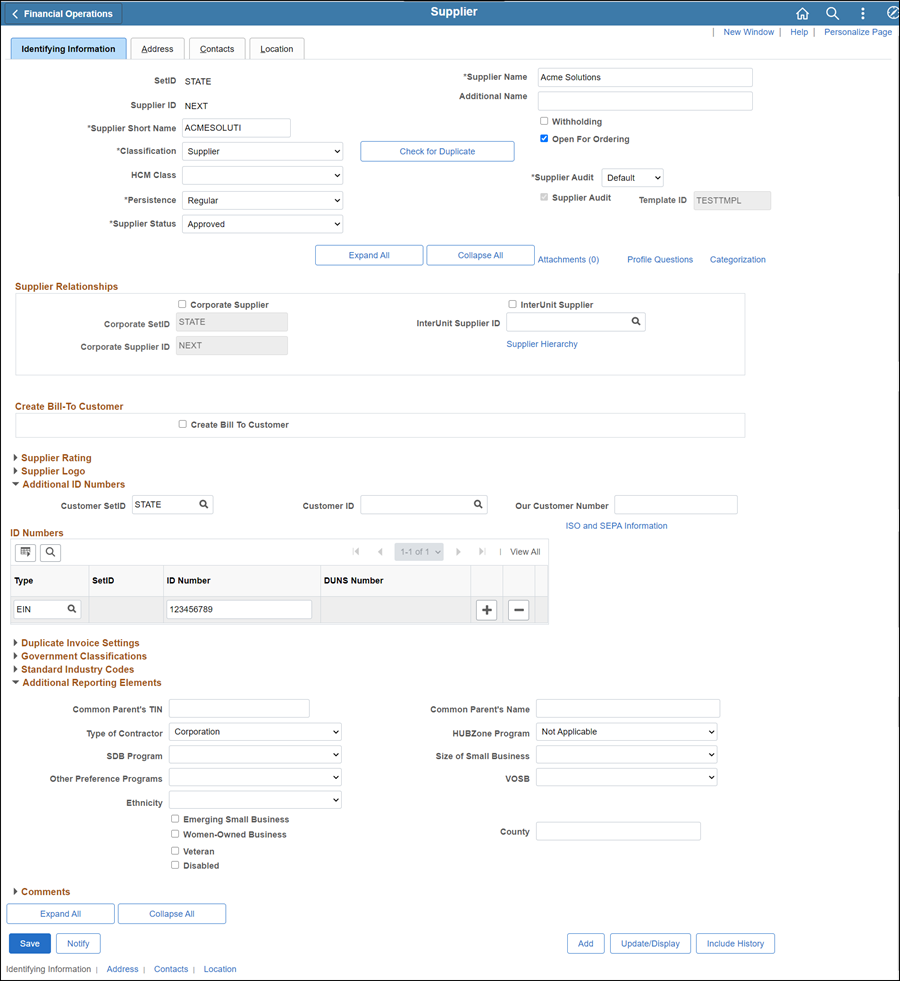
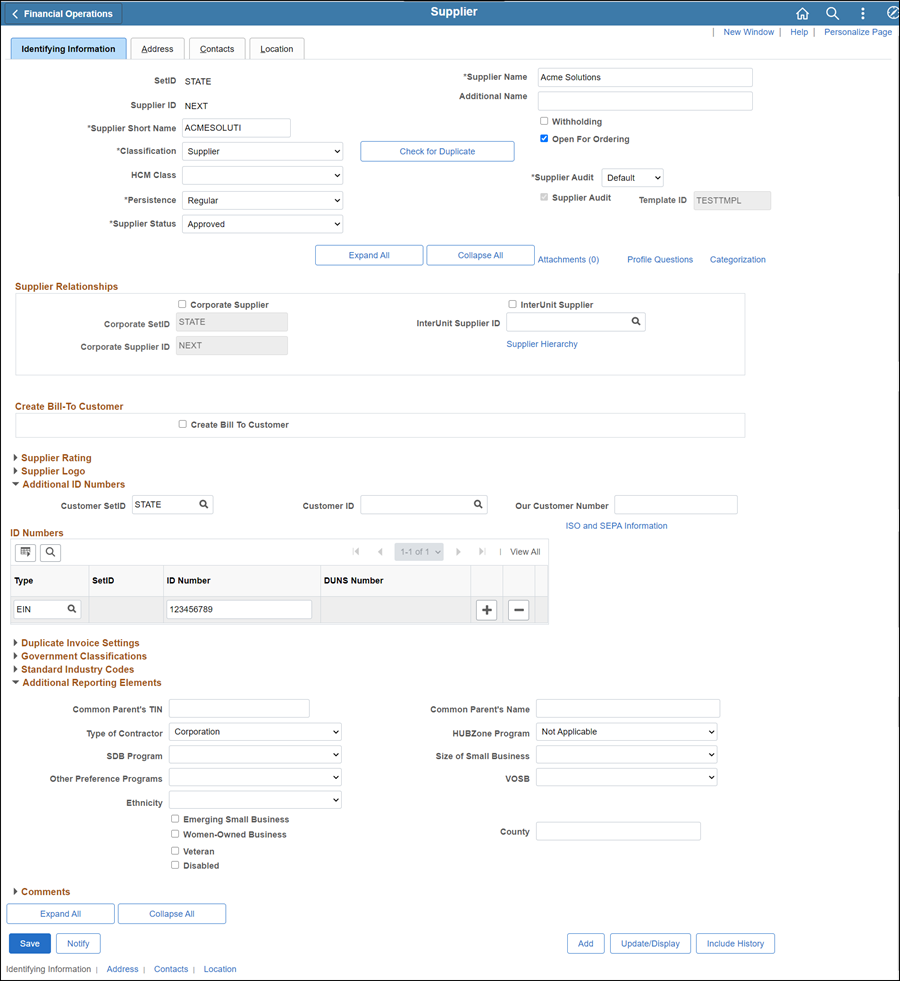

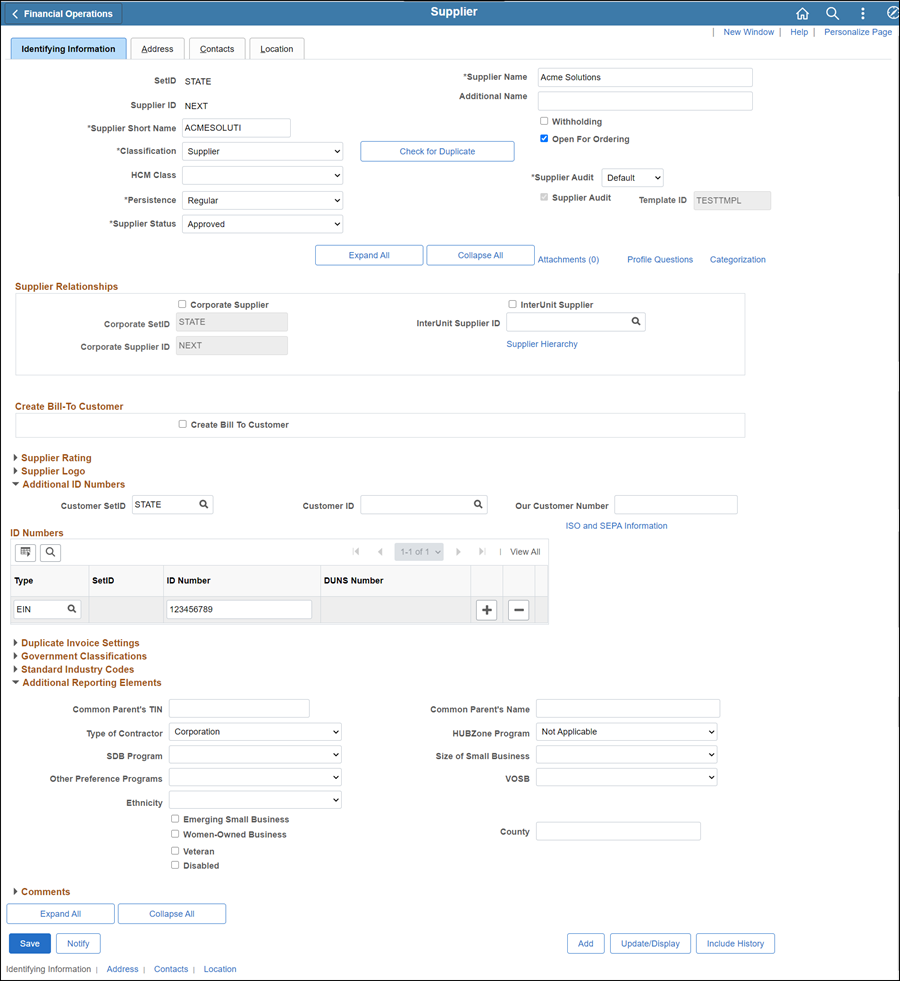

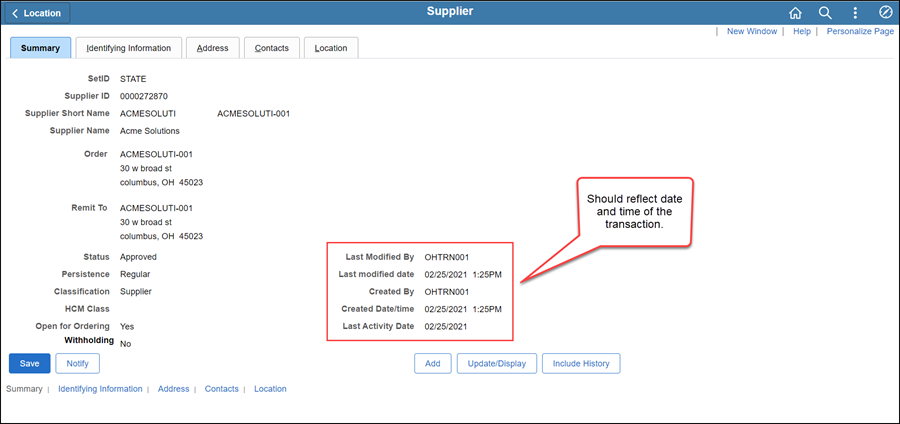
 Next steps - Updating the Supplier
Operations Tracker
Next steps - Updating the Supplier
Operations Tracker