Adding a Business Unit
A Supplier Information Form (SIIF) is received from the agency or from
Requirements and Configuration Management (RACM) when an agency business
unit needs to be created in OAKS FIN as a supplier.
Review Supplier Forms
Verify that the Supplier
Information FormSupplier
Information Form has been provided and all required
fields are complete.
Search for Supplier Record
- Refer
to the search instructions in the Reviewing
Supplier Information topic to determine if the supplier already
has a Supplier ID in OAKS FIN. If the "Business Unit" type
supplier is not found, proceed to step 1 of "Create Supplier
Record."
Create Supplier Record
- myOhio.gov >
MY WORKSPACE > Financials Globe > NavBar > Navigator
> Suppliers > Supplier Information
> Add/Update > Add/Update Supplier
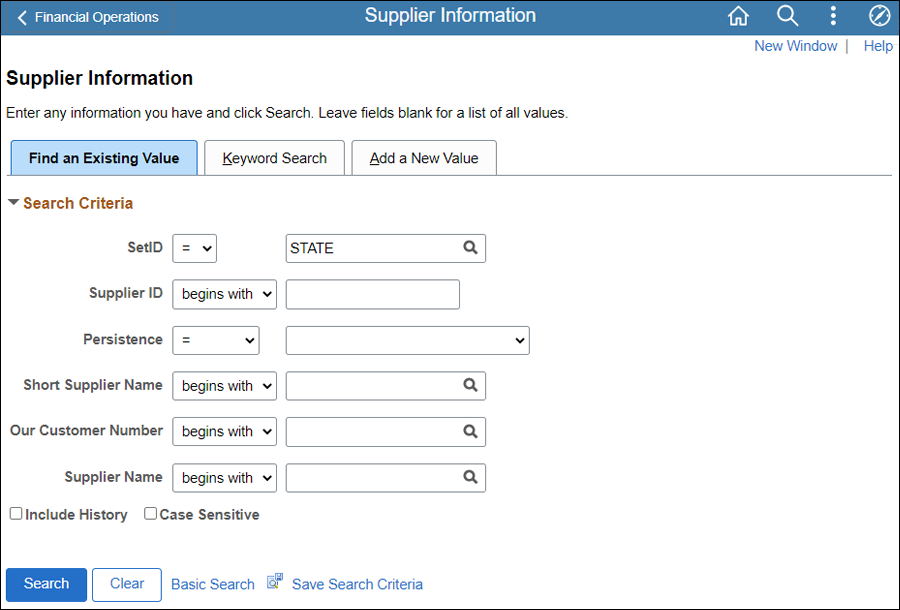
- Click the Add a New Value tab.
Update Supplier
ID with "<Agency's 3-digit acronym><01>"
provided on the Supplier Information Form (e.g., "OBM01").
Click Add.
- The
Identifying Information
tab page displays.
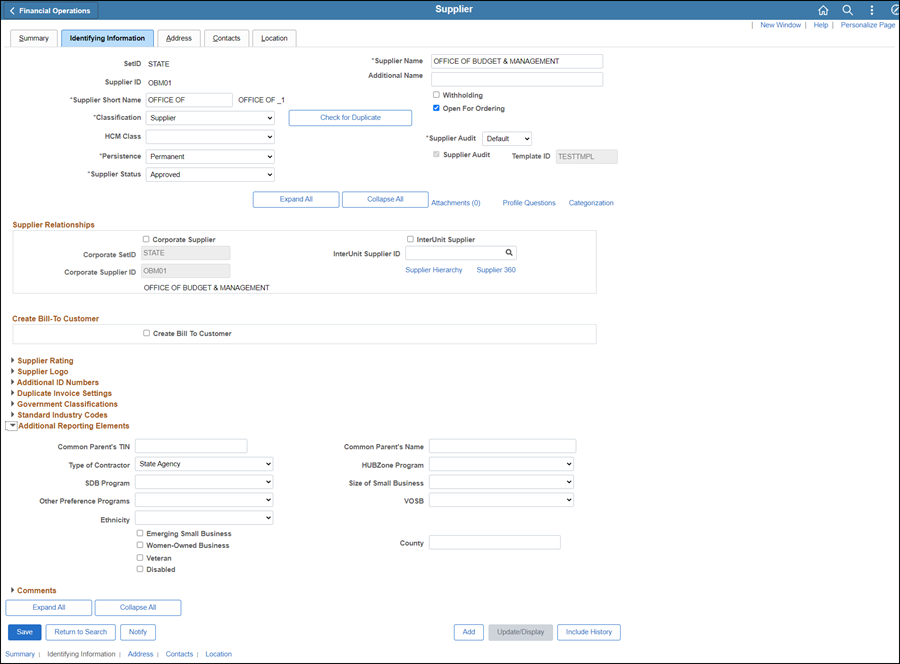
Identifying Information tab
- Enter the Supplier Short Name.
- Enter the name of
the agency in Supplier Name.
- Enter an Additional Name (if needed).
- Confirm that Supplier Status is "Approved."
- Select "Permanent"
from the Persistence
dropdown.
- The
TIN is not needed for entry, but the form may provide 00<agency
acronym>0000. If provided, enter as the ID
Number.
- Expand the Additional Reporting Elements
section.
- Select "State
Agency" from the Type
of Contractor dropdown.
- All
supporting documentation must be attached to the supplier's record
on the Identifying Information
tab.
- Acceptable
form formats include JPEG, PDF and TIF.
- Click herehere for instructions on attaching
supporting documentation to the supplier record.
- Click the Attachments
link.
- The Supplier Attachment
page displays.

- Click Add Attachment.
- Copy the Document URL
from the Supplier Operations Tracker.
- Click Browse.
- Paste the Document
URL into the File nameFile name.
- Click OpenOpen.
- Click UploadUpload.
- The Supplier Attachment
page displays.
Update Description with <descriptive
name of the document> (e.g., "VIF W9 EFT").
Click OK.
- The Identifying
Information tab displays.
- Click the Address tab.
Address tab
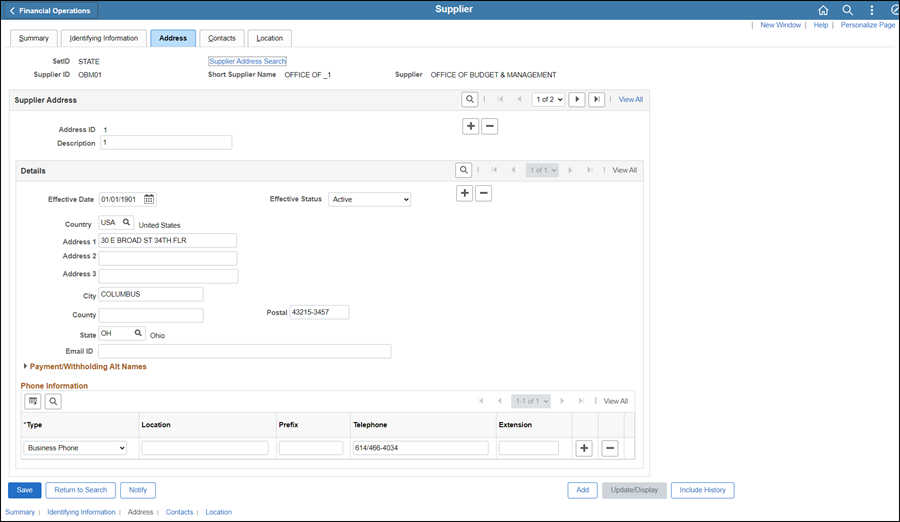
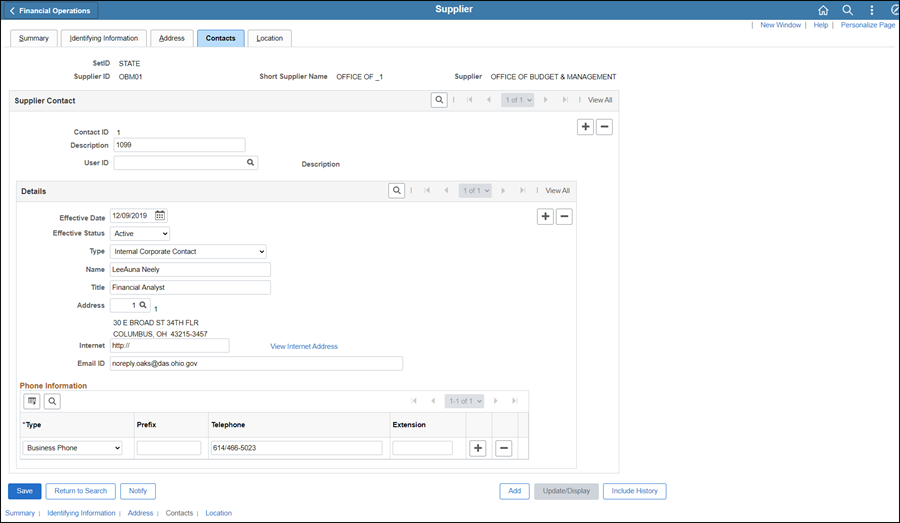
Location tab
A supplier Location is a default
set of rules which define how business is conducted with the supplier.
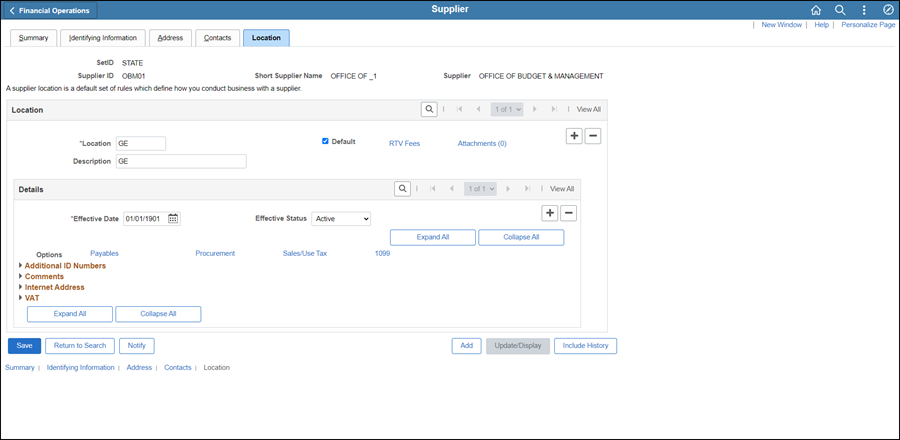
- Enter "GE" in the Location field.
- Types
CHK,EFT, EMAIL and Fax are NOT
CREATED.
- Enter "GE" in the Description.
- Confirm the Effective Date displays today's
date.
- Confirm the Effective Status is "Active."
- Click the Payables link.
- The
Payables Options
page displays.
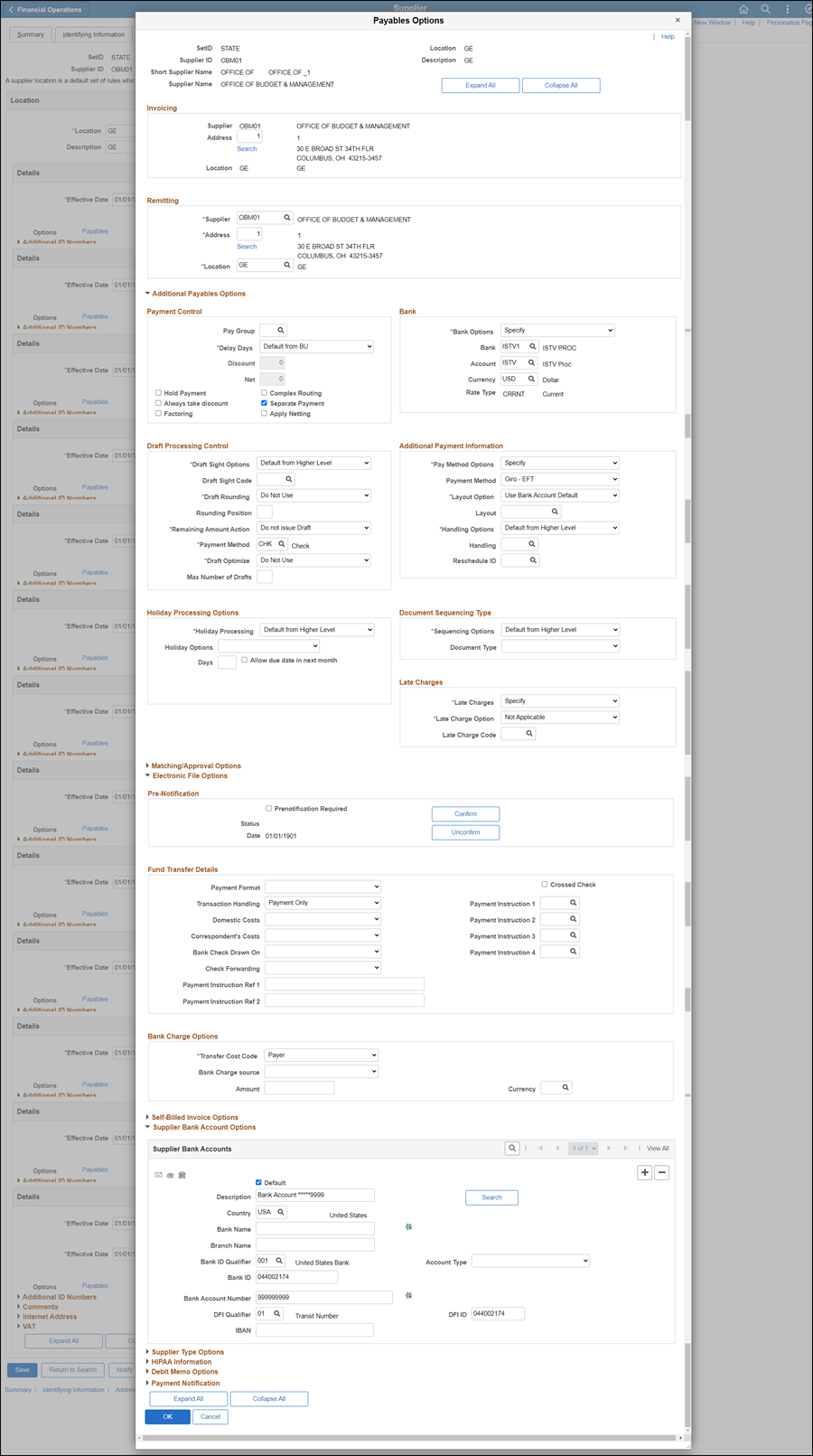
- Click Additional Payables Options
to expand the section.
- Follow the steps below
to update the Bank
section.
- Select "Specify"
from the Bank Options
dropdown.
- Click the Look up Bank icon and
select "ISTV."
- Click the Look up Account icon and
select "ISTV."
- The Currency and Rate Type fields will
automatically populate.
- Select "Specify"
from the Pay Method Options
dropdown in the Additional
Payment Information section.
- Select "Giro-EFT"
from the Payment Method
dropdown in the Additional
Payment Information section.
- Select the Electronic File Options expandable
section.
- Prenotification Required
is NOT specified.
- Select "Payment
Only" from the Transaction
Handling dropdown.
- Click Supplier Bank Account Options
to expand the section.
- All
Business Units have the same bank account.
- Update the Description field with "BANK
ACCOUNT*****9999."
- Select "Check
Acct" from the Account
Type dropdown.
- Update the Bank ID field with "044002174."
- Update the Bank Account Number field
with"999999999."
- Click the Look up DFI Qualifier icon.
- Select "01 Transit Number."
- Update the DFI ID field with "044002174."
- Click OK.
- Click the Procurement link.
- The
Procurement
Options page displays.
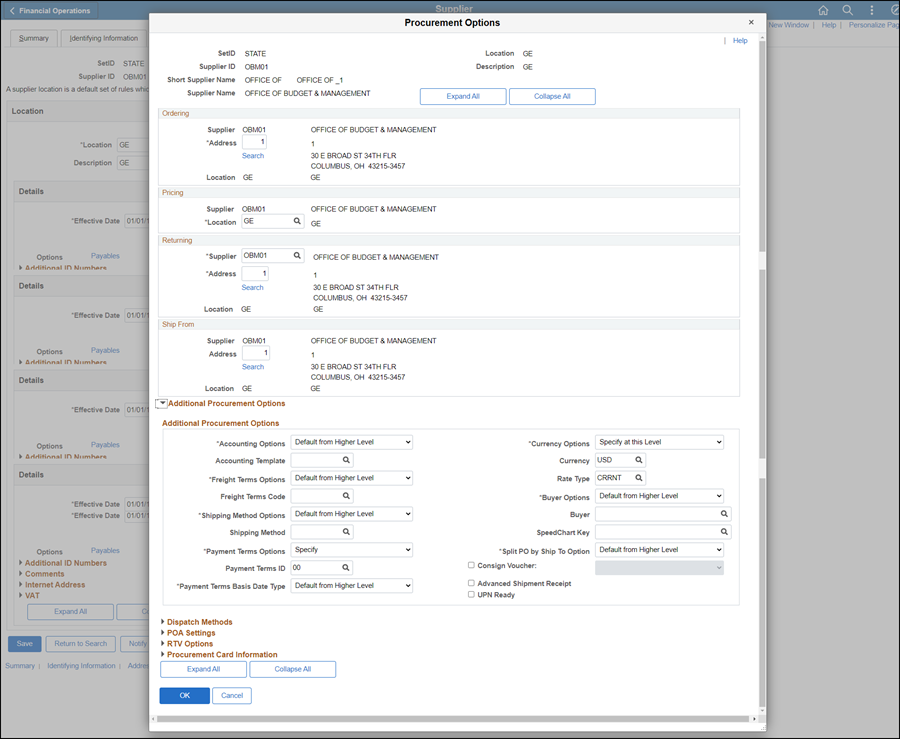
- Click Additional Procurement Options
to expand the section.
- Select "Specify"
from the Payment Terms Options
dropdown.
- Click the Payment Terms ID Look Up
icon and select "Due Now 00."
- Click OK.
- The
Location
tab displays.
- Click Save.
- The
Summary tab
will appear.
- Click
the Summary tab.
Summary tab
The supplier file Summary tab
provides an overview of the supplier record.
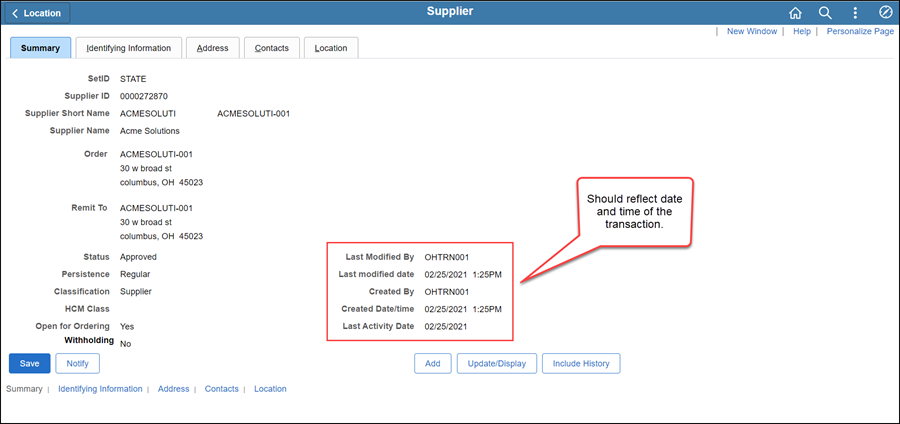
Once all updates have been made to the supplier record, review
the Summary tab to
verify that the record was modified.
 Next steps - Updating the Supplier Operations
Tracker
Next steps - Updating the Supplier Operations
Tracker
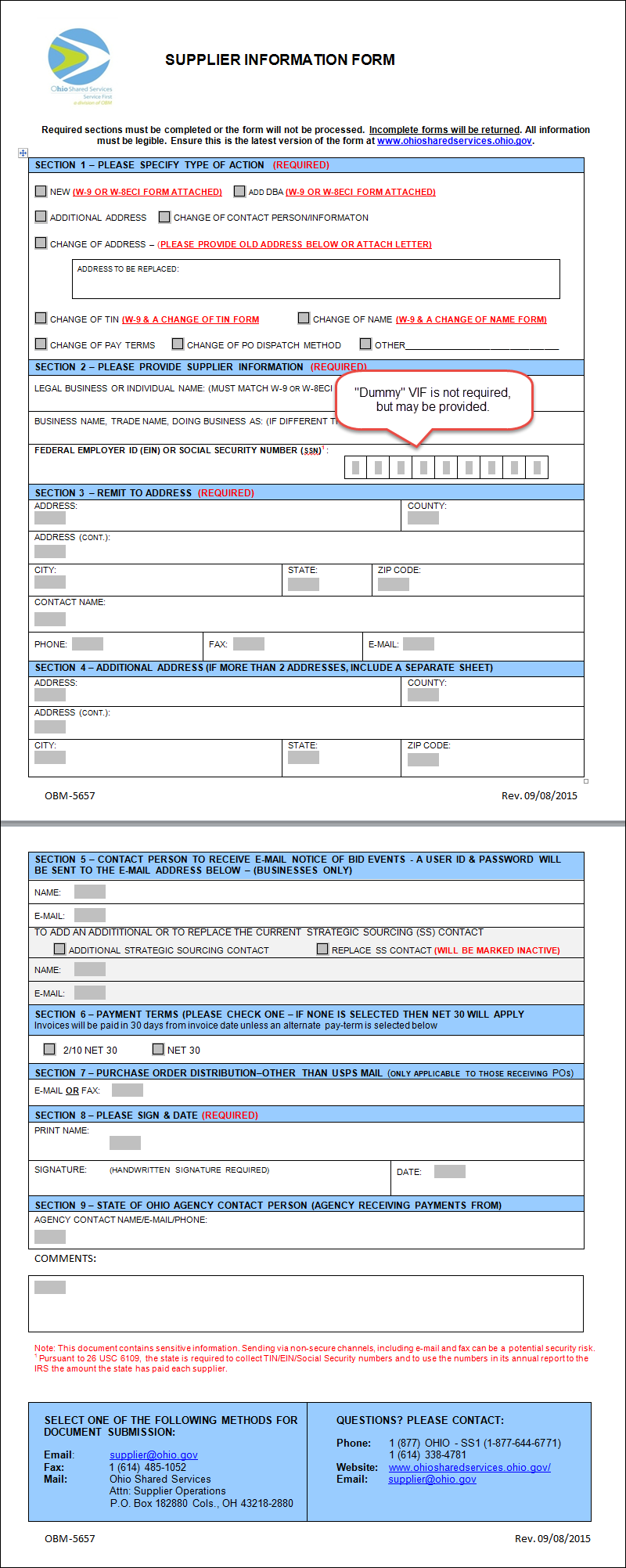
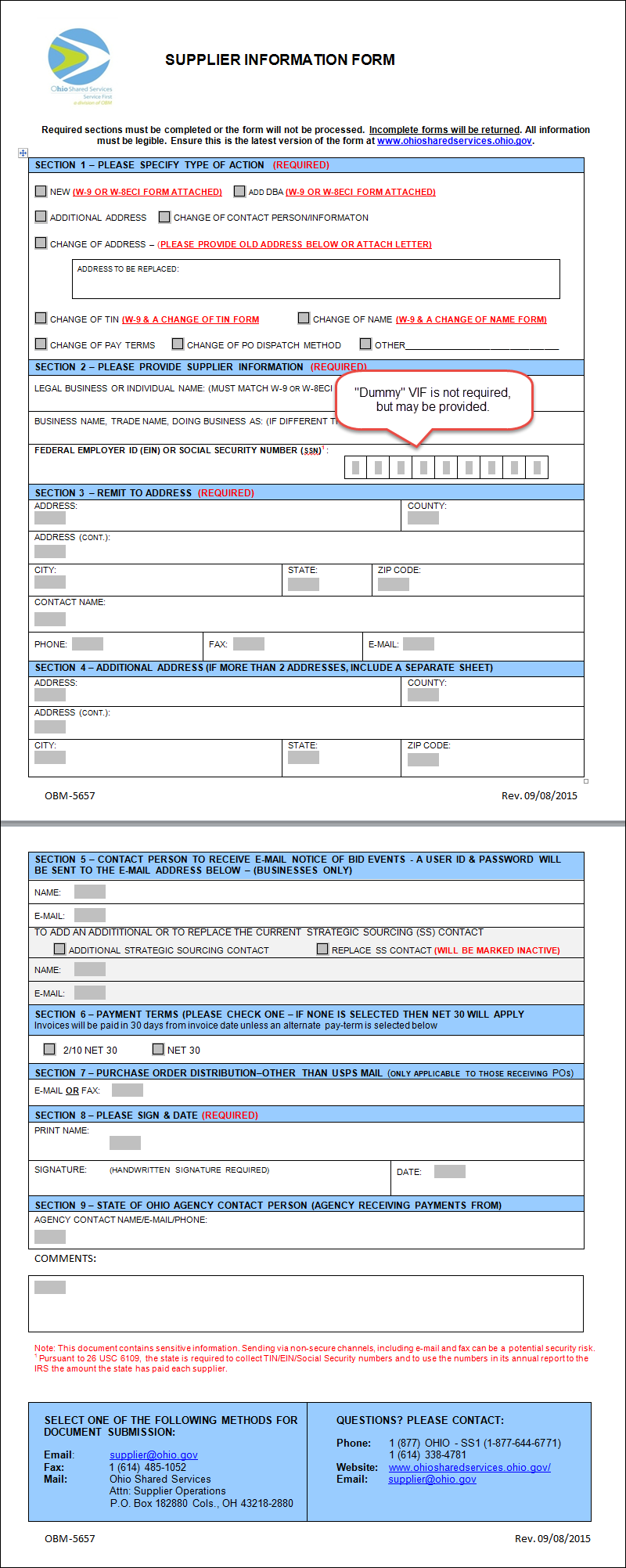
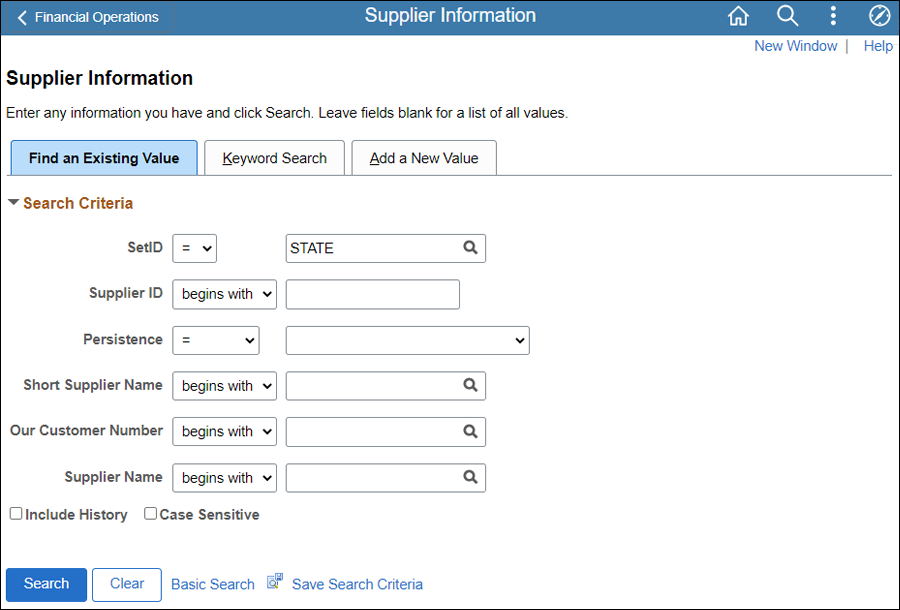
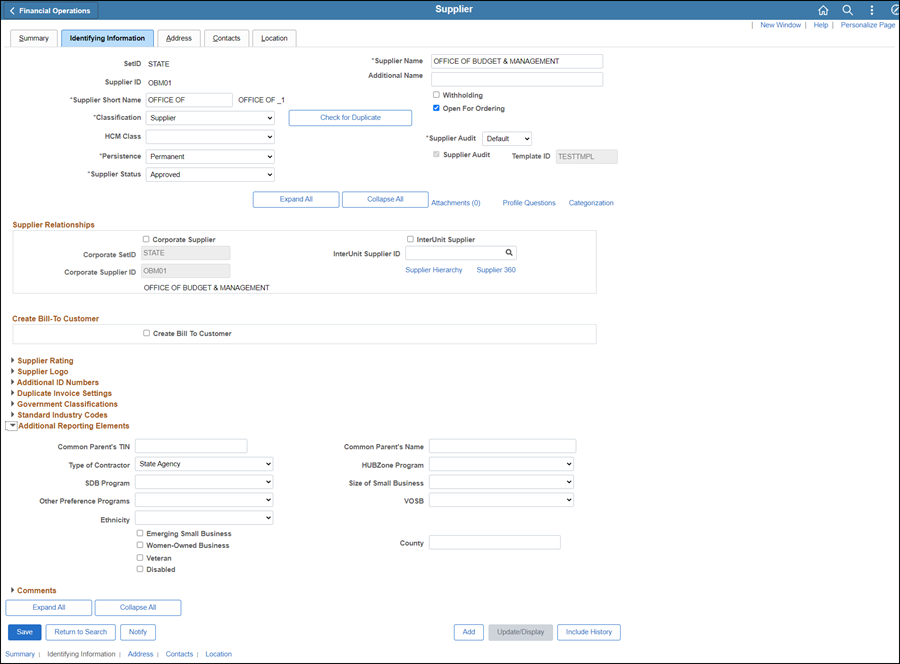

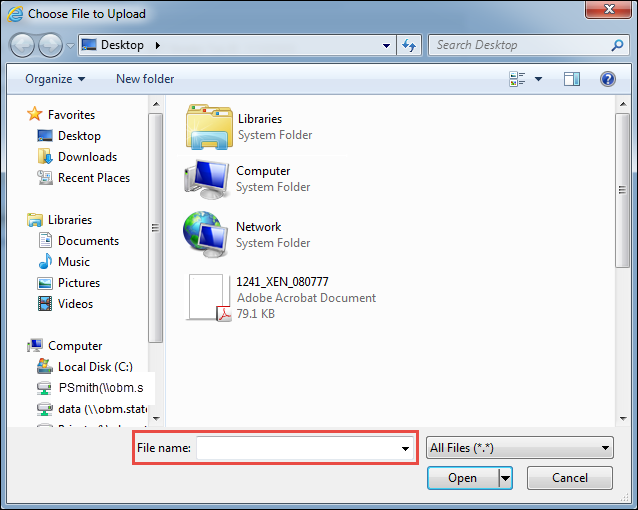
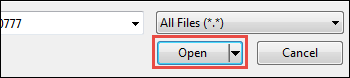
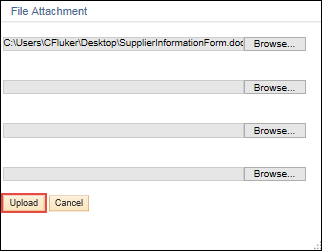
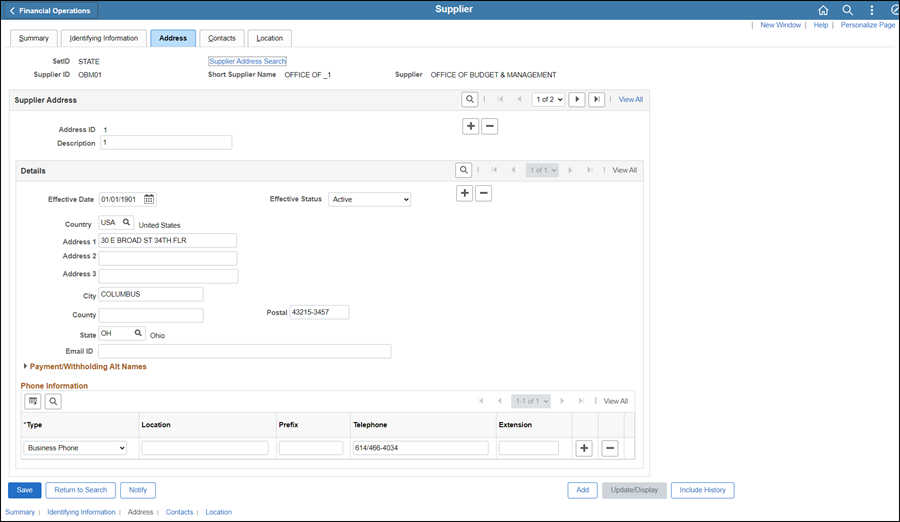
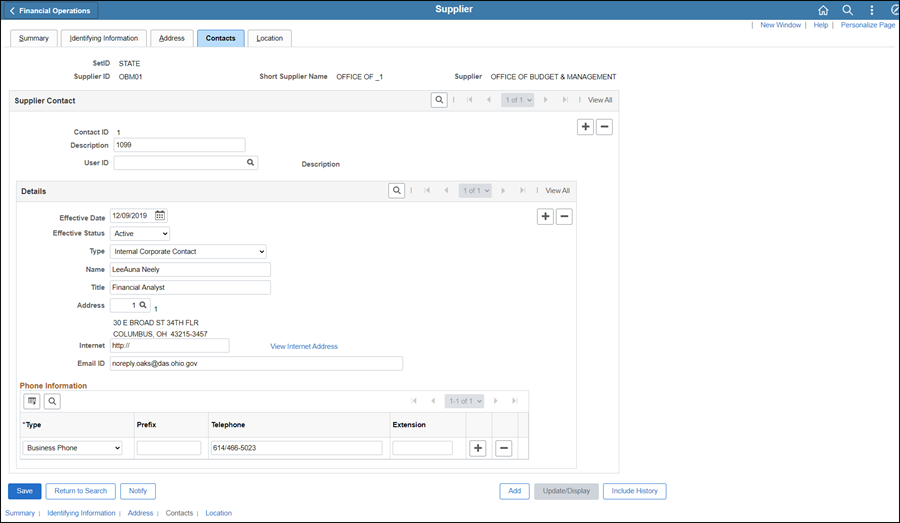
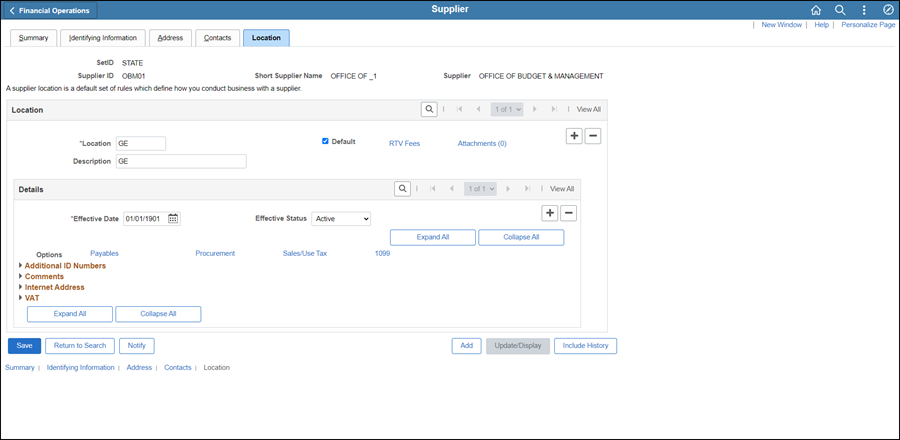
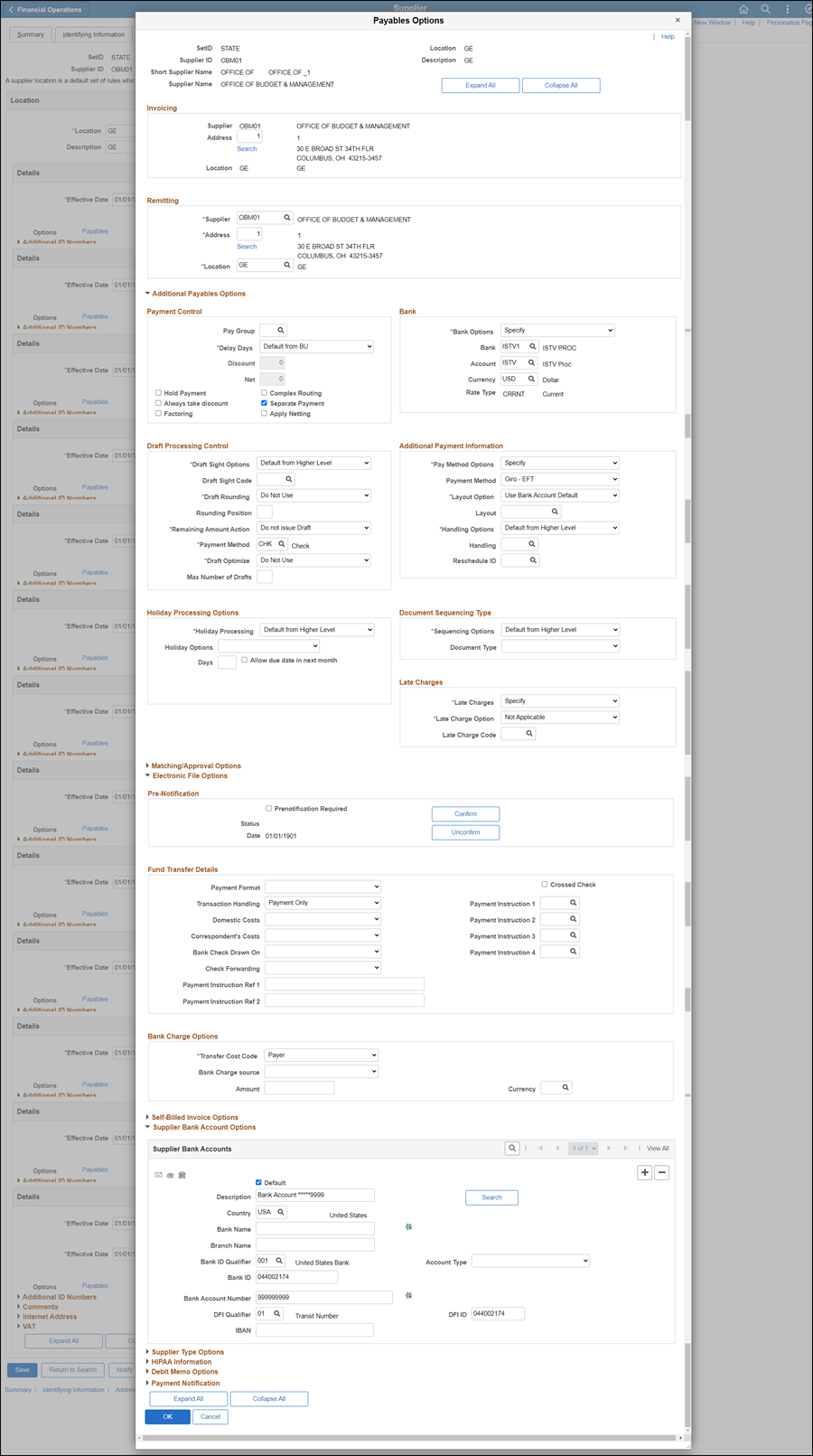
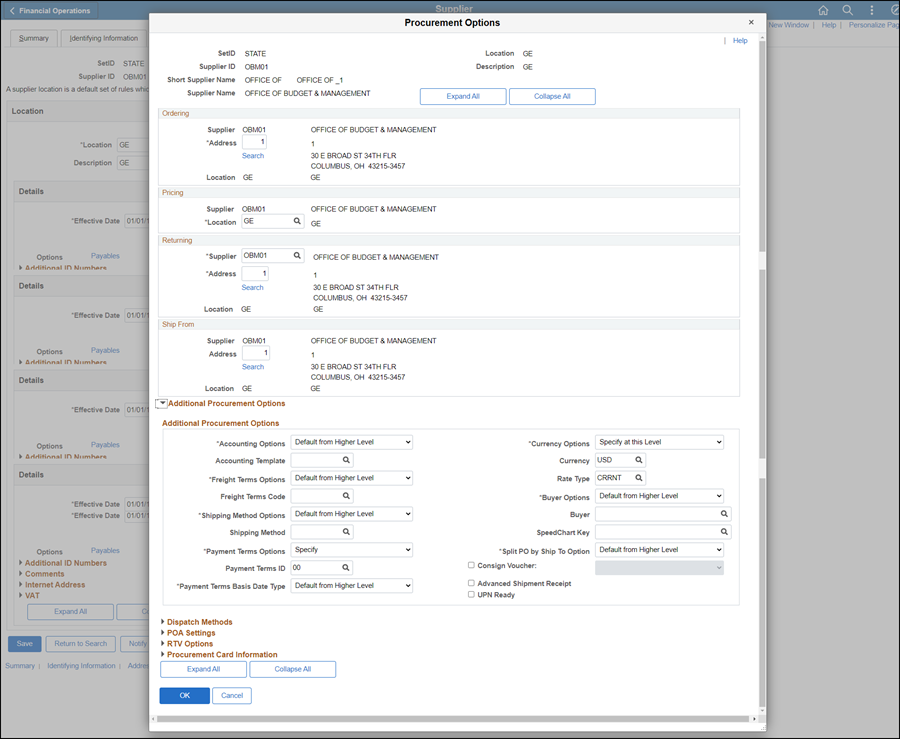
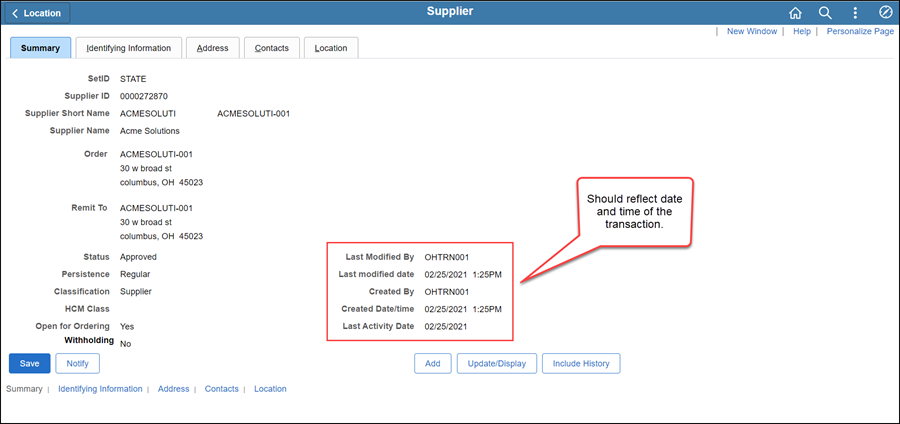
 Next steps - Updating the Supplier Operations
Tracker
Next steps - Updating the Supplier Operations
Tracker