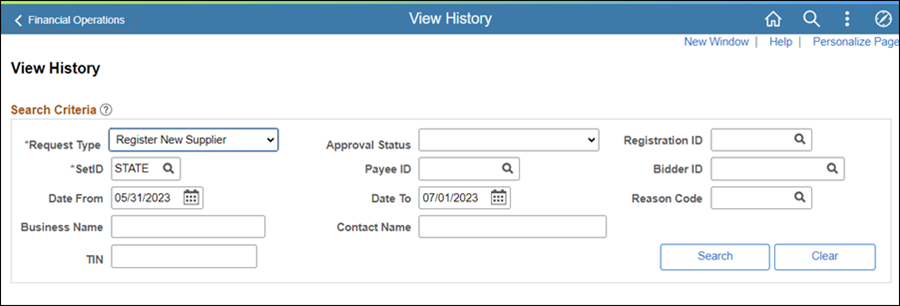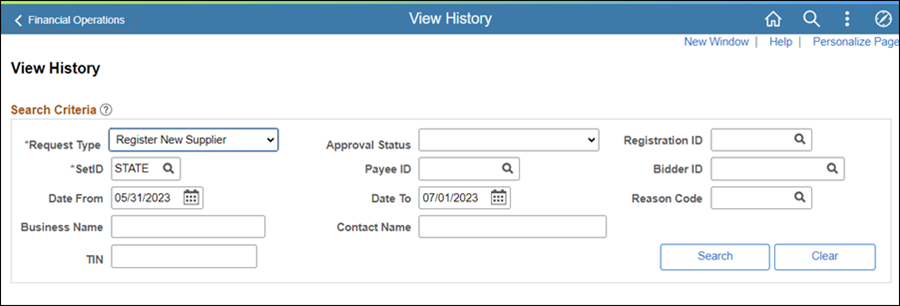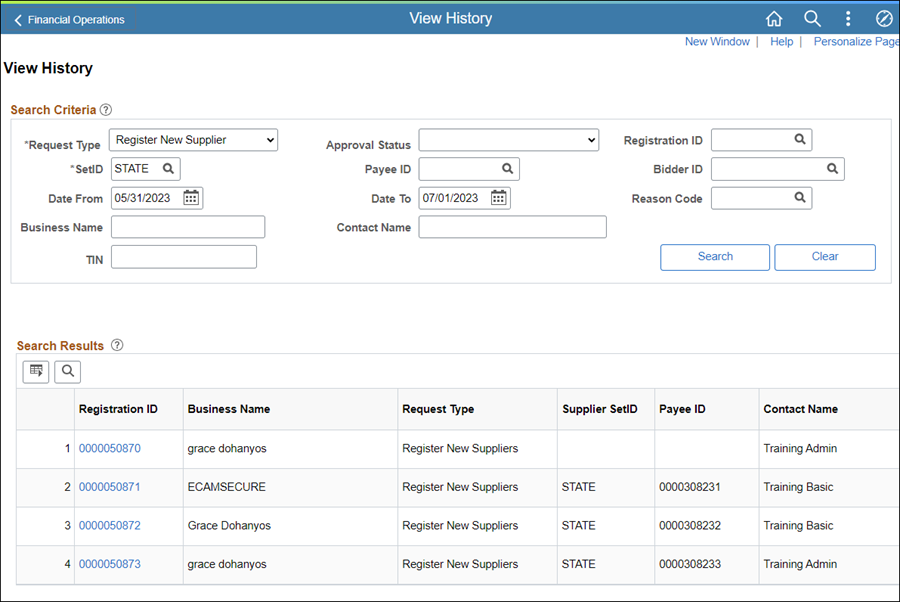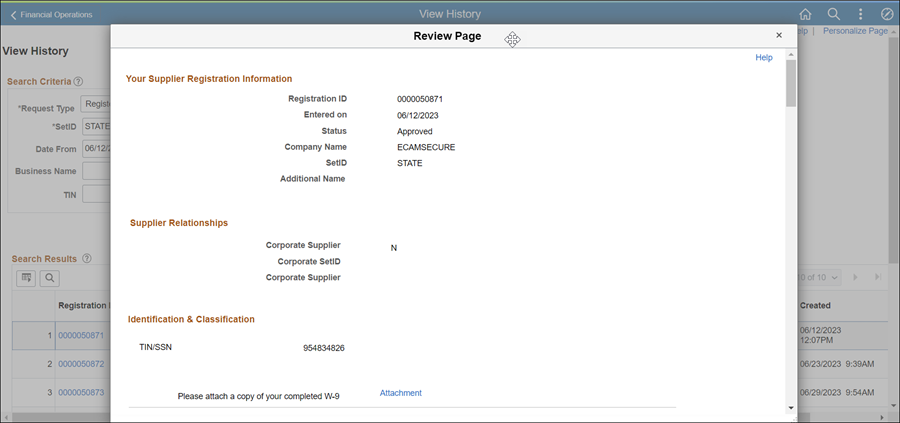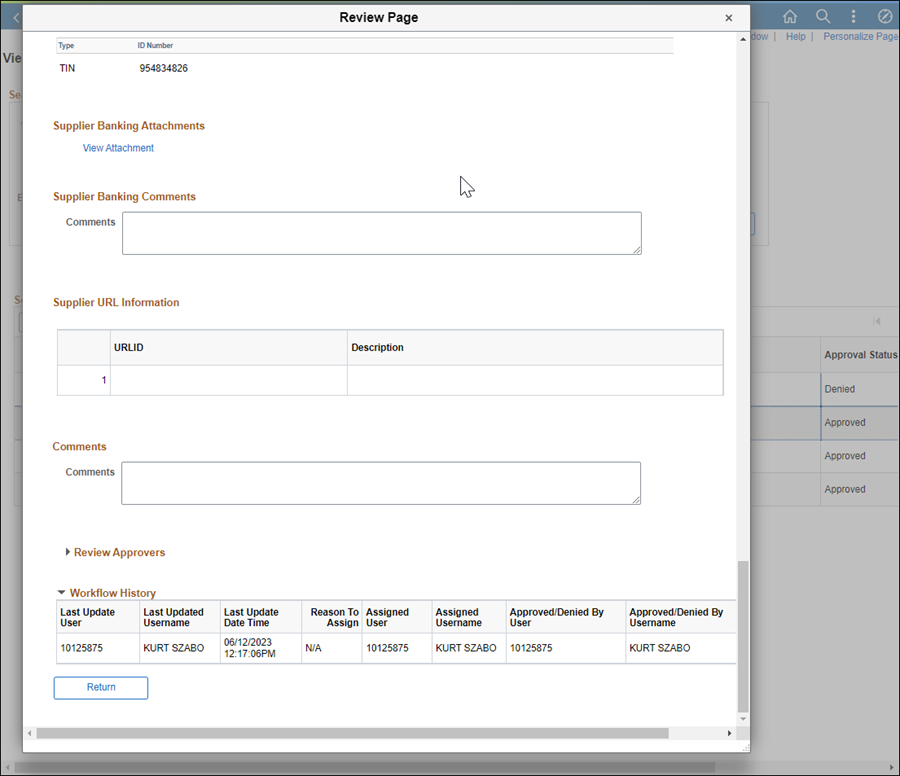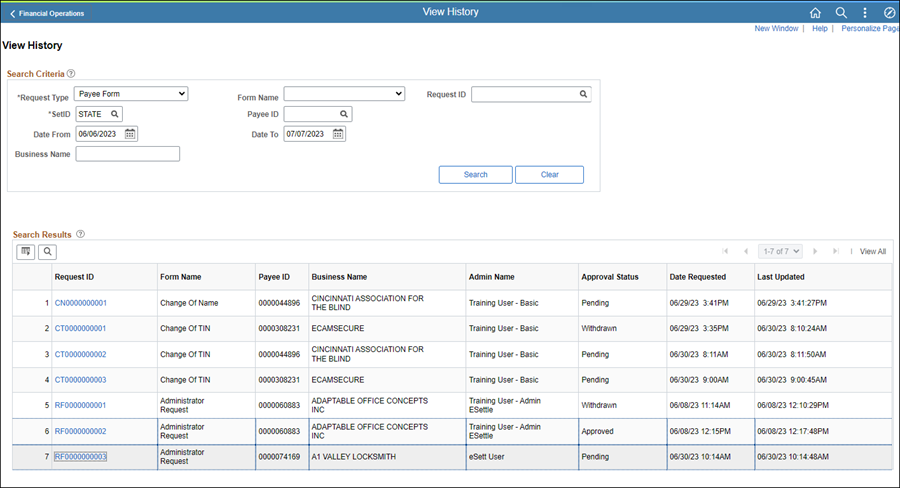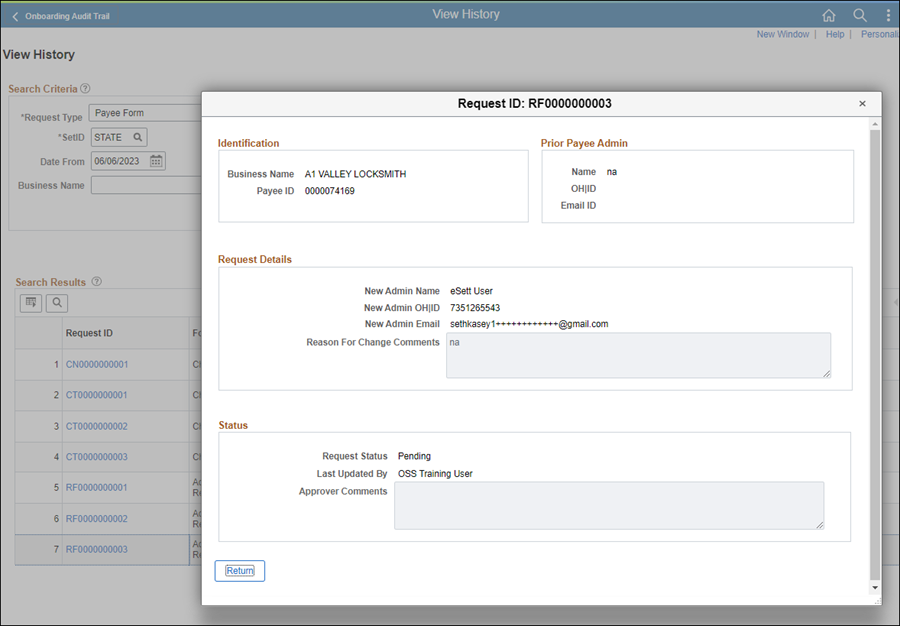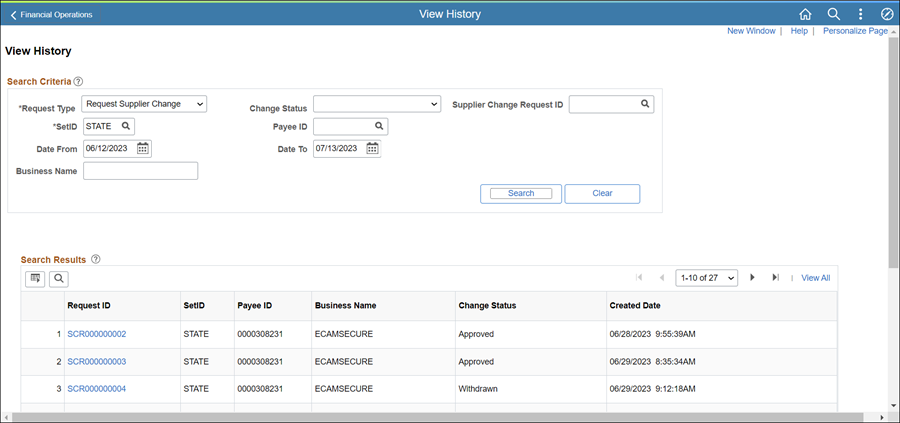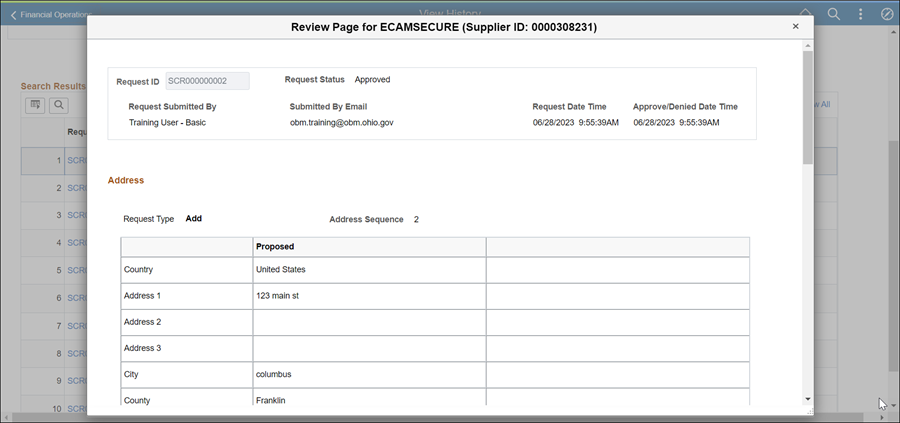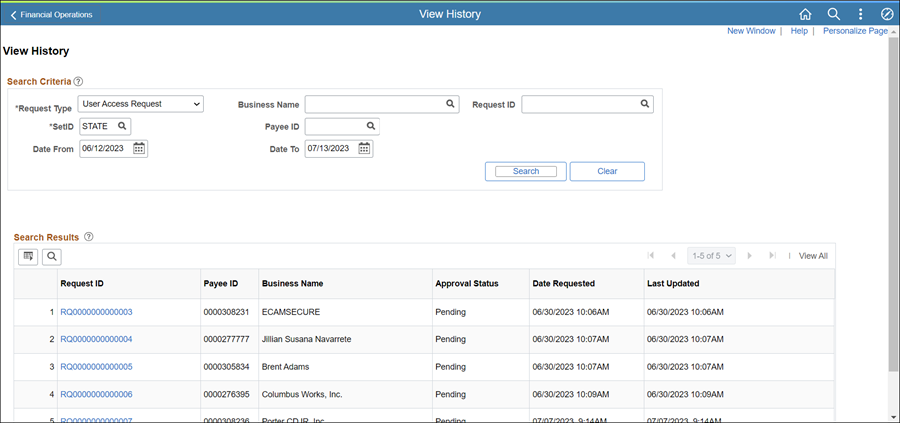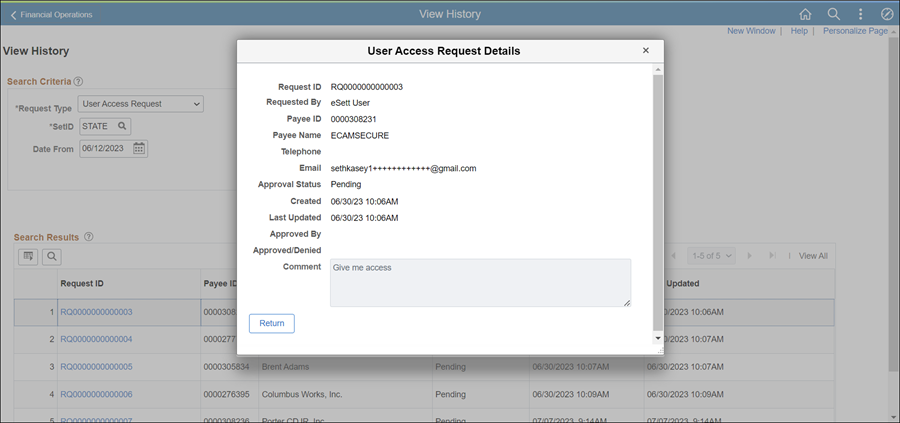Review View History Page
Users that have access to the View History page will be able to review the history associated with OhioPays registrations, payee forms (e.g.,Change of Name, Change of TIN, Administrators), changes done via Self Service on the Portal (e.g., address, payment information, contacts), and user access requests.
View Registration History
View Register New Supplier History
The Register New Supplier under the Request Type provides an approval status (such as Approved, Denied, Failed, etc.), for new supplier registrations.
- The Date fields default to a range of the previous 30 days.
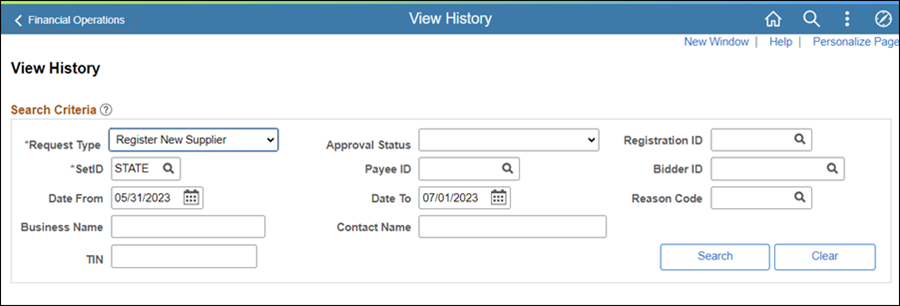
- Ensure Register New Supplier is selected from the Request Type dropdown.
- Select the appropriate Approval Status, to search by status.
- Click Search.
- The Search Results display.
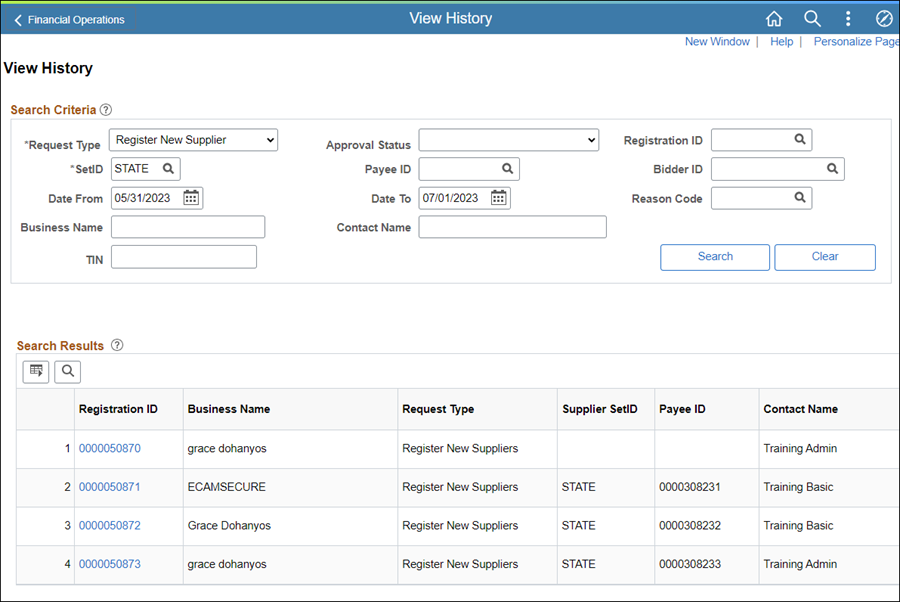
- Click the Registration ID.
- The Review Page displays information on the Payee's registration, including the status.
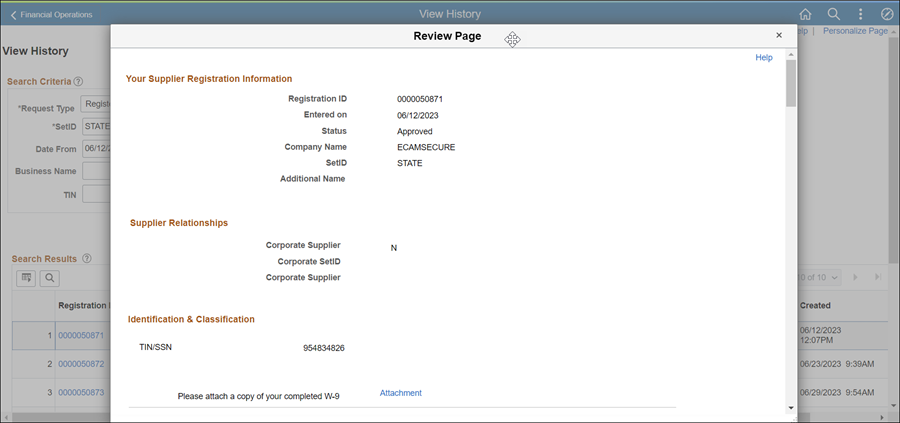
- Review information and all attachments as applicable.
- Review the Status of the Registration.
- Approved - registration has been approved and the customer is now a Payee and has a Payee ID.
- Pending Approval - registration is still waiting to be reviewed.
- Denied - registrations not approved by OBM.
- Save for Later - registrations started and saved for later in the previous portal (not used in the current OhioPays portal).
- Request More Information - Further clarification or additional documentation is required from Payee.
- Workflow History - Status of the Payee registration.
- Review Comments to view reasons for registration rejection or more information.
- Scroll down for the Workflow History.
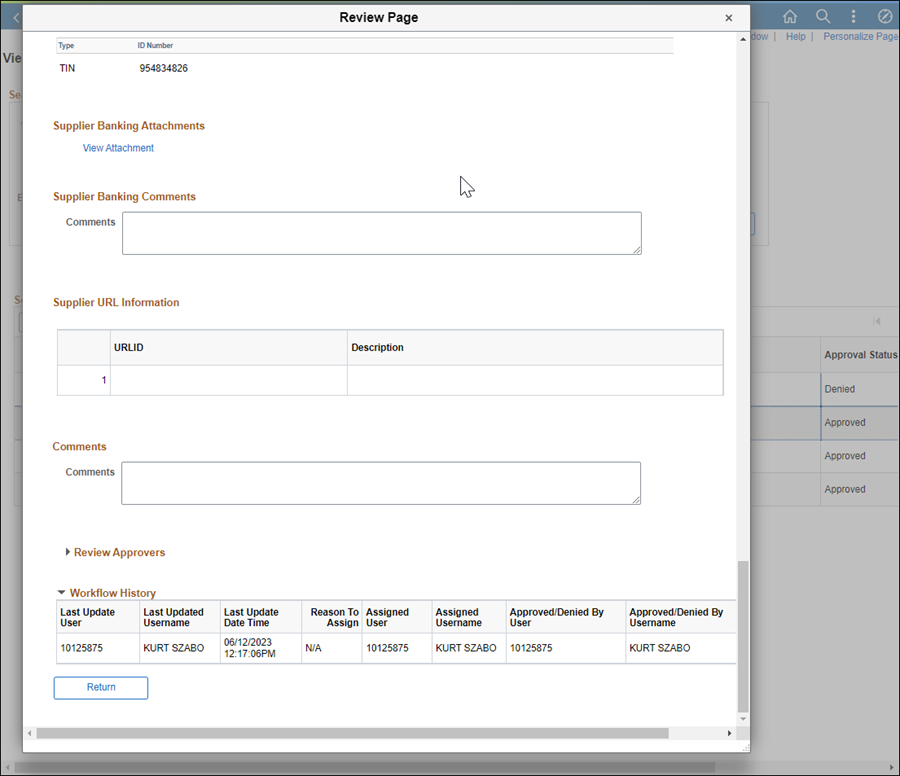
- Review Workflow History for processing information.
- Click Return.
- The View History page displays.

View Payee Form History
The Payee Form under the Request Type provides a history status on changes made by Payees through the OhioPays Portal for administrator requests, supplier names, and Tax Identification Numbers. In addition, there is historical data provided for the Doing Business As forms that were submitted through the Portal before registrations became part of the automatic process (before 07/26/23).
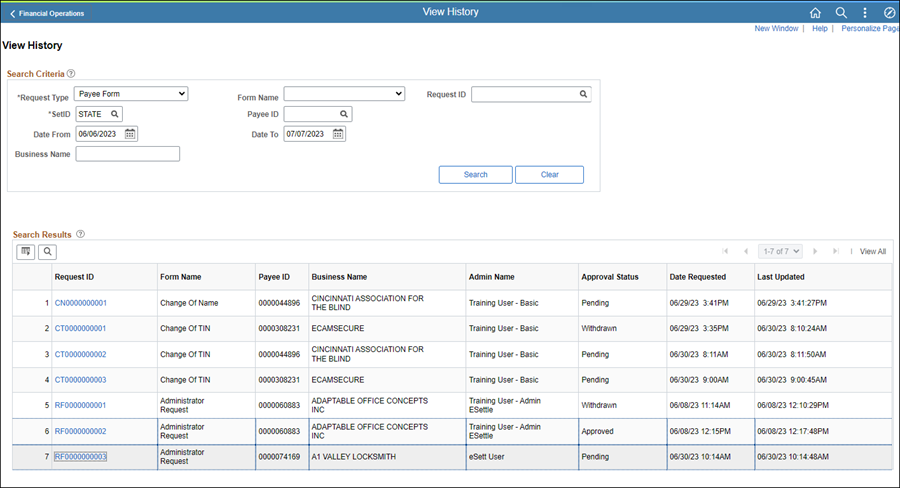
- Select Payee Form from the Request Type dropdown.
- Select the Form Name to sort by the specific change.
- Click Search.
- Click the applicable Request ID.
- The Request ID details page displays.
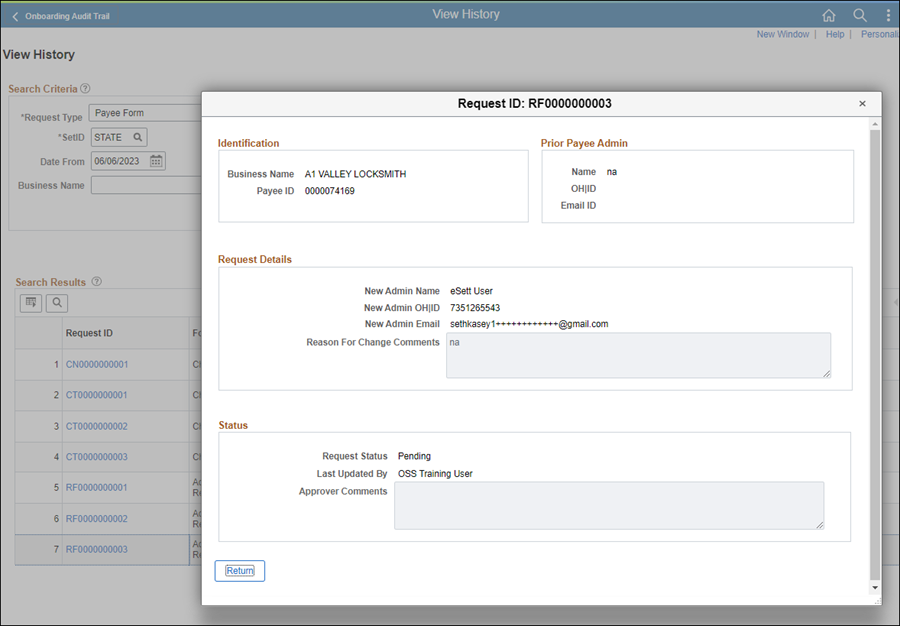
- Review applicable information.
- Click Return.
Review Request Supplier Change History
The Request Supplier Change under the Request Type provides a change status (such as Approved, Pending, Rejected, etc.), on supplier registrations for changes to the supplier's address, banking information, or government entity information.
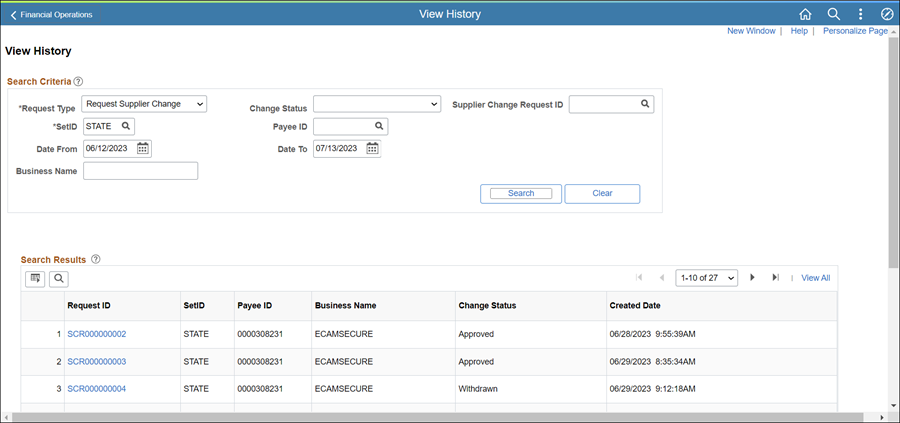
- Select Request Supplier Change from the Request Type dropdown.
- Select the Change Status to sort accordingly.
- Click Search.
- Click the applicable Request ID.
- The Review Page displays.
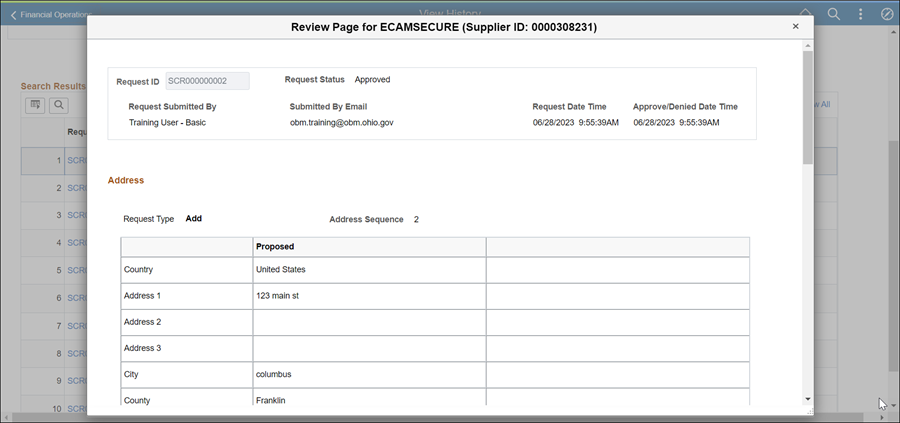
- Review applicable information.
Review User Access Request History
The User Access Request under the Request Type provides a history on user access requests (not forms submissions).
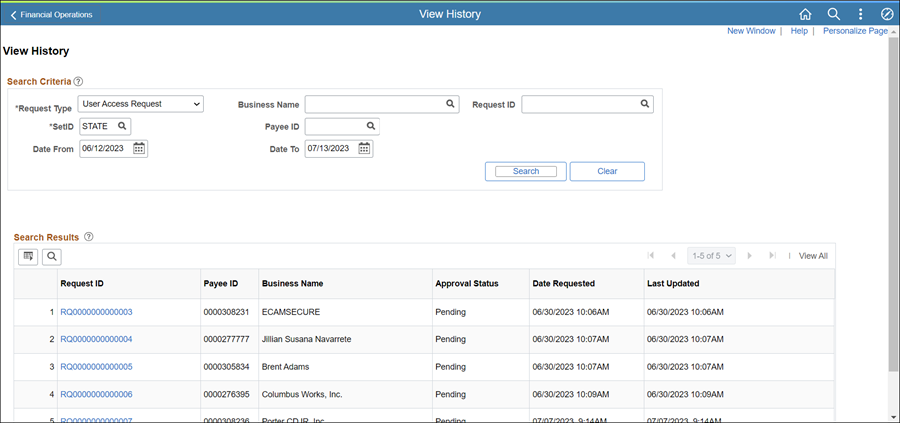
- Select User Access Request from the Request Type dropdown.
- Click Search.
- Click the applicable Request ID.
- The User Access Request Details page displays.
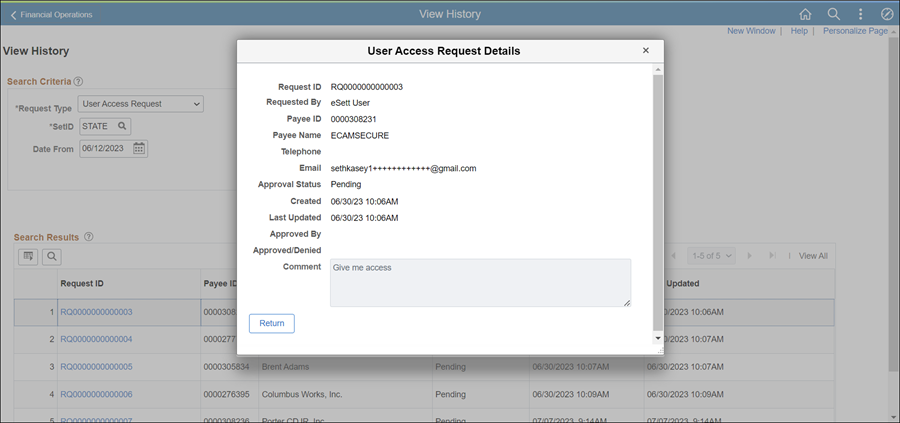
- Review applicable information.
- Click the Return button.