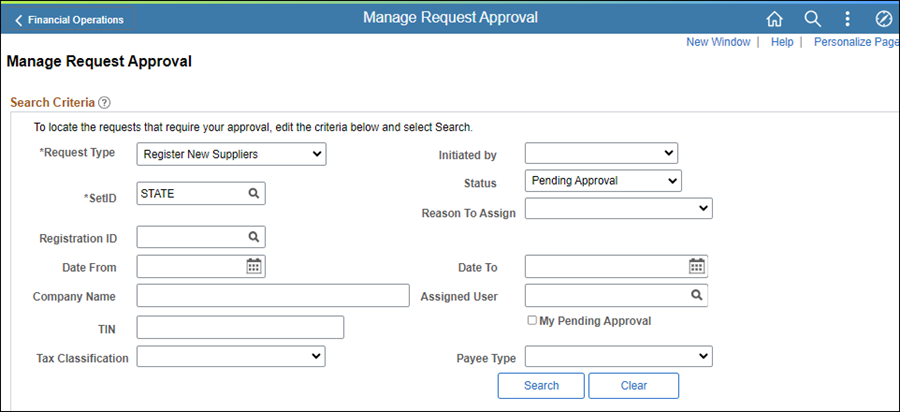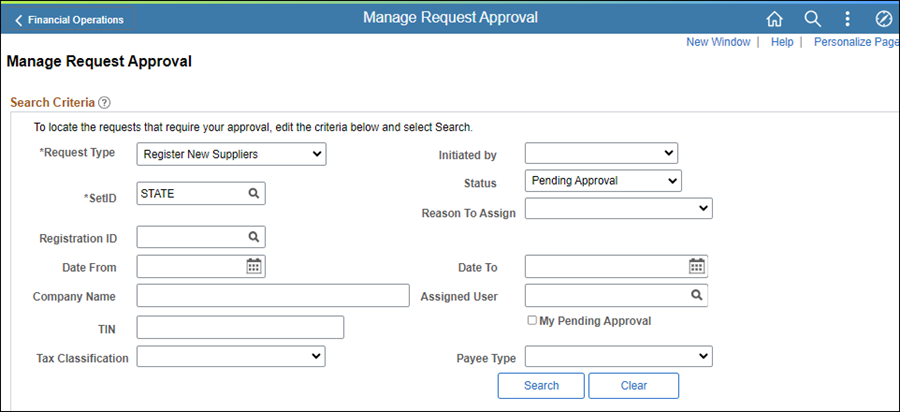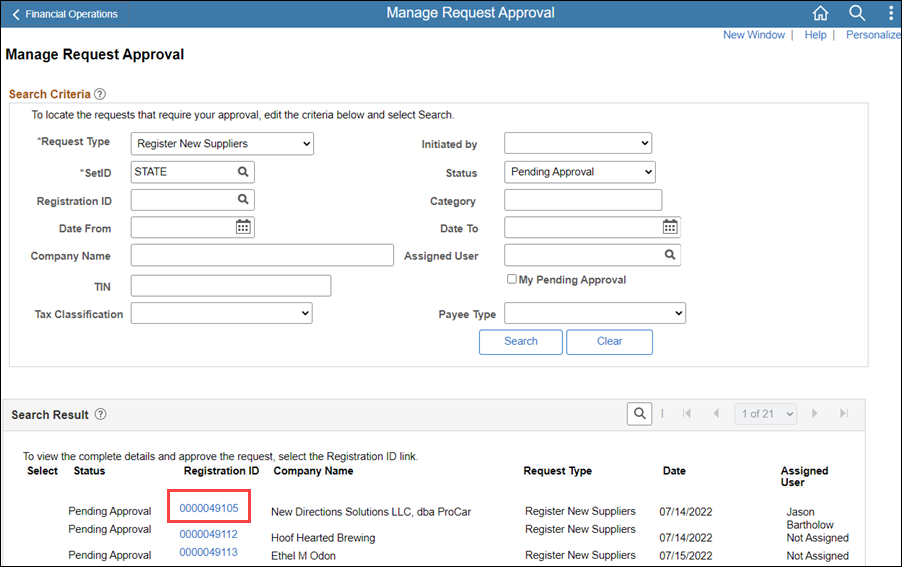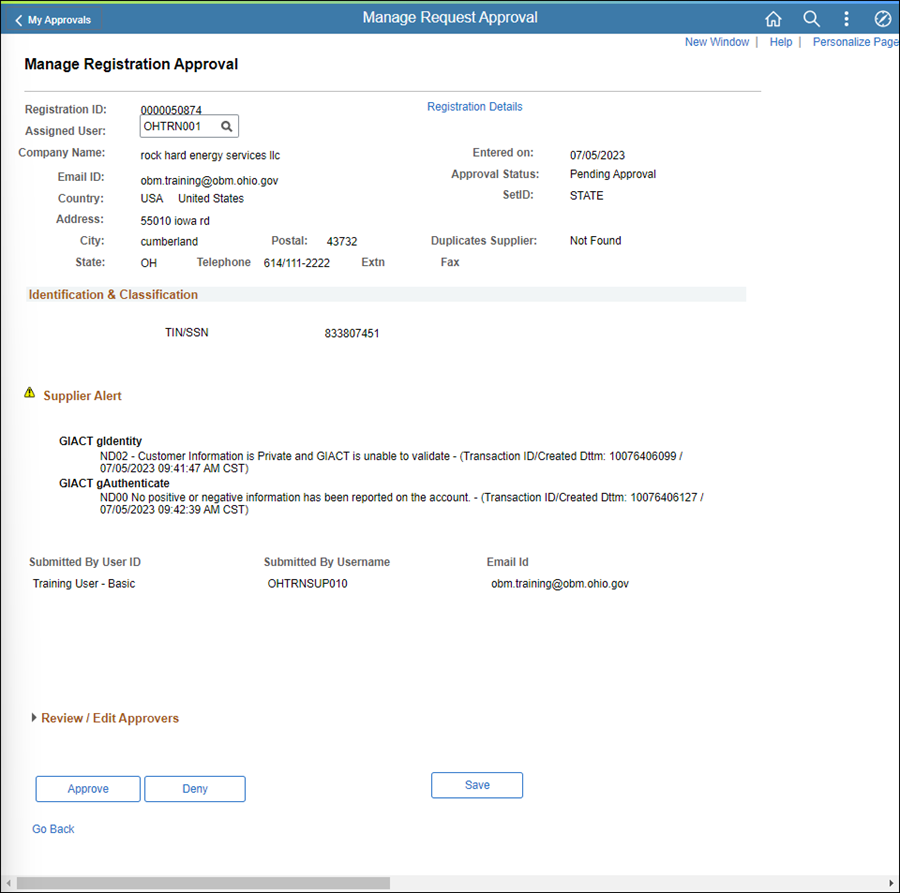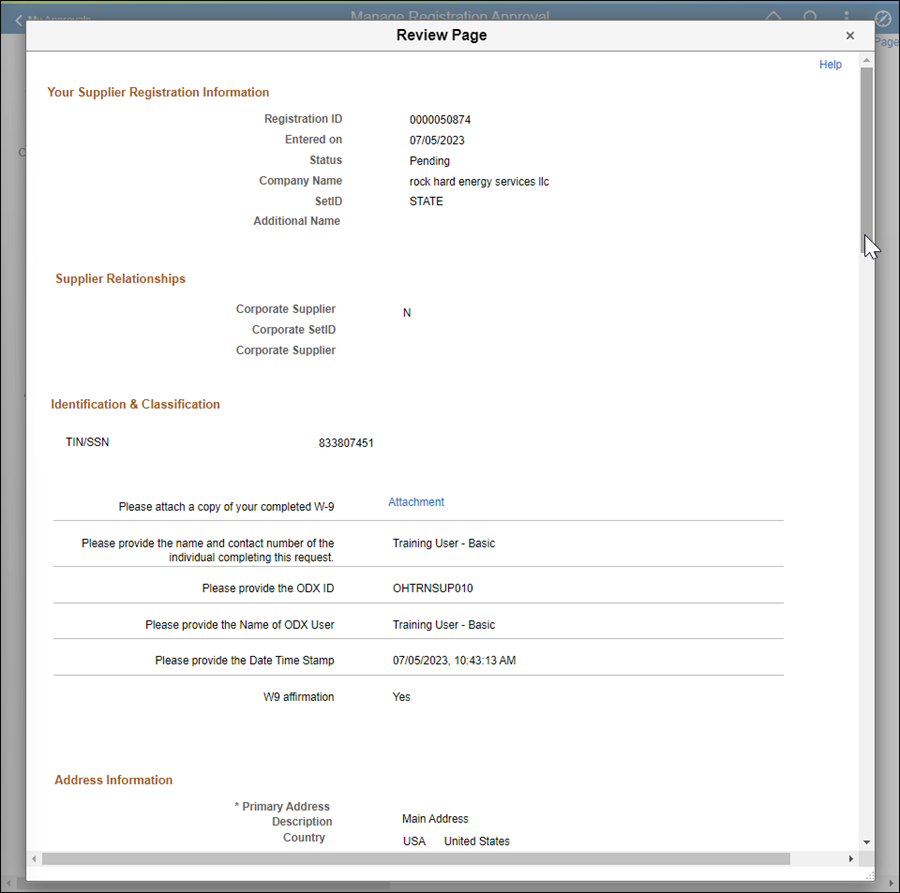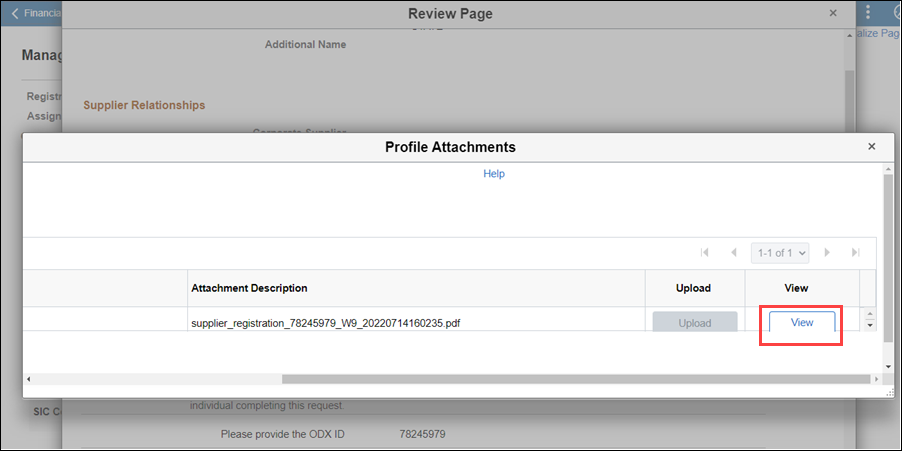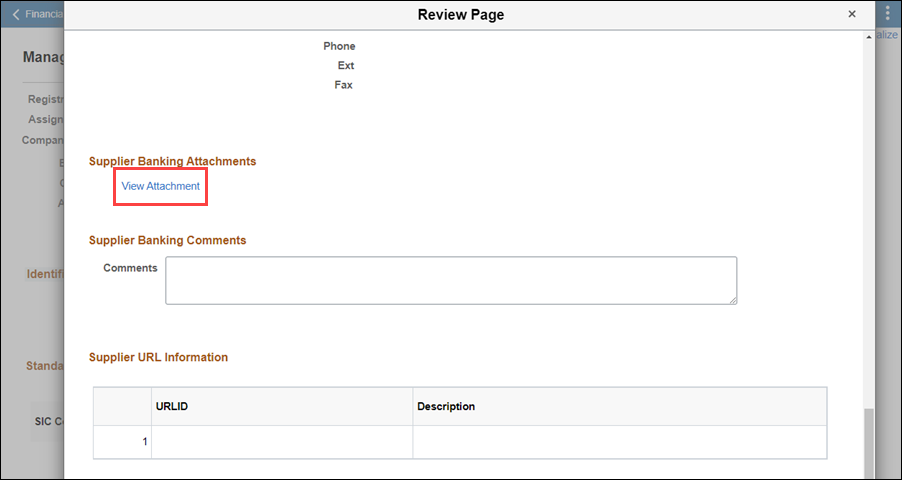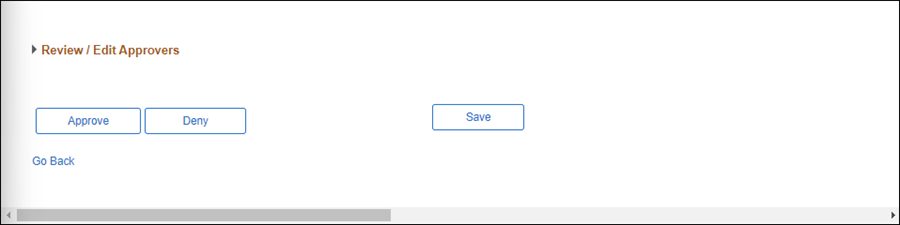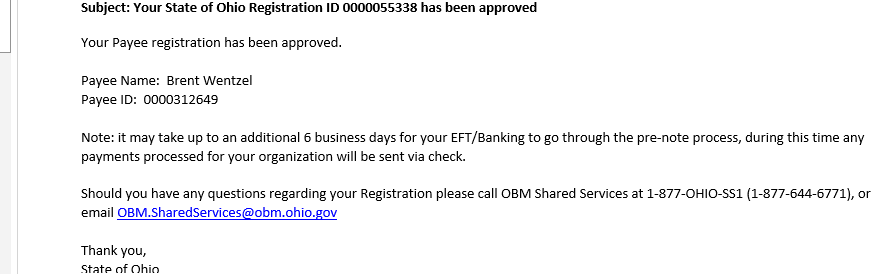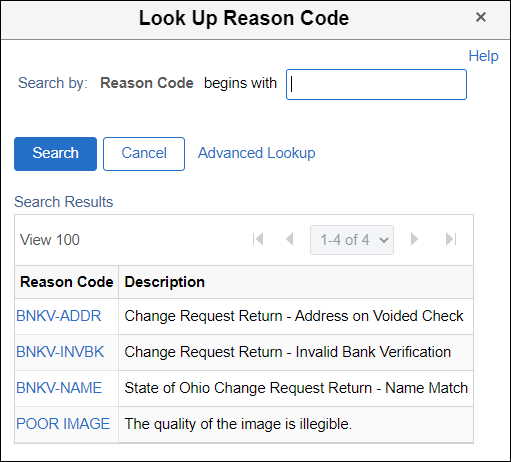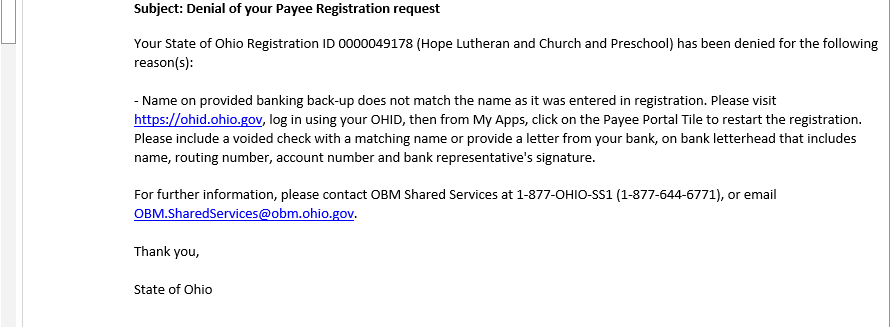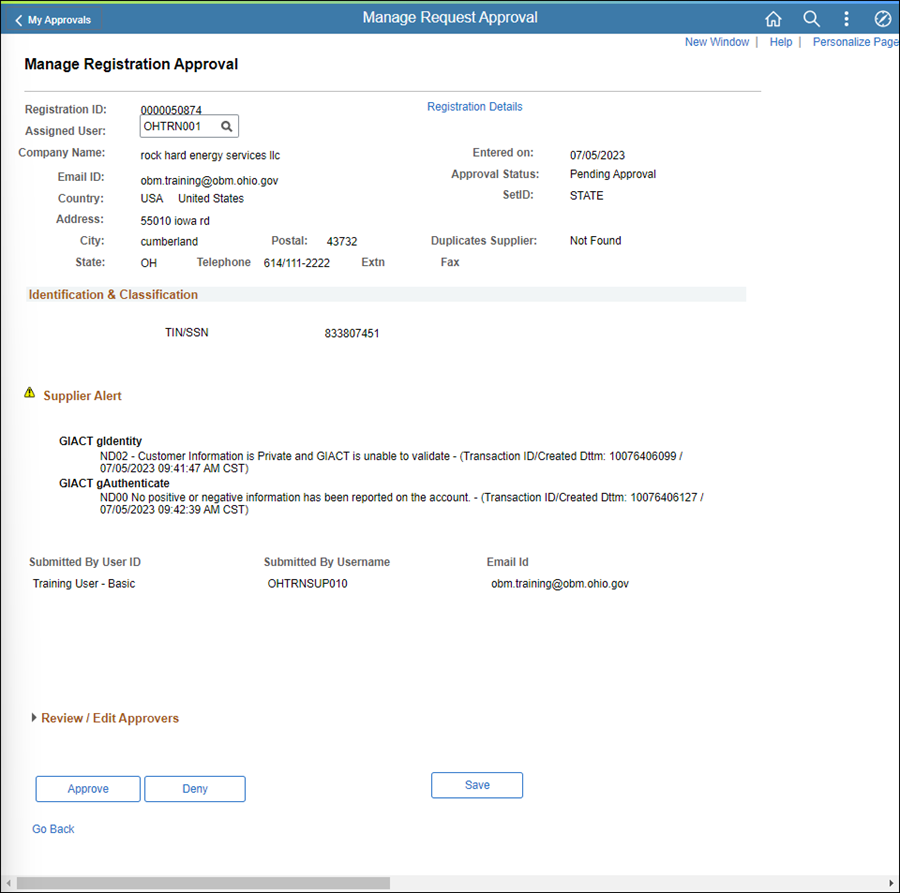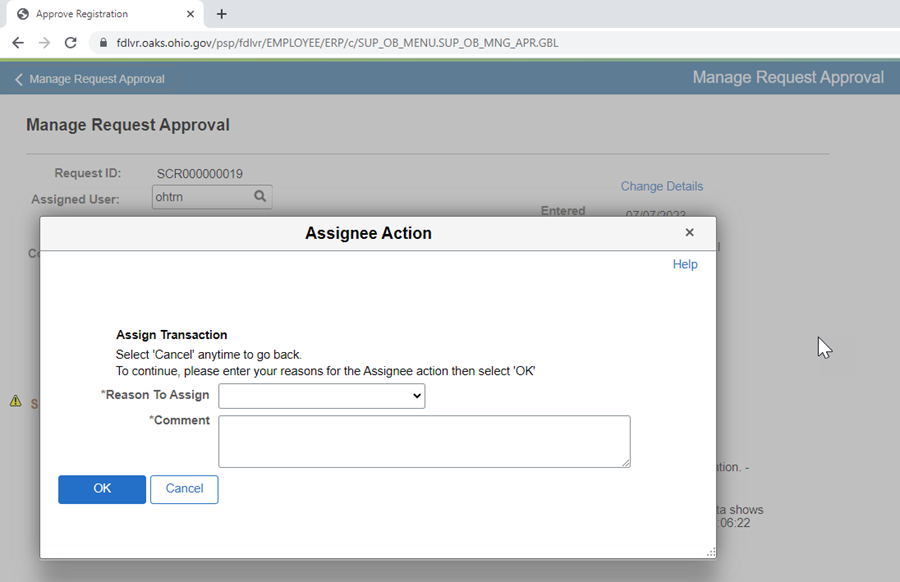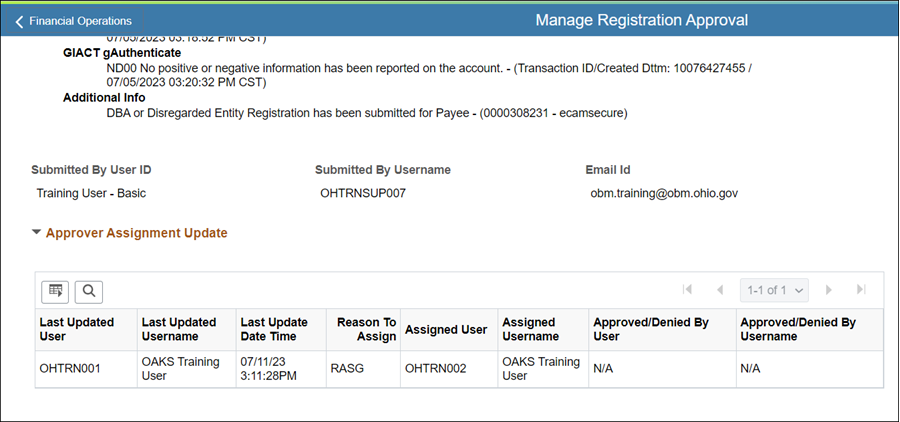Payee Registrations
The Manage Request Approval page is where the Supplier Operations team will review incoming work from the portal. All payee registration requests that require manual validation will be routed to this page through workflow.
- This page defaults to search criteria of Register New Suppliers that are pending approval.
Review Registration Request
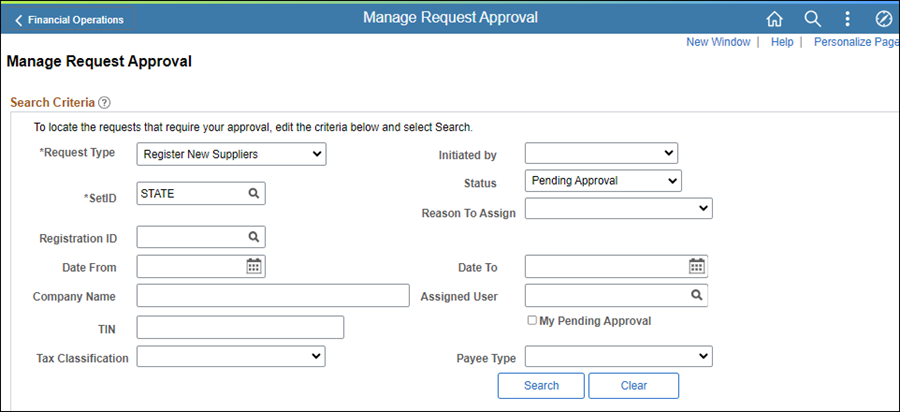
- Ensure "Register New Suppliers" is chosen from the Request Type dropdown.
- Click Search.
- The Search Results display all pending registrations.
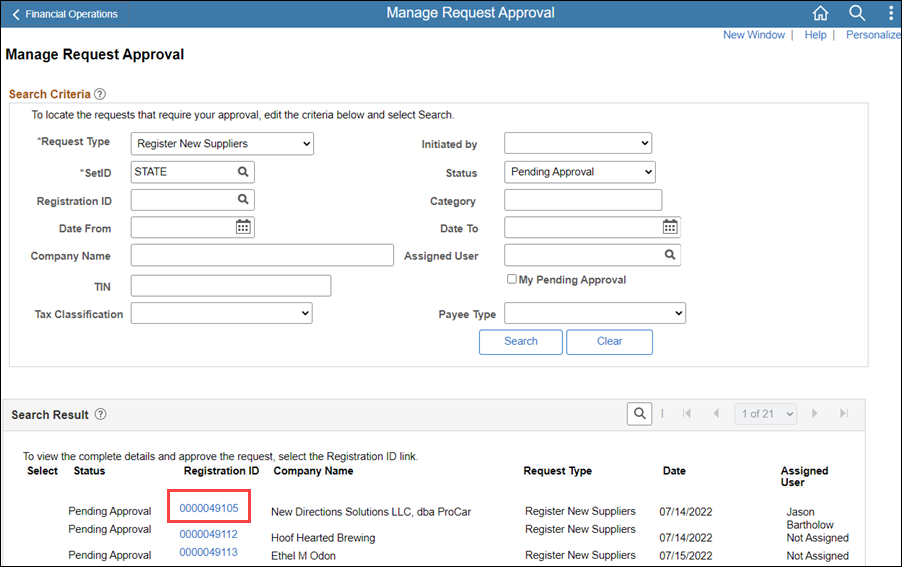
- Click the Registration ID link for the first pending work item that is not assigned to another user.
- If the registration is assigned to another user, the registration is view only. Only the assigned user or the supervisor can reassign. If needed, follow the steps below to Reassign Registration Requests.
- Click Yes to assign the registration to yourself.
- The Manage Registration Approval page displays.
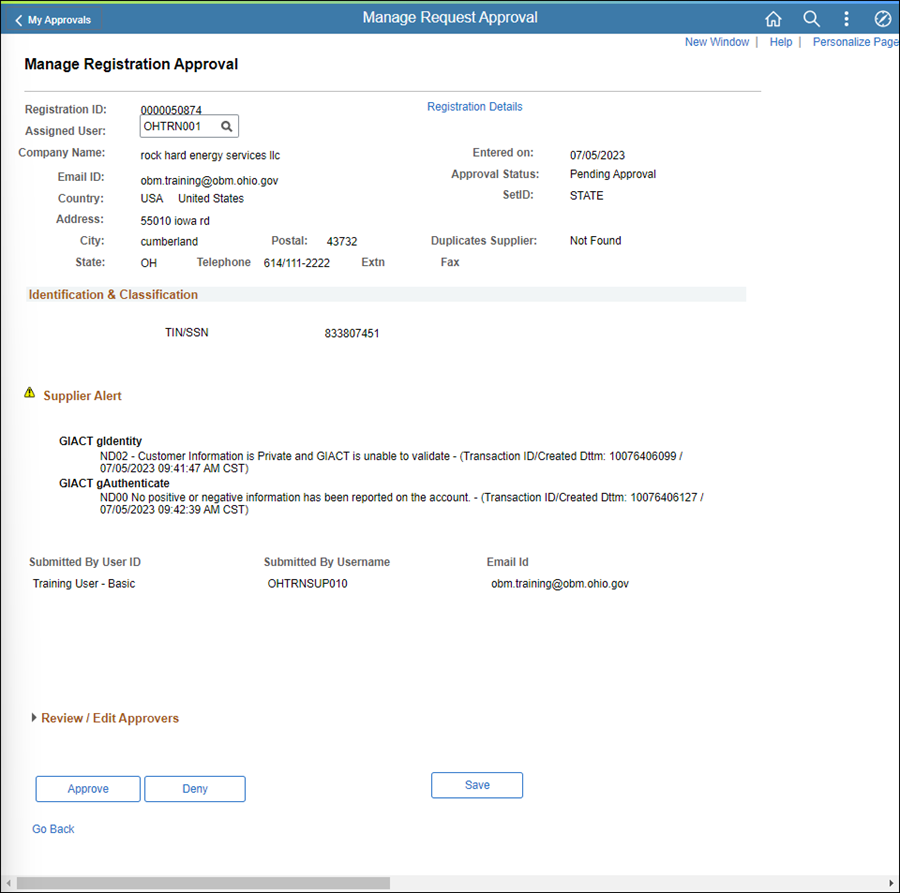
- Click Registration Details.
- The Review Page pop-up displays.
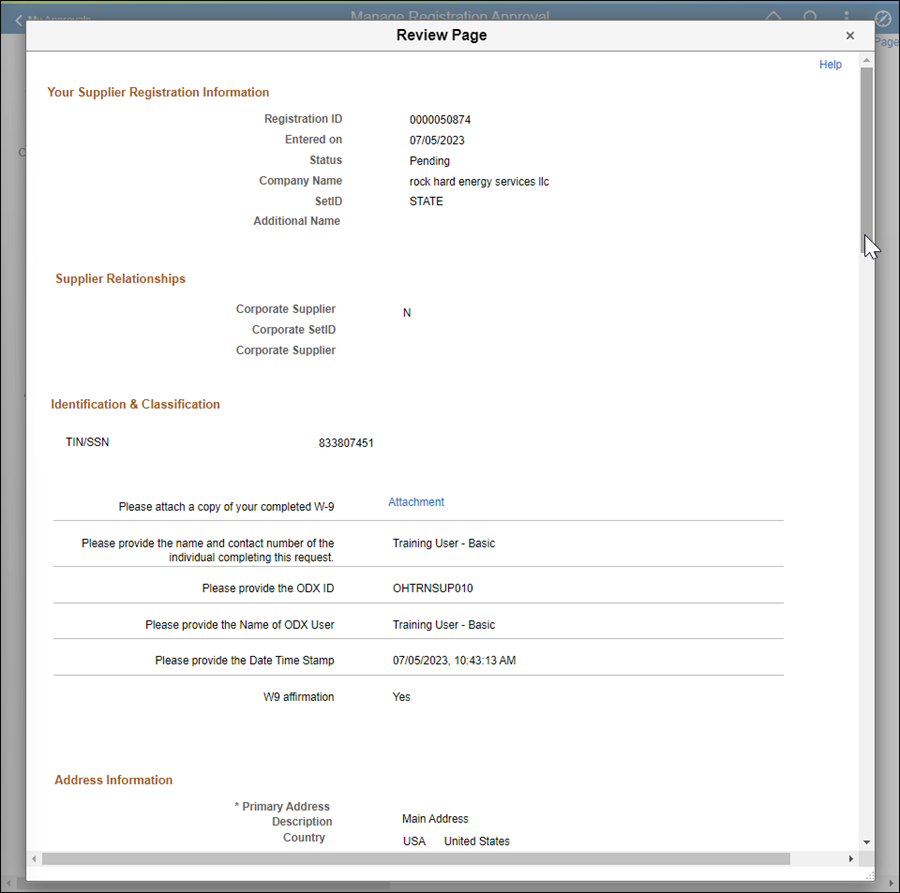
-
Review the Review Page as necessary.
-
Close the Review Page to return to the Manage Registration Approval page.
-
Review the Supplier Alert(s).

- Additional Name Exists: DBA name has been entered and upon approval, a second supplier record will be created.
- Business name over 40 characters: Upon approval, access the supplier record to correct the name under the Identifying Information tab. Use the Additional Name field as the overflow to continue the name.
-
Research the GIACT risk. If the gAuthenticate code is not "CA11", further review is required.
-
Obtain the reference ID.
-
Login to the GIACT website and follow these instructions to locate the risk for this change request.
-
Obtain response code from GIACT website.
-
Look up the response code on the response code definition document for the definition.
-
Click Attachment in the Identification & Classification section to review the W-9 attachment.
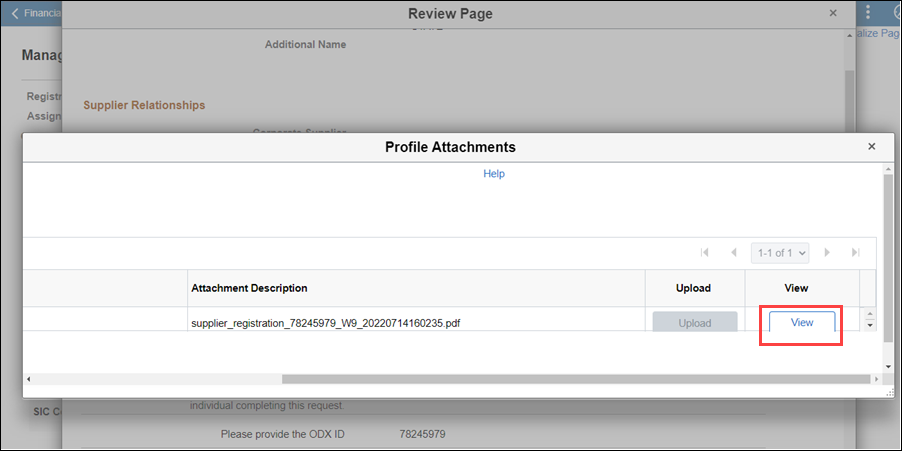
- Click View on the Add Attachments pop-up.
- The file displays in a new window.
- Click Return.
- The Review Page pop-up displays.
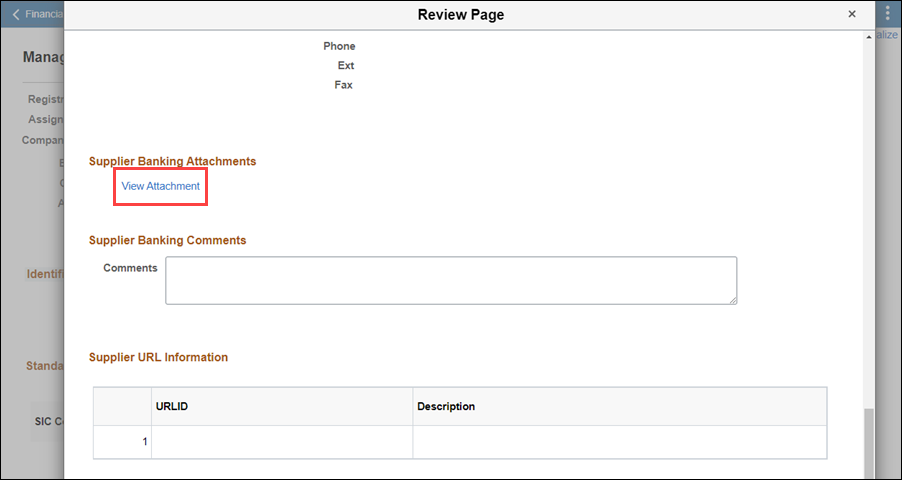
- Click View Attachment in the Supplier Banking Attachments section to review banking documentation.
- Click View on the Supplier Banking Attachments pop-up.
- The document displays in a new window.
-
- Account Number must match banking back-up.
- Click Return.
- The Manage Registration Approval page displays.
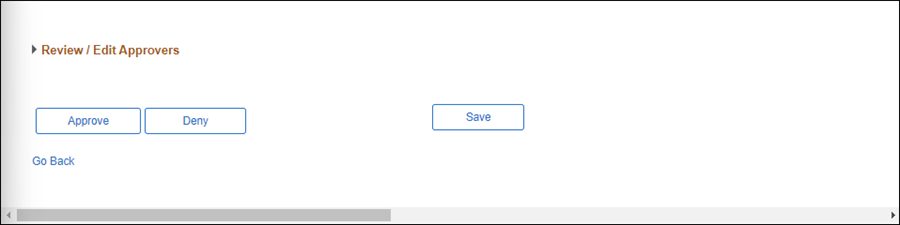
- If the payee has submitted all required information, click Approve to approve the registration.
- Click OK on the Confirmation pop-up that displays.
- Click OK on the Message pop-up that displays.
-
If the payee request is not approved, click Deny to deny the request.
- Select the Reason CodeReason Code that describes why the request is being denied.
- The Comment field auto-populates the denial comment that will be sent to the payee.
- Click OK.
- The Approval Status of the registration changes to "Denied."
- The payee will receive an emailemail and notification through OhioPays that the request was denied.
Follow the steps below to reassign a registration requests. This can only be done by the individual assigned to that request or the supervisor.

- Select "Register New Suppliers" from the Request Type dropdown.
- Click Search.
- The Search Results display.
- Click the Registration ID link.
- The Manage Registration Approval page displays.
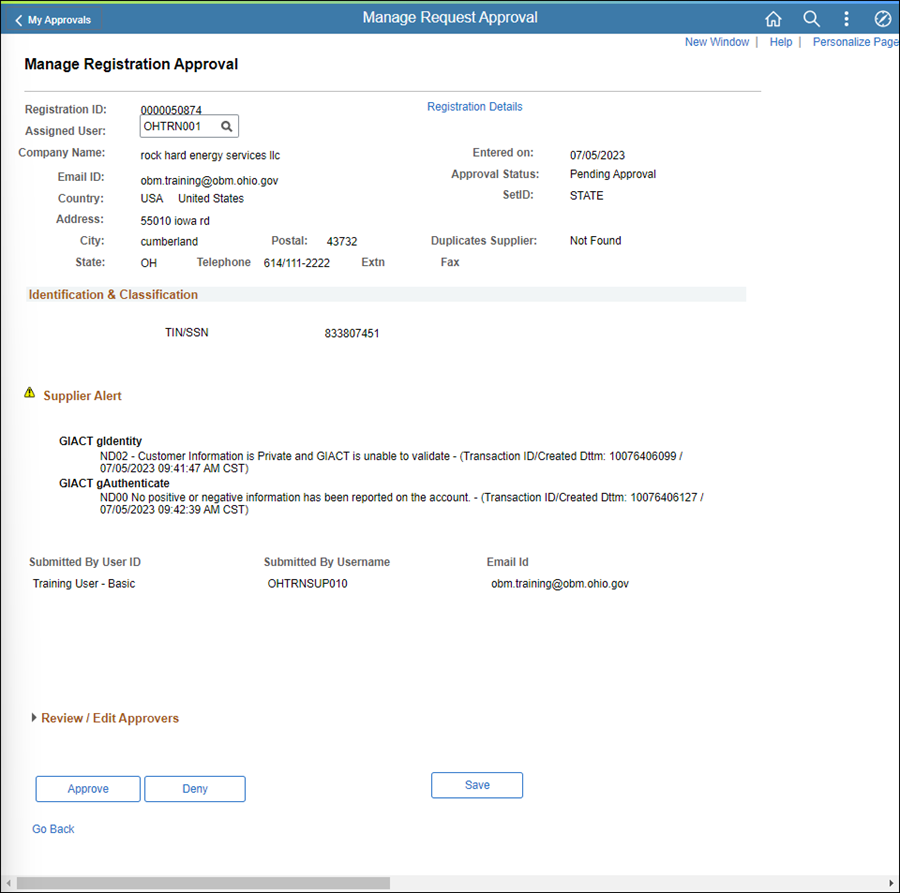
- Click the magnifying glass for a list of users.
- Select the new User ID in the Assigned User field to reassign the registration.
- The Assignee Action popup will display.
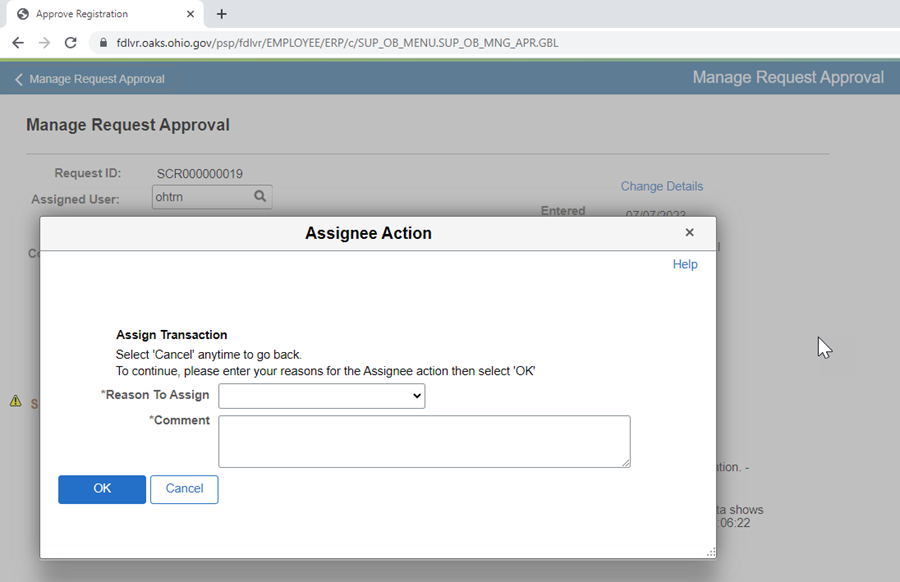
- Select the Reason To Assign from the dropdown.
- Enter Comments.
- Click OK.
- The Manage Request Approval page displays.
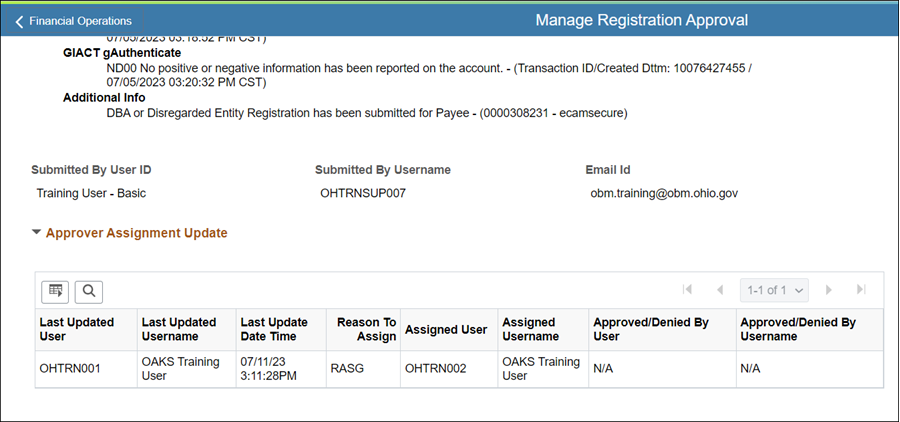
- Review the Approver Assignment Update information.
- Click Save.