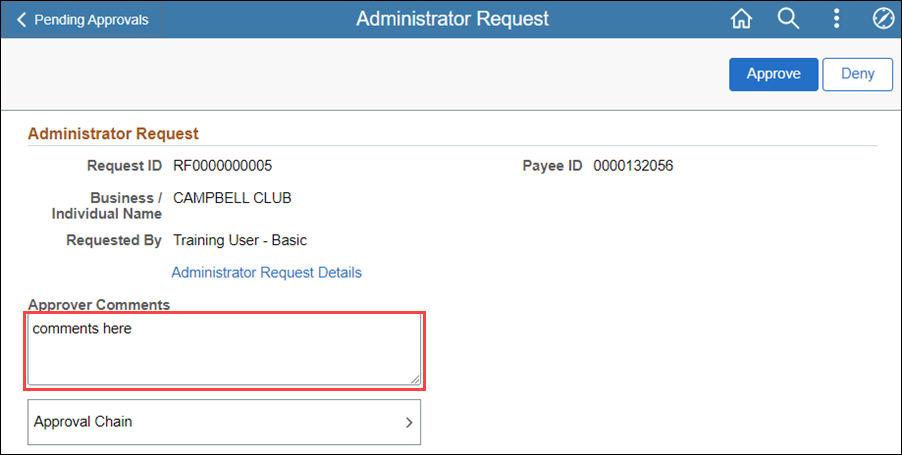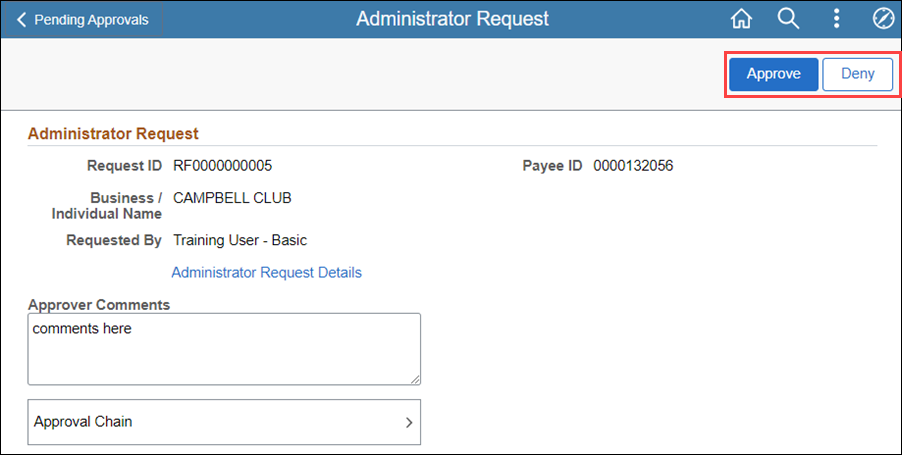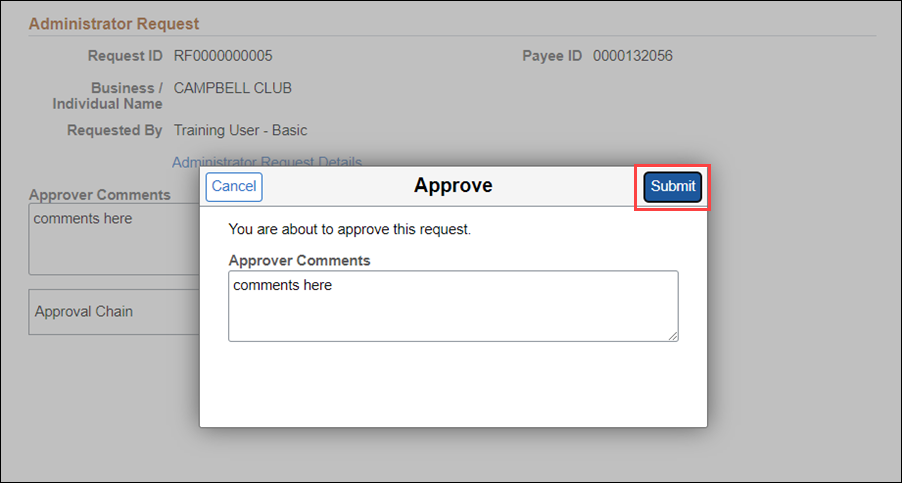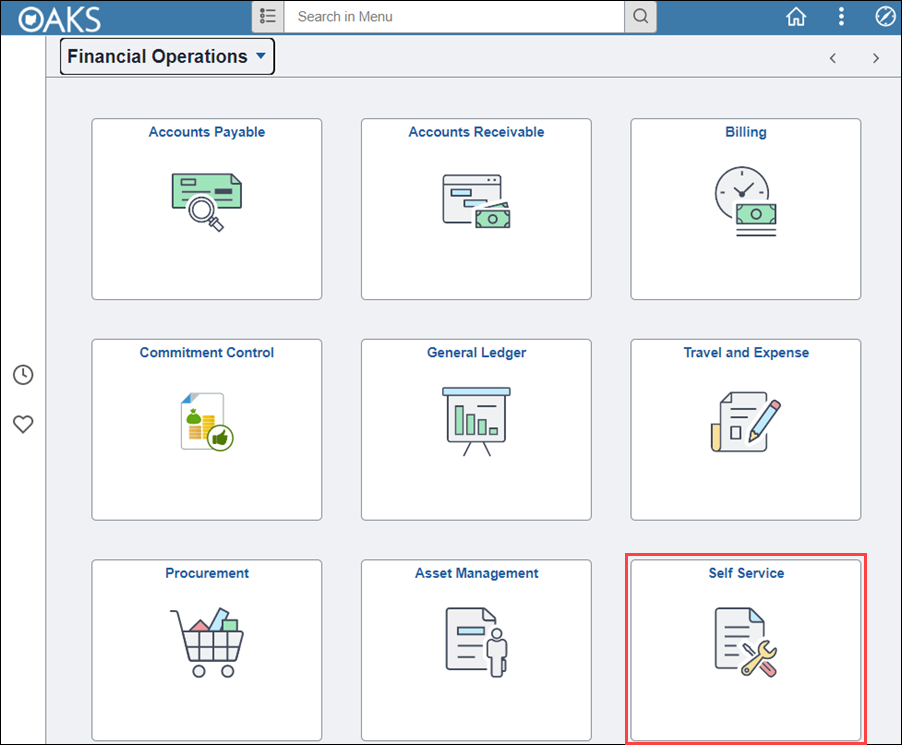
Effective: 11/14/2022
Payees who use OhioPays Portal can request to become the administrator to their company and/or their personal business. The OBM Shared Services (OSS) associate will setup the payee administrator to allow them to view their information (payments, invoice, PO’s, etc.) on the OhioPays Portal.
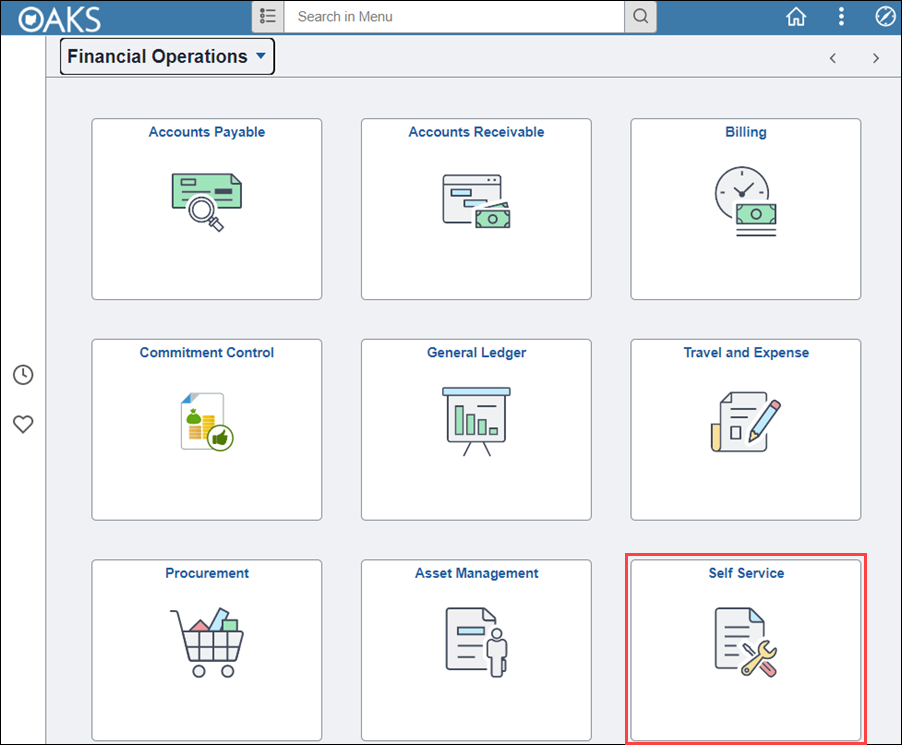
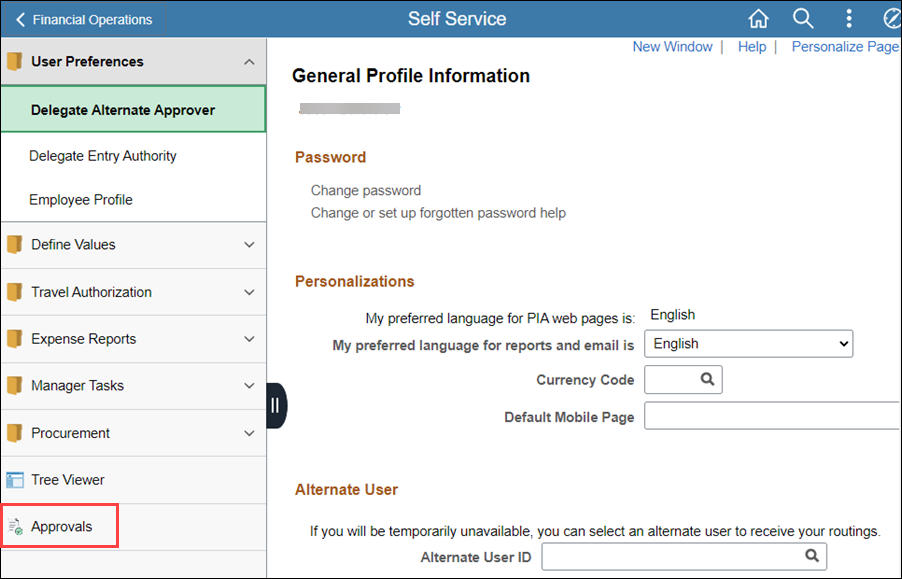
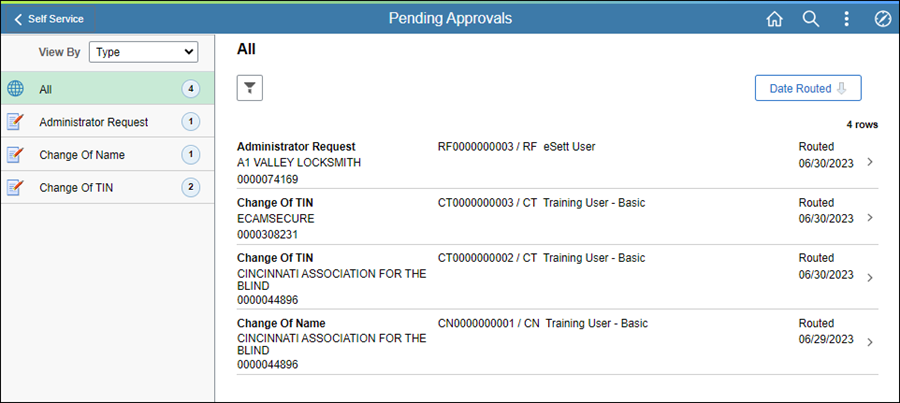
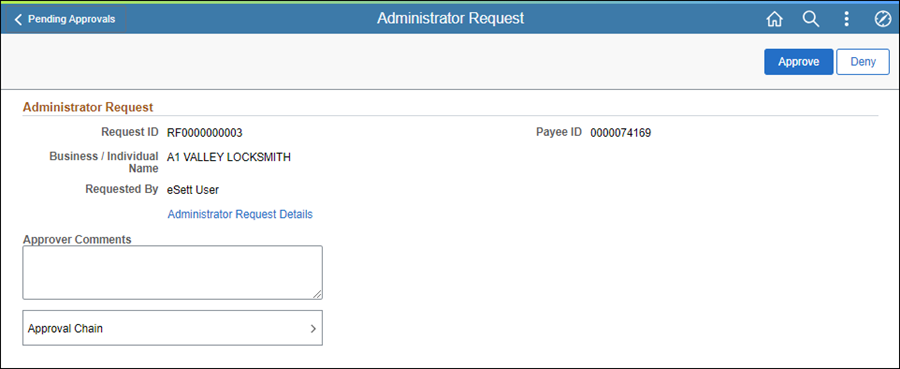
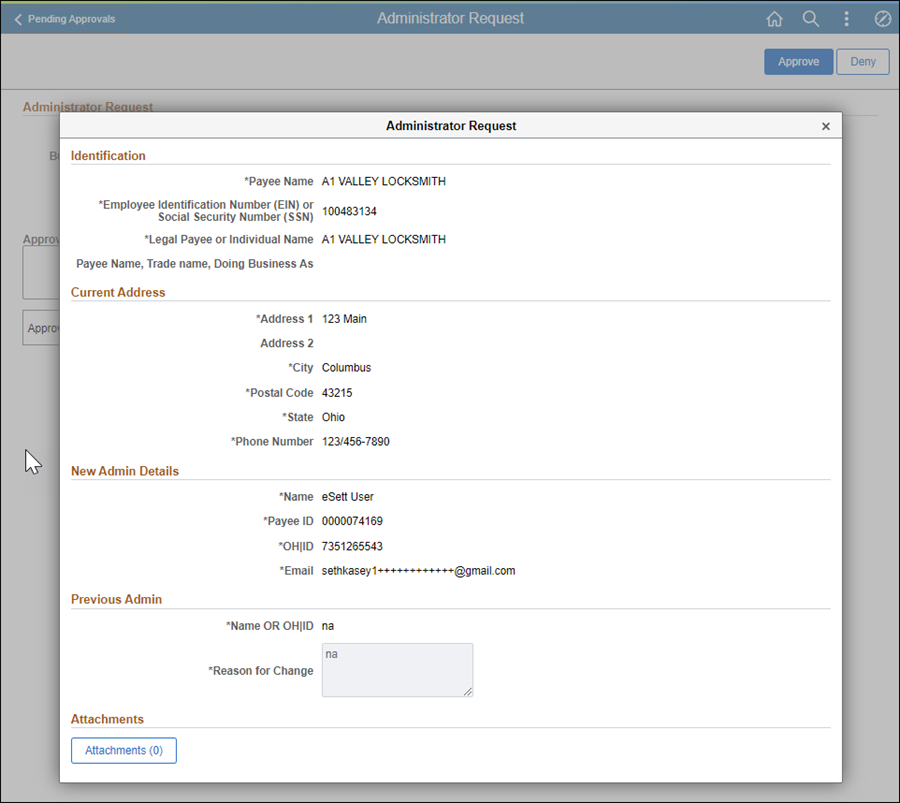

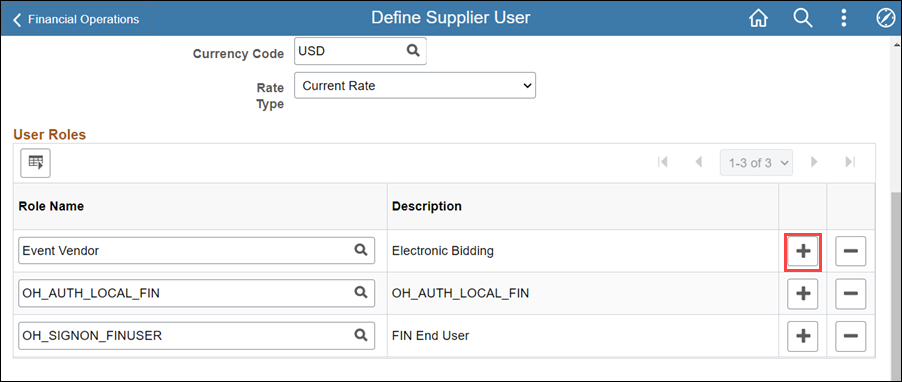
Click the Plus button to add a Role Name.
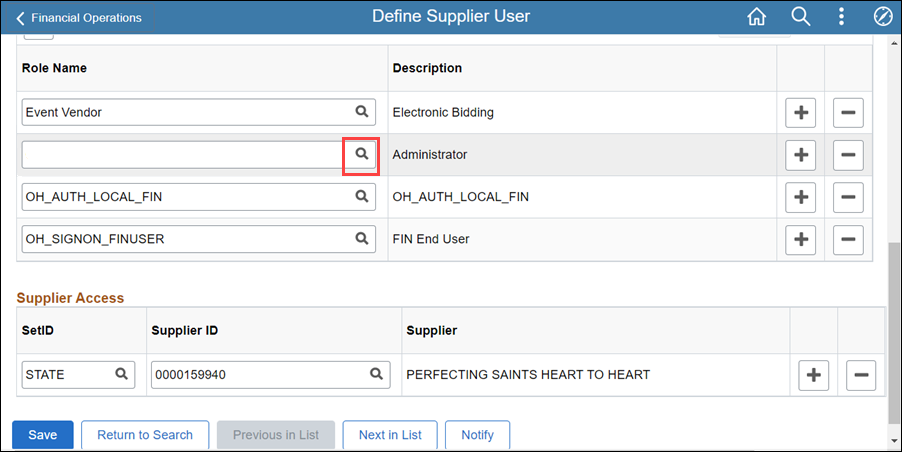
Ensure the OH_S_VENDOR_USER_ADMIN is not already assigned.
If the role is already assigned skip to step 17.
Click on magnify glass.
The Look Up Role Name page displays.
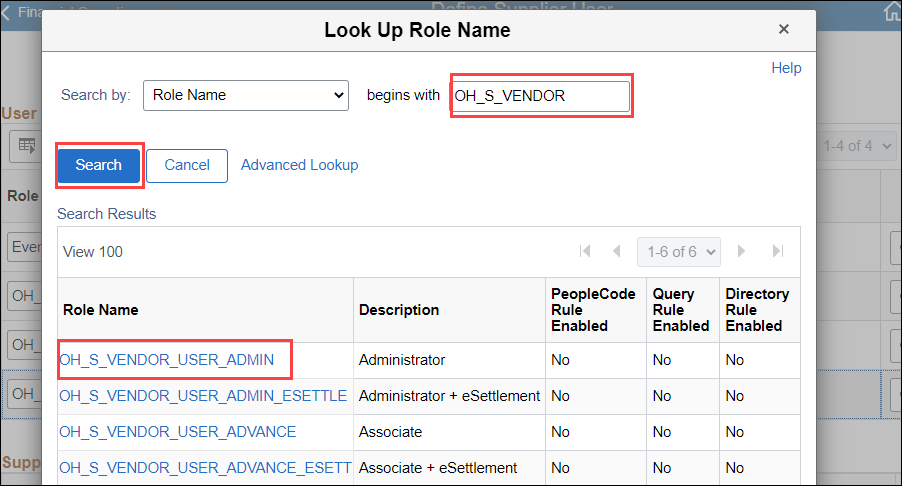
Enter "OH_S_VENDOR" into the Search field.
Click Search.
Click on the hyperlink for OH_S_VENDOR_USER_ADMIN.
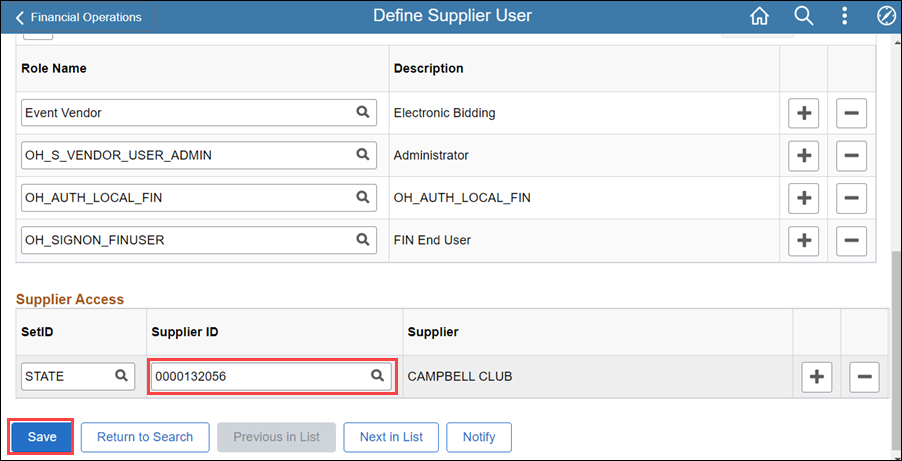
Enter the Supplier ID from the Administrator Request page.
If a payee exists click the plus button to add an additional payee .
Enter "STATE" into the SetID before entering the Supplier ID.
Click Save.
Close the Define Supplier User window.
Return to the Administrator Request page.